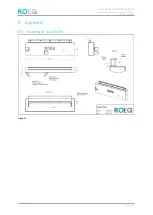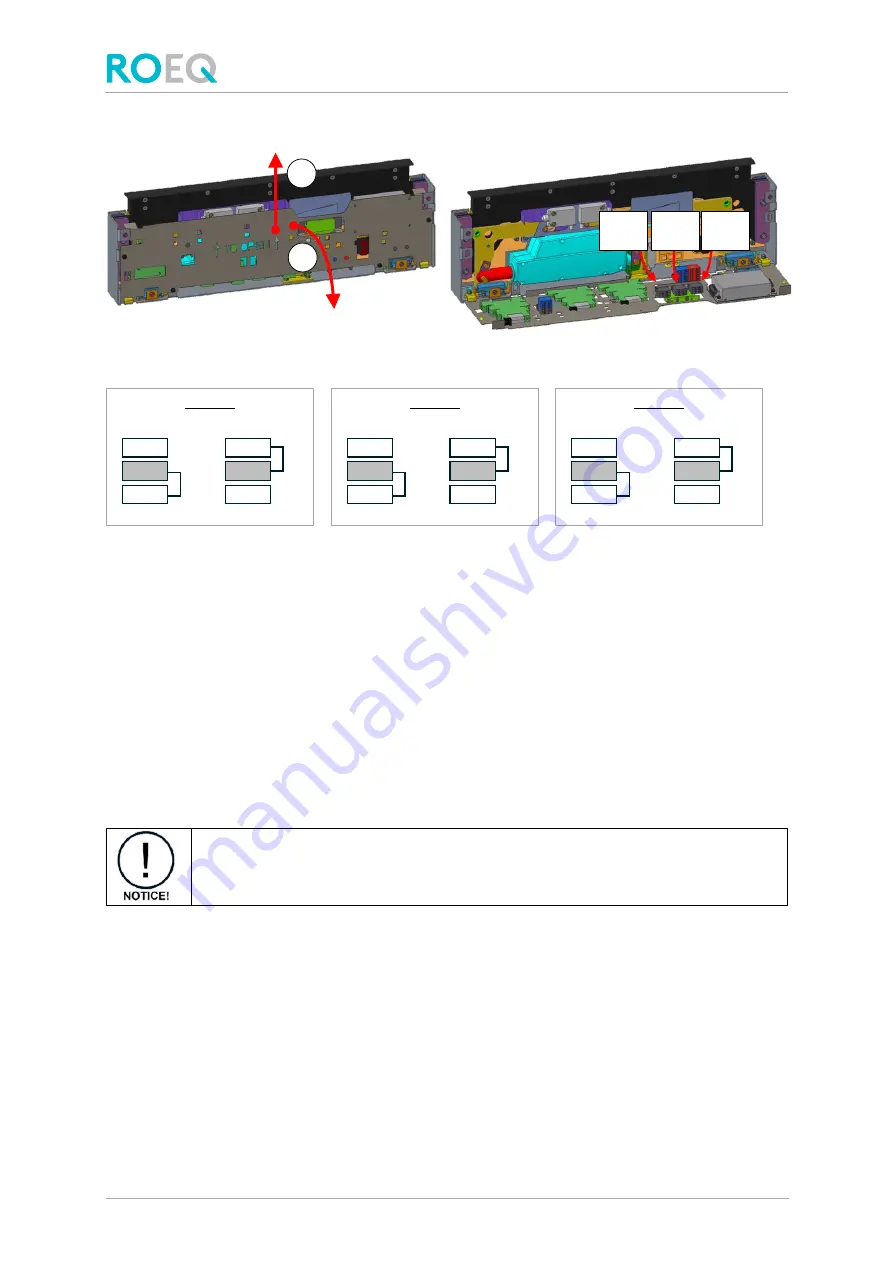
GuardCom Installation Manual
guardcom_installation_manual_v1.0.docm
Publicly available
p. 28 of 31
The panel that holds the three jumpers can be flipped down by pulling it up first:
Figure 14.
These are the jumper settings:
Figure 15. Jumper settings. Please note that the grey terminals should never be released/moved.
A jumper leg is released by pressing in the orange button on the connector block.
Do not release the jumper legs in the middle of the blocks (grey in the illustration above) as these
legs should never be moved!
6.4
Blocked Guard function
In normal operation the Guard will only start closing if the space above it is clear from goods.
If the Guard is hindered from closing
–
due to unexpected goods
–
the Guard will stop moving and
the signal guard_is_blocked is sent to the conveyor station.
The guard_is_blocked signal must bring the rolls on the conveyor station to a stop immediately!
The Blocked Guard function will only set in if the obstructing obstacle weighs more
than 10 kg (22 lbs).
The guard_is_blocked signal can be used to trigger an action on the conveyor side. E.g. call for
assistance to remedy the situation.
The situation can typically be resolved by removing the unexpected goods allowing the Guard to
close. This will bring the GuardCom back to normal function and no further actions (regarding
GuardCom) is needed.
Automatic recovery can be attempted by rolling the obstacle back on to the conveyor station to let
the Guard open.
This might cause damage to the rubber part of the Guard
.
Jumper
1
Jumper
2
Jumper
3
1
2
E15
E16
E17
Jumper 2
control_close
off
E15
E16
E17
on
E12
E13
E14
Jumper 1
control_open
off
E12
E13
E14
on
E21
E22
E23
Jumper 3
control_ready
off
E21
E22
E23
on