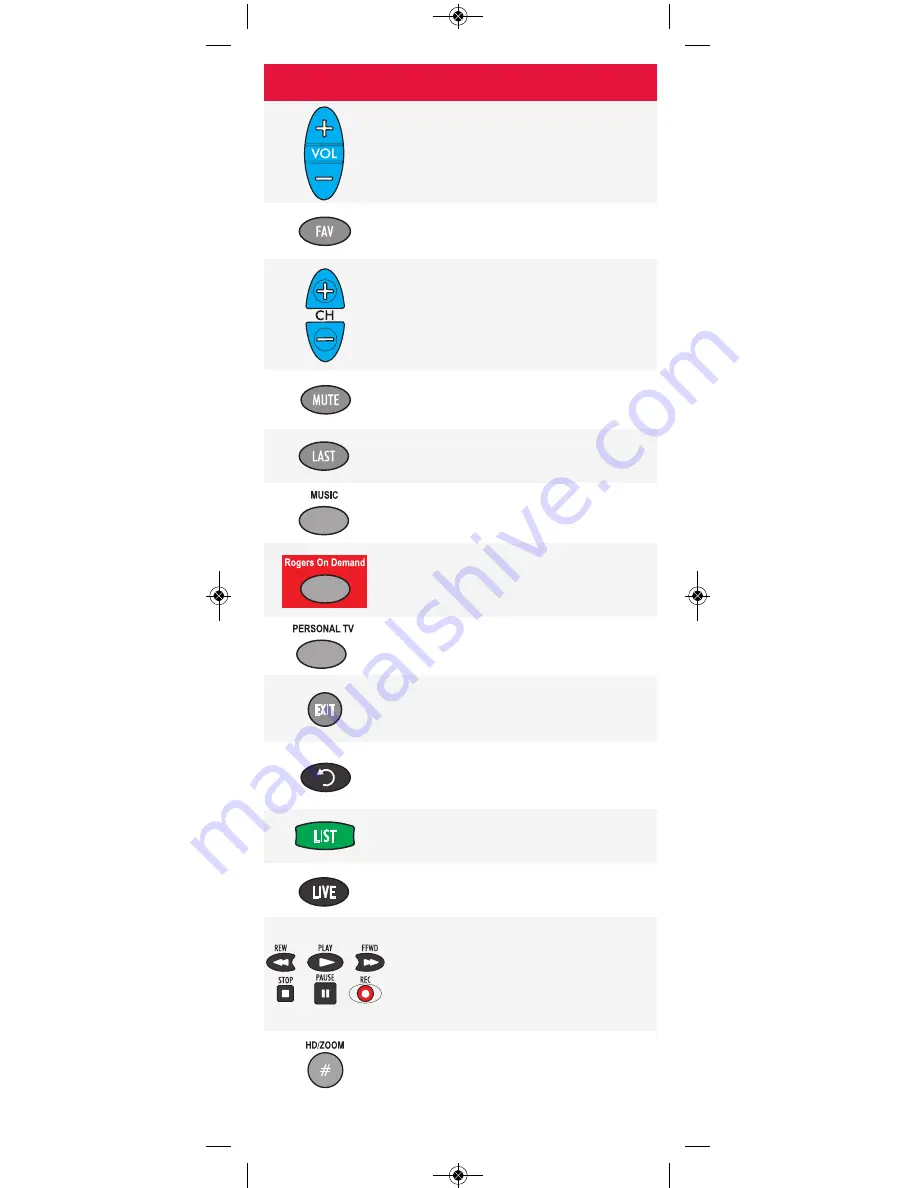
Button
Function
Press
VOL+
(or
VOL-
) to increase (or
lower) the audio volume.
Press
FAV
to cycle through your
favourite channels.
Press
CH+
(or
CH-
) to tune to the next
higher (or lower) channel.
For DVD players, use these buttons to
skip forward (or back) through chapters.
Press
MUTE
to turn audio on or off.
Press
LAST
to jump to the previous
channel watched.
For future use.
Press
Rogers on Demand
to access
channel 100, the Rogers On Demand
service.
For future use.
Press
EXIT
to leave of the Interactive
Program Guide, the Quick Start Menu
and most other screens.
Press this button to instantly replay the
last 8 seconds of a program you are
watching (PVR only).
Press
LIST
to display the shows you've
recorded on your PVR.
Press
LIVE
to jump to live TV.
Use these buttons to control the PVR
functions of the digital box.
In
VCR
and
DVD
mode, use
REW
,
PLAY
,
FFWD
,
STOP
and
PAUSE
to
control playback.
Press
HD/ZOOM
once to change the
aspect ratio of the show you are
watching (HD digital boxes only).
-4-
45709 URC Guide:Layout 1 07/12/09 10:12 AM Page 4

























