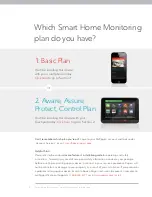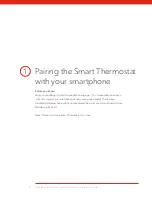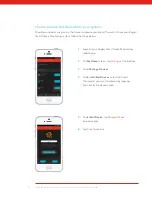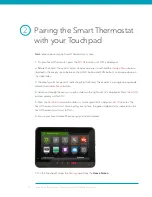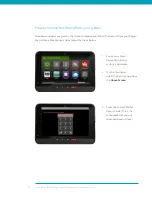1. Ensure your Smart
Home Monitoring
system is disarmed.
2. On the Touchpad,
select the
Settings
app from
the
Home Screen
.
3. Enter your
4-digit
Master
Access Code (This is the
same code that you use
to manage your system.)
How to remove this device from your system:
Should you need at any point in the future to remove your Smart Thermostat from your Rogers
Smart Home Monitoring system, follow the steps below:
17
Smart Home Monitoring | Smart Thermostat | Touchpad Set-Up