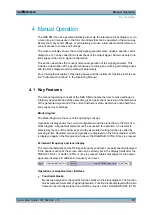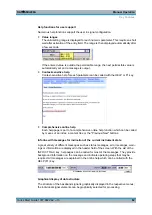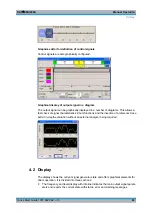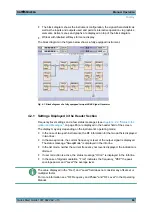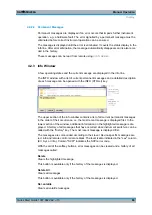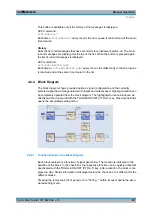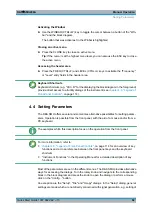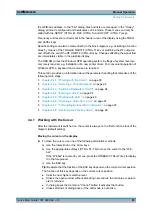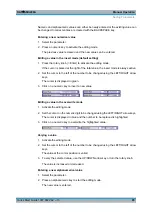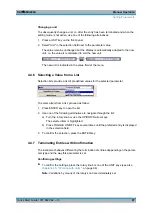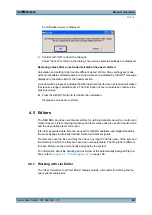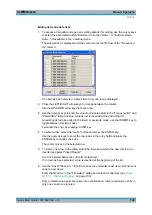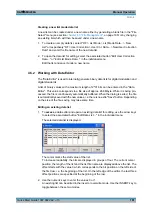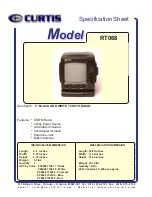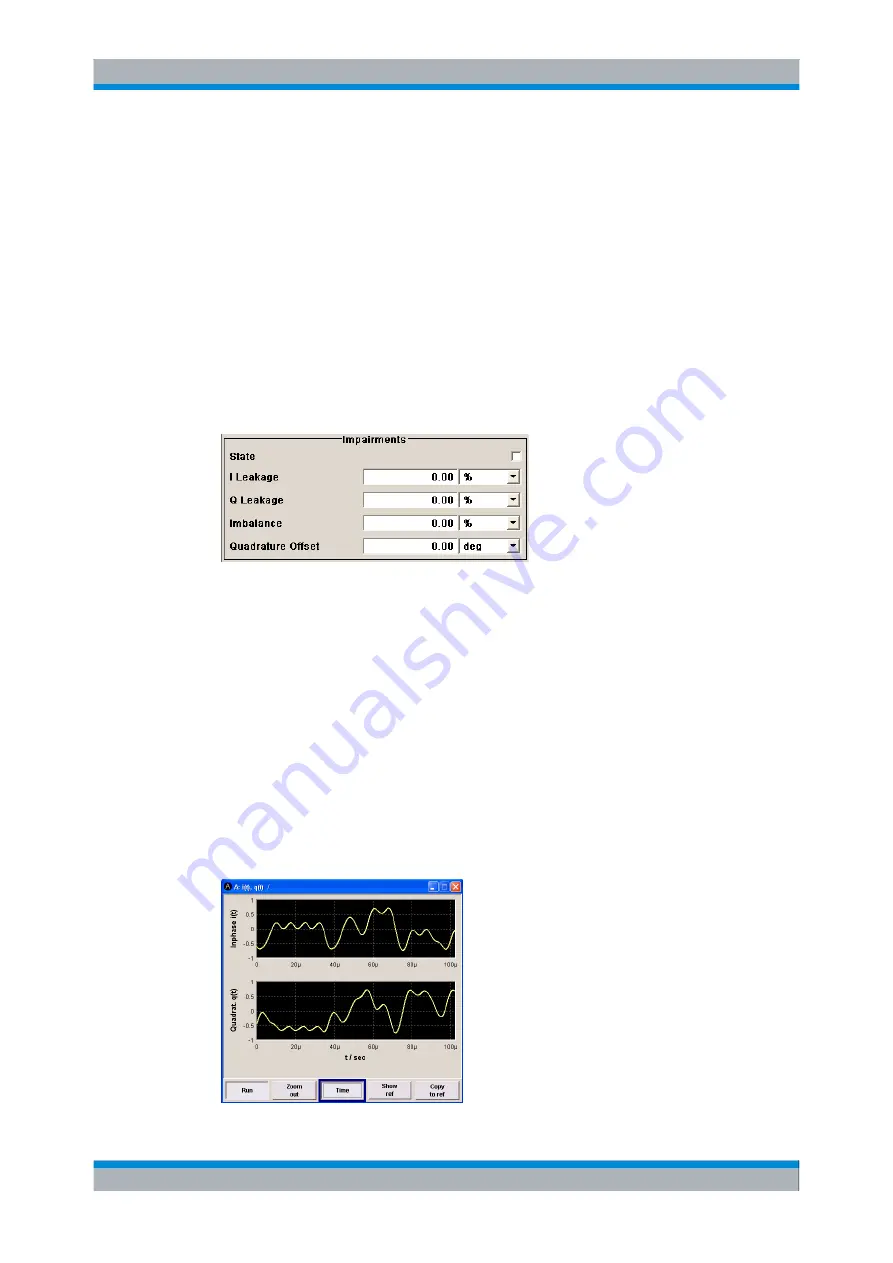
Manual Operation
R&S
®
SMU200A
90
Quick Start Guide 1007.9822.62 ─ 13
Working with menus and dialog boxes is described in
, on page 91; the setting of parameters in
The menus are in Windows format. The menus differ in details depending on their function
but they consist of the same main elements. Each menu consists of a menu header and
one or more menu areas with various fields for setting parameters.
The header line contains the name of the menu and the buttons for minimizing and closing
the menu. To operate the buttons, use the mouse or the front keys HIDE (CTRL+H) and
CLOSE (ESC).
Several fields of associated but separately set parameters are organized in menu areas.
A menu area is framed and labelled with the function common to all parameters.
Example: Impairments
Each of the setting fields is assigned a parameter name. The kind of setting varies
depending on the parameter to be set. Some settings can only be made in a specific
configuration. If setting is not permitted with the specific configuration selected, the
respective item is disabled and displayed in gray and the entry or selection field cannot
be accessed.
4.2.7 Graphical Display of Output Signal Characteristics
The graphical display of the output signal enables the user to rapidly check signal char-
acteristics without connecting an analyzer. Zoom functions and the display of a reference
trace allow in-depth evaluation. The diagram is displayed on top of the block diagram. It
can be minimized and called in the same way as a menu.
Example: I/Q diagram
Display
Summary of Contents for 1141.2005.02
Page 27: ......
Page 74: ...Preparing for Use R S SMU200A 57 Quick Start Guide 1007 9822 62 13 LXI Configuration ...
Page 75: ......
Page 95: ......
Page 135: ......
Page 141: ......
Page 144: ...Index R S SMU200A 127 Quick Start Guide 1007 9822 62 13 Winbar 89 Windows XP 33 access 34 ...