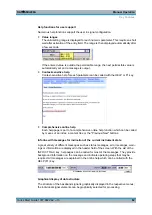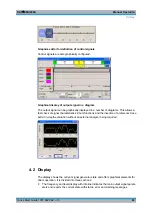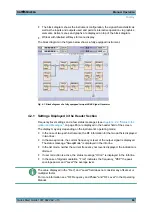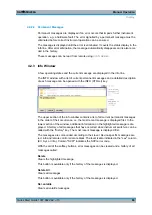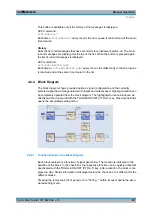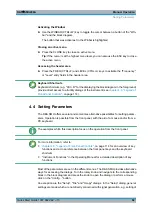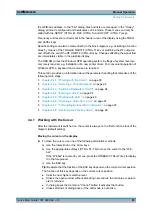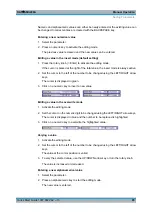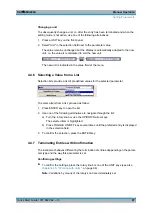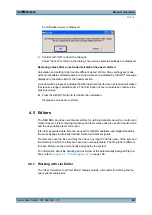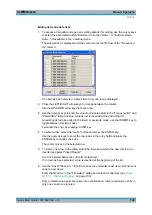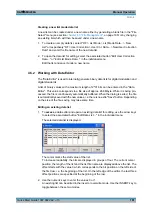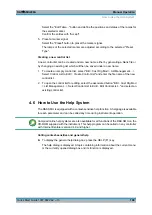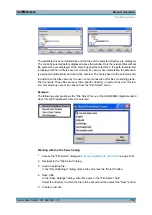Manual Operation
R&S
®
SMU200A
96
Quick Start Guide 1007.9822.62 ─ 13
Editing an alphanumerical value
An existing value, e.g. a file name, can be changed in the insert mode (see example) or
in the overwrite mode.
1. Select the paramter and activate the editing mode.
2. Set the cursor to the left of the alphanumerical value using the LEFT/RIGHT arrow
keys.
Tip:
If hexadecimal values are to be entered, the numeric front-panel keys are auto-
matically changed to hexadecimal values.
3. Click on an alphanumeric key to insert a new alphanumerical value.
Terminating the entry of a numeric value
To terminate the entry of a numeric value:
1. Press the rotary knob (= Enter).
2. Press a UNIT key on the front panel.
3. Select a "Unit" in the selection field next to the parameter value.
4.4.5 Working with Units
The unit of a parameter is displayed next to the value. When the parameter is edited, the
unit is selected either from the list or by means of the front-panel keys. When the entry
is completed, the unit can be changed. In this case the value remains unchanged but is
automatically adapted to the new unit.
While operating the instrument by means of a mouse, assign the unit to the selected
parameter before entering its value.
Assigning a unit
To assign a unit to a value, use one of the following alternatives:
1. Press a UNIT key on the front panel.
2. Select a "Unit" in the selection field next to the parameter value.
Press the ENTER key.
The unit displayed in the entry field next to the value is assigned.
Setting Parameters
Summary of Contents for 1141.2005.02
Page 27: ......
Page 74: ...Preparing for Use R S SMU200A 57 Quick Start Guide 1007 9822 62 13 LXI Configuration ...
Page 75: ......
Page 95: ......
Page 135: ......
Page 141: ......
Page 144: ...Index R S SMU200A 127 Quick Start Guide 1007 9822 62 13 Winbar 89 Windows XP 33 access 34 ...