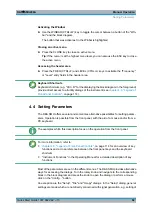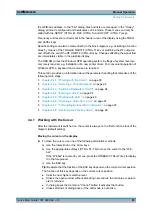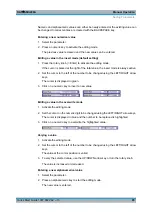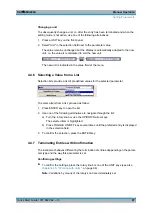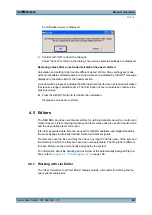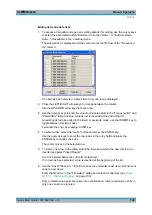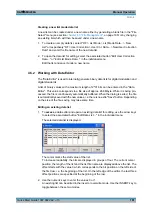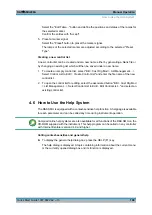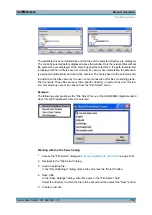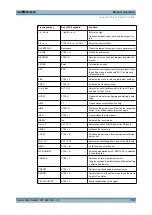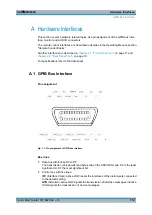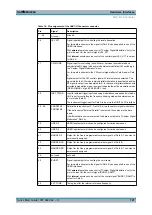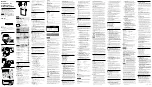Manual Operation
R&S
®
SMU200A
106
Quick Start Guide 1007.9822.62 ─ 13
Select the "Edit Table..." button and define the positions and states of the ramps for
the selected marker.
Confirm the entries with "Accept".
5. Preset a marker signal
Select the "Preset" button to preset the marker signal.
The ramps of the selected marker are adjusted according to the selected "Preset
Type".
Creating a new control list
A new control list can be created under a new name either by generating a blank file or
by changing an existing list which will then be saved under a new name.
1. To create an empty control list, select "BB > Cust Dig Mod > List Management... >
Select Control List to Edit > Create Control List" and enter the file name of the new
control list.
2. To open the control list for editing, select the associated button "BB > Cust Dig Mod
> List Management... > Select Control List to Edit > Edit Control List..." and select an
existing control list.
4.6 How to Use the Help System
The R&S SMU is equipped with a context-sensitive help function. A help page is available
for each parameter and can be called any time during instrument operation.
Compiled online help systems are also available for all functions of the R&S SMU on the
CD-ROM supplied with the instrument. This help program can be called on any controller
with Internet Explorer version V4.0 and higher.
Calling context-sensitive and general help
► To display the general help dialog box, press the HELP (F1) key.
The help dialog is displayed. A topic containing information about the current menu
or the currently opened dialog box and its function is displayed.
How to Use the Help System
Summary of Contents for 1141.2005.02
Page 27: ......
Page 74: ...Preparing for Use R S SMU200A 57 Quick Start Guide 1007 9822 62 13 LXI Configuration ...
Page 75: ......
Page 95: ......
Page 135: ......
Page 141: ......
Page 144: ...Index R S SMU200A 127 Quick Start Guide 1007 9822 62 13 Winbar 89 Windows XP 33 access 34 ...