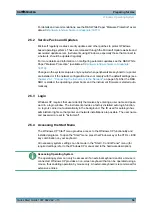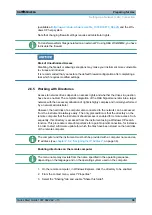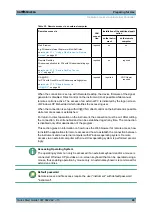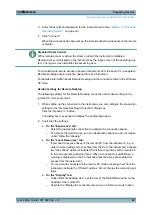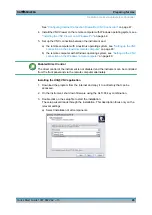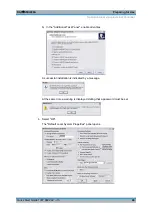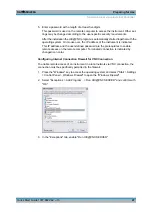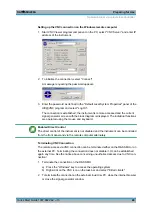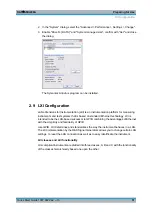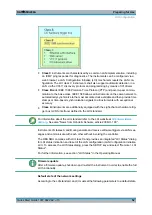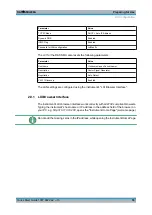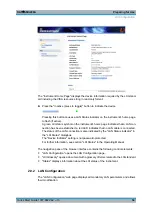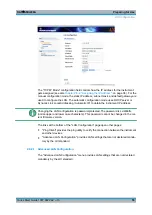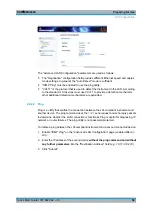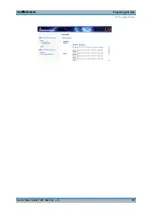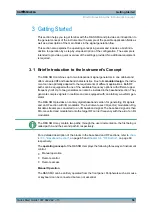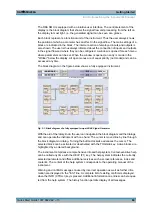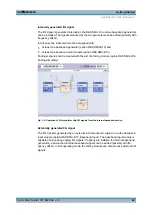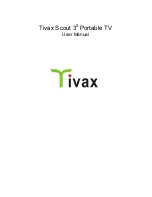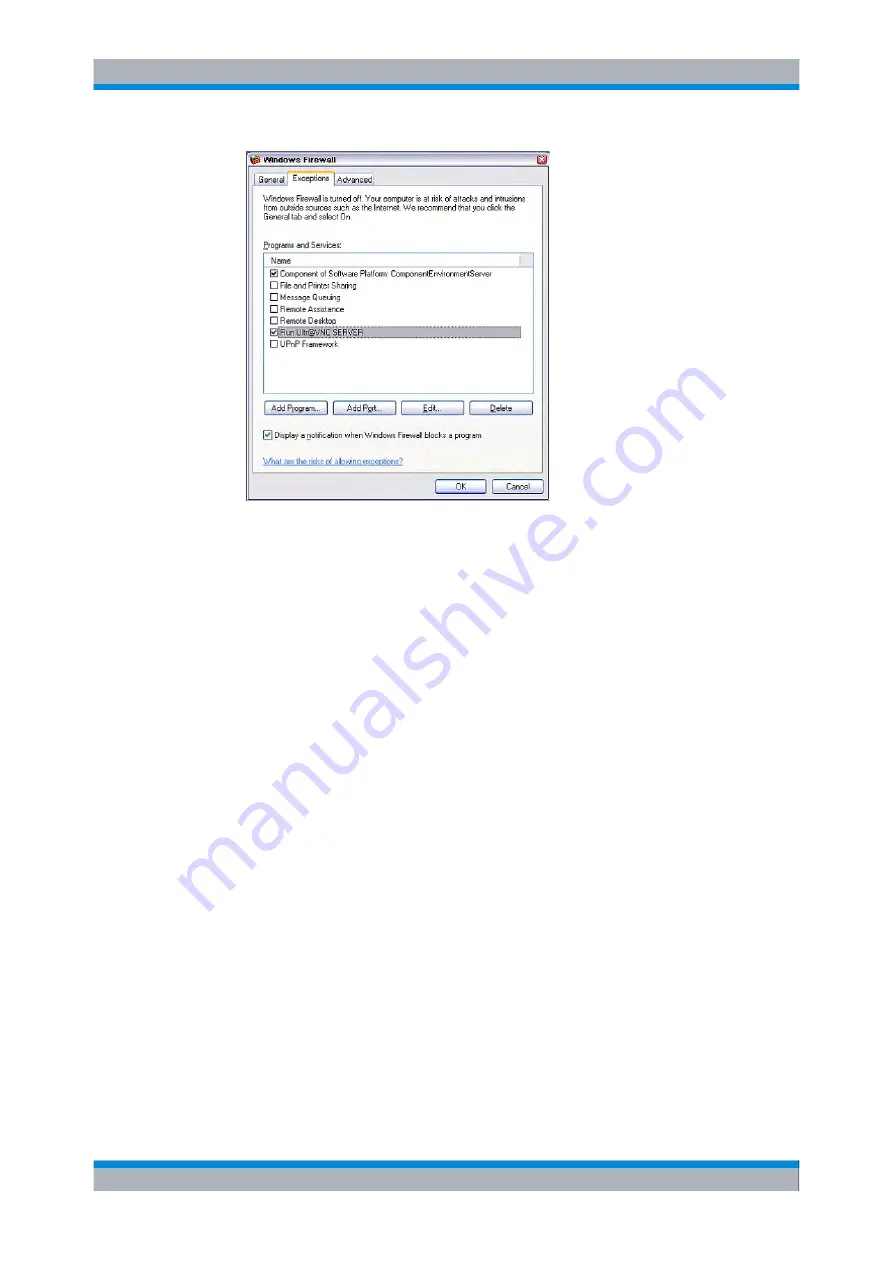
Preparing for Use
R&S
®
SMU200A
48
Quick Start Guide 1007.9822.62 ─ 13
Installing the VNC Viewer on a Windows PC
1. Download the Ultr@VNC program form internet and follow the installation instruc-
tions.
Only the program component VNC Viewer is required.
Note:
The VNC Viewer program is included in the download for the installation of the
Ultr@VNC program on the signal generator if "Full installation" was selected in the
"Select Component" panel. In this case, the program
ultr@vncviewer.exe
can
be copied to the Windows PC.
2. Install VNC Viewer program component on the remote computer.
Setting up the VNC connection on the Linux/Unix remote computer
The VNC program is available per default for Linux/Unix operating systems.
1. Start a Web browser on the remote computer and enter the IP address of the instru-
ment.
2. Enter the following address:
vnc://<IP-address of the instrument>, e.g.
vnc://192.168.1.1
.
A dialog is opened and the password for the remote VNC connection is requested.
3. Enter the password as defined in the "Default Local System Properties" panel of the
Ultr@VNC program and select "Log On".
The connection is established, the instrument is remote accessed and the current
signal generator screen with the block diagram is displayed. The individual functions
are operated using the mouse and keyboard.
In contrast to remote access via Remote Desktop, the direct control of the instrument
is not disabled and the instrument can be controlled from the front panel and via the
remote computer alternately.
Remote Access via an External Controller
Summary of Contents for 1141.2005.02
Page 27: ......
Page 74: ...Preparing for Use R S SMU200A 57 Quick Start Guide 1007 9822 62 13 LXI Configuration ...
Page 75: ......
Page 95: ......
Page 135: ......
Page 141: ......
Page 144: ...Index R S SMU200A 127 Quick Start Guide 1007 9822 62 13 Winbar 89 Windows XP 33 access 34 ...