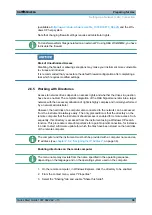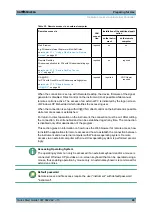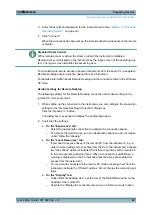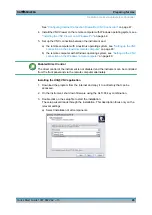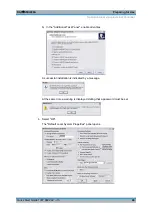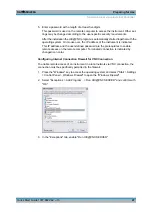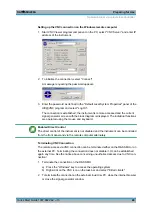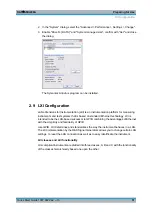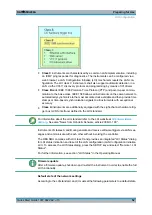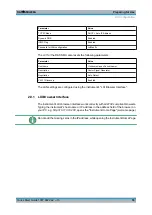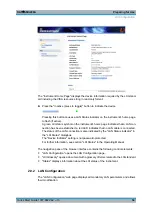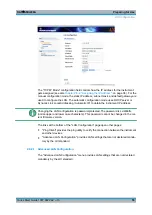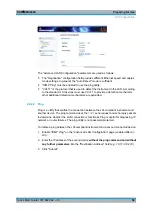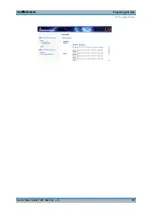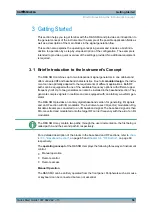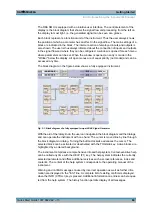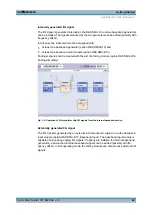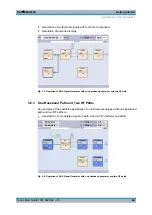Preparing for Use
R&S
®
SMU200A
49
Quick Start Guide 1007.9822.62 ─ 13
Setting up the VNC connection on the Windows remote computer
1. Start VNC Viewer program component on the PC, select "VNC Server" and enter IP
address of the instrument.
2. To initialize the connection, select "Connect".
A message requesting the password appears.
3. Enter the password as defined in the "Default Local System Properties" panel of the
Ultr@VNC program and select "Log On".
The connection is established, the instrument is remote accessed and the current
signal generator screen with the block diagram is displayed. The individual functions
are operated using the mouse and keyboard.
Enabled Direct Control
The direct control of the instrument is not disabled and the instrument can be controlled
from the front panel and via the remote computer alternately.
Terminating VNC Connection
The remote access via VNC connection can be terminated either on the R&S SMU or on
the external PC. Terminating the connection does not disable it. It can be established
again any time. See the notice above concerning unauthorized access due to VNC con-
nection!
1. Terminate the connection on the R&S SMU
a) Press the "Windows" key to access the operating system.
b) Right-click on the VNC icon on the task bar and select "Kill all clients".
2. To terminate the connection on the external Linux/Unix PC, close the internet browser
or close the signal generator window.
Remote Access via an External Controller
Summary of Contents for 1141.2005.02
Page 27: ......
Page 74: ...Preparing for Use R S SMU200A 57 Quick Start Guide 1007 9822 62 13 LXI Configuration ...
Page 75: ......
Page 95: ......
Page 135: ......
Page 141: ......
Page 144: ...Index R S SMU200A 127 Quick Start Guide 1007 9822 62 13 Winbar 89 Windows XP 33 access 34 ...