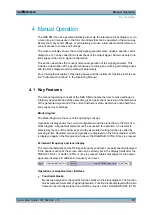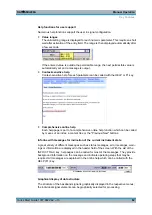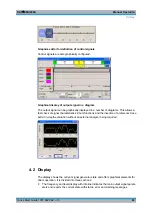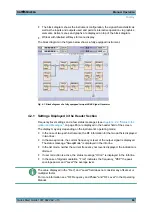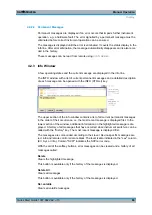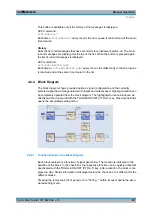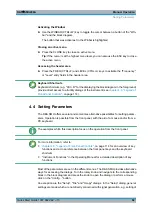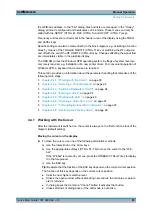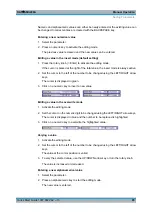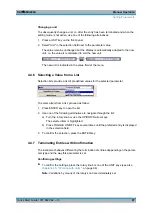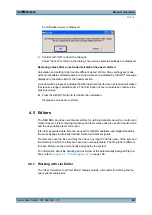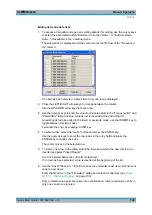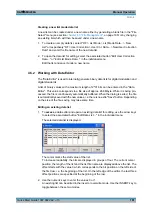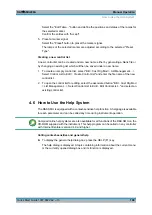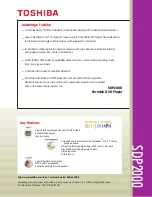Manual Operation
R&S
®
SMU200A
91
Quick Start Guide 1007.9822.62 ─ 13
To access the "Graphics Settings" dialog for selecting the graphics display of the output
signal, select the "Graphics" function block in the diagram or press the MENU (CTRL+M)
key.
Operation of the graphics windows is analogous to menu operation.
The menu and the individual graphical displays are described in "Graphics Display" in
the Operating Manual.
4.3 Accessing Dialogs
The MENU (CTRL+M) key opens the complete menu tree. Selecting a functional block
and pressing the ENTER key opens the menu associated with this block.
An alternatively way to access a dialog is to use the Winbar buttons or front-panel softkeys
or to use the HIDE (CTRl+H), CLOSE (ESC), DIAGRAM (CTRL+D) and REARR (CTRL
+A) keys on the front panel.
For a quick access to the dialogs, use one of the following alternative methods.
Displaying the block diagram or a dialog in the foreground
1. Press the DIAGRAM (CTRL+D) key to move the cursor to the block diagram.
All active menus are minimized and displayed in the form of Winbar buttons.
2. Press the associated softkey (CTRL+F1 .. F8) to display the dialog in the foreground
again.
Accessing the menu tree
► Press the MENU (CTRL+M) key to open the complete menu tree.
Calling the File, Setup or Hardcopy dialogs
► Use the FILE (CTRL+S), SETUP (CTRL+E) or HCOPY (CTRL+Y) keys to open the
respective dialog.
Minimizing an active menu
► Use the HIDE (CTRL+H) key to minimize an active menu.
It is displayed in the form of a Winbar button.
Automatically arranging displayed menus
► Press the REARR (CTRL+A) key to rearrange all open menus so that they overlap
as little as possible.
Accessing Dialogs
Summary of Contents for 1141.2005.02
Page 27: ......
Page 74: ...Preparing for Use R S SMU200A 57 Quick Start Guide 1007 9822 62 13 LXI Configuration ...
Page 75: ......
Page 95: ......
Page 135: ......
Page 141: ......
Page 144: ...Index R S SMU200A 127 Quick Start Guide 1007 9822 62 13 Winbar 89 Windows XP 33 access 34 ...