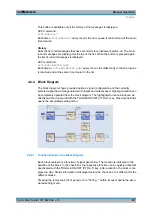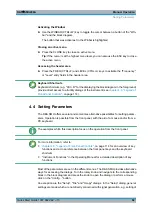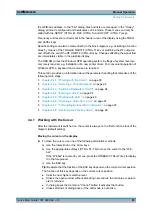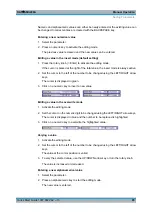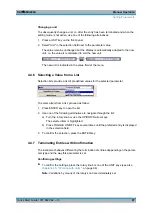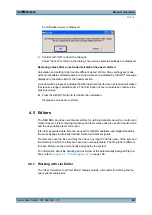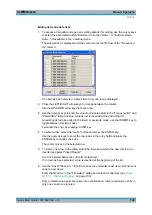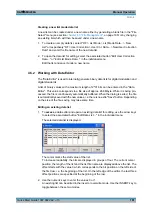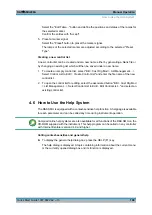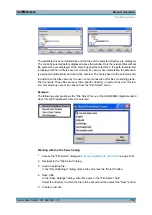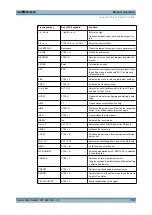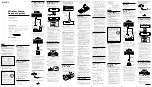Manual Operation
R&S
®
SMU200A
101
Quick Start Guide 1007.9822.62 ─ 13
Creating a new list mode data list
A new list can be created under a new name either by generating a blank file in the "File
Select" menu (see section
chapter 4.7, "File Management"
, on page 108) or by changing
an existing list which will then be saved under a new name.
1. To create an empty data list, select "RF > List Mode > List Mode Data... > New
List" or respectively "RF > User Correction > User Cor. Data... > New User Correction
Data" and enter the file name of the new data list.
2. To open the data list for editing, select the associated button "Edit User Correction
Data..." or "Edit List Mode Data..." in the individual menu.
Edit the list and save it under a new name.
4.5.2 Working with Data Editor
The "Data Editor" is used to internally generate binary data lists for digital modulation and
digital standards.
A list of binary values with a maximum length of 2^31 bits can be entered in the "Data
Editor". This value corresponds to a file size of approx. 268 Mbyte. While it is being pro-
cessed, the file is continuously automatically buffered. When the dialog is exited, the file
is automatically saved with the new values, i.e. there is no extra "Save" button. Depending
on the size of the file, saving may take some time.
Editing an existing data list
1. To
access
a data editor and open an existing data list for editing, use the arrow keys
to select the associated button "Edit Data List... " in the individual menu.
The selected data list is displayed.
The cursor marks the start value of the list.
To increase readability, the bits are displayed in groups of four. The current cursor
position, the length of the list and the list file name are displayed above the list. The
offset starts with the value 0 which corresponds to the bit position on the left side of
the first row, i.e. the beginning of the list. On the left edge of the editor, the last three
offset positions are specified at the beginning of the row.
2. Use the numeric keys to enter the values 0 or 1.
An existing list can be edited in the insert or overwrite mode. Use the INSERT key to
toggle between these two modes.
Editors
Summary of Contents for 1141.2005.02
Page 27: ......
Page 74: ...Preparing for Use R S SMU200A 57 Quick Start Guide 1007 9822 62 13 LXI Configuration ...
Page 75: ......
Page 95: ......
Page 135: ......
Page 141: ......
Page 144: ...Index R S SMU200A 127 Quick Start Guide 1007 9822 62 13 Winbar 89 Windows XP 33 access 34 ...