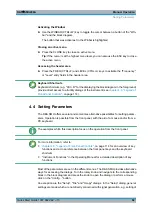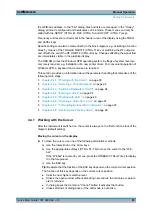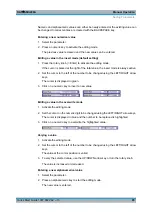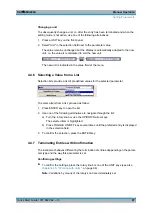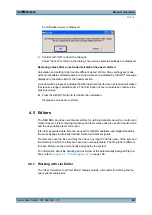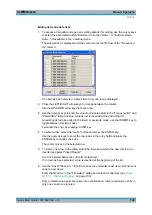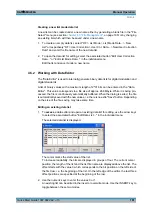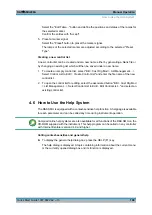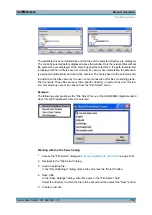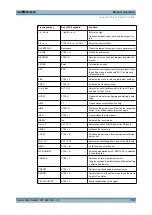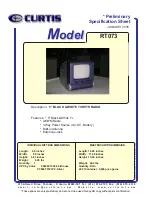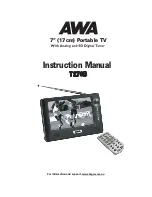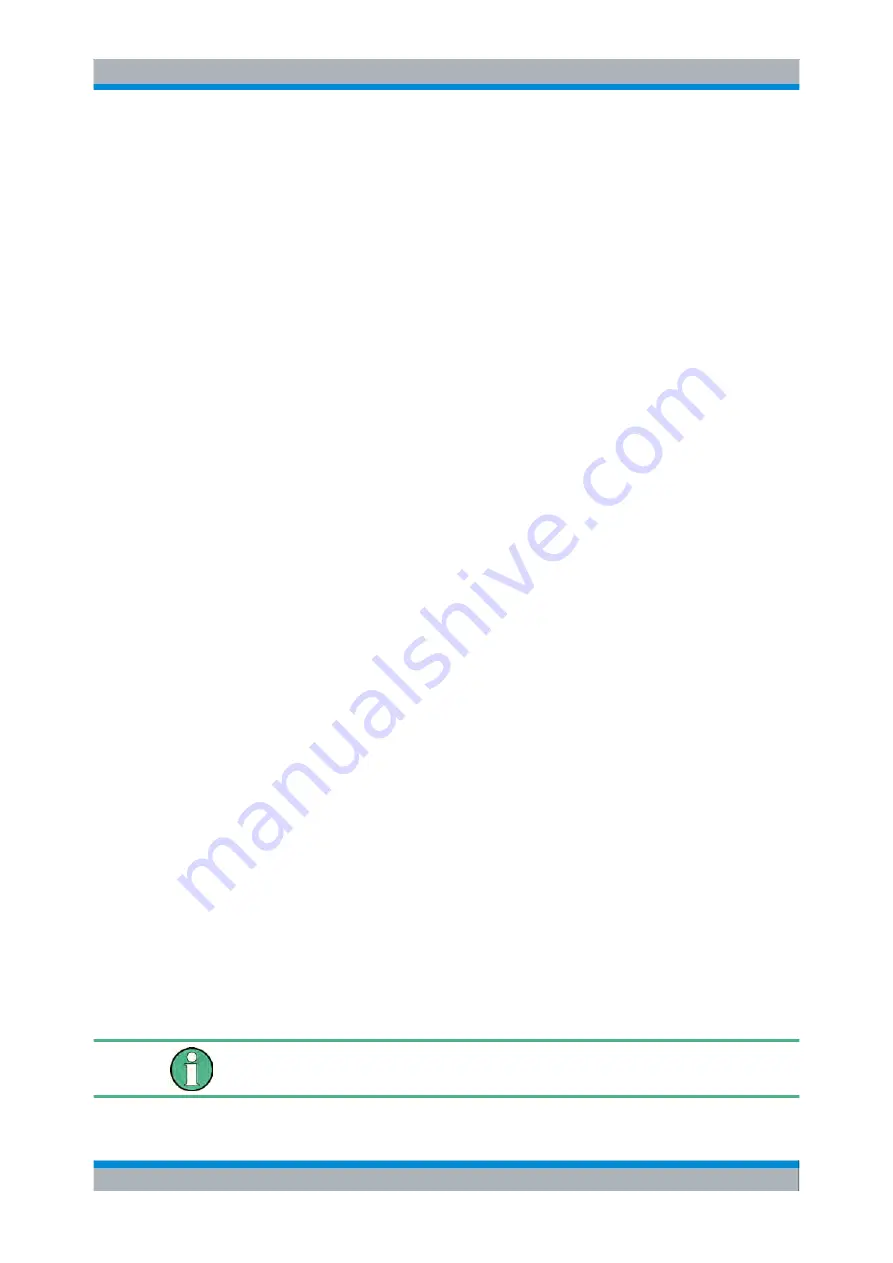
Manual Operation
R&S
®
SMU200A
102
Quick Start Guide 1007.9822.62 ─ 13
3. To
delete
a value, use the arrow keys to mark the bit that follows the value to be
deleted.
Press the INSERT key to activate the insert mode. Values cannot be deleted in the
overwrite mode.
Press the BACKSPACE key.
The value before the marked bit is deleted.
4. To
select a bit position
, select the "GoTo" button and press the ENTER key.
Enter the bit position in the "GoTo Offset" entry field by means of the numeric keys
and confirm the entry.
The cursor marks the bit at the selected position.
5. To
copy and paste
any range of bits at any position in the list:
a) Use the the arrow keys to mark the start bit of the selection.
b) Select the "Start Select" button and use the the arrow keys to mark the selection.
c) Click the "Copy" button.
d) Navigate to the insert possition and select "Paste".
The selected and copied bits are pasted after the selected position.
6. To
display and edit
the values in hexadecimal form, select the "Hex" button.
Each four bits are displayed as a hexadecimal value: To increase readability, the
hexadecimal values in turn are displayed in pairs of two. The hex functions are auto-
matically assigned to the numeric keys at the front panel.
7. To
save
the data list, press the ESC key.
The list is saved automatically when the dialog is closed.
Creating a new data list
1. To create an empty data list, in the individual menu select "List Management > Select
Data List to Edit... > Create Data List" and enter the file name of the new data list.
2. To open the data list for editing, select the associated button "Edit Data List..." in the
individual menu.
4.5.3 Working with Control and Marker List Editor
The control and marker signals for digital modulation and digital standards can be very
conveniently graphically defined in a "Control and Marker List Editor". The available
marker signals – and, with custom digital modulation, the CW, Hop, Burst Gate and Lev
Att control signals – can be defined in this editor.
While it is being processed, the file is continuously automatically buffered. Depending on
the size of the file, saving may take some time.
The various functions of the editor are explained in the individual menus. This section
focuses to the general use of the graphic editor.
Editors
Summary of Contents for 1141.2005.02
Page 27: ......
Page 74: ...Preparing for Use R S SMU200A 57 Quick Start Guide 1007 9822 62 13 LXI Configuration ...
Page 75: ......
Page 95: ......
Page 135: ......
Page 141: ......
Page 144: ...Index R S SMU200A 127 Quick Start Guide 1007 9822 62 13 Winbar 89 Windows XP 33 access 34 ...