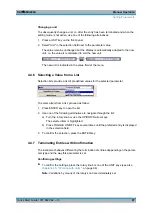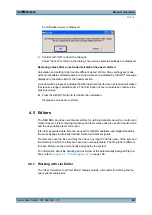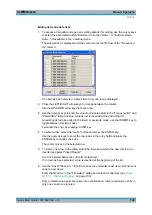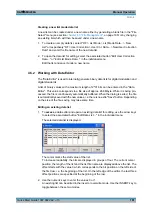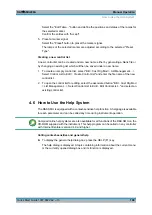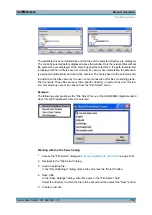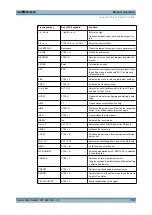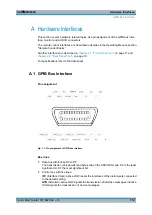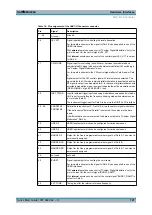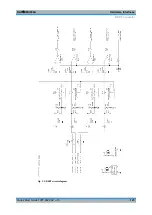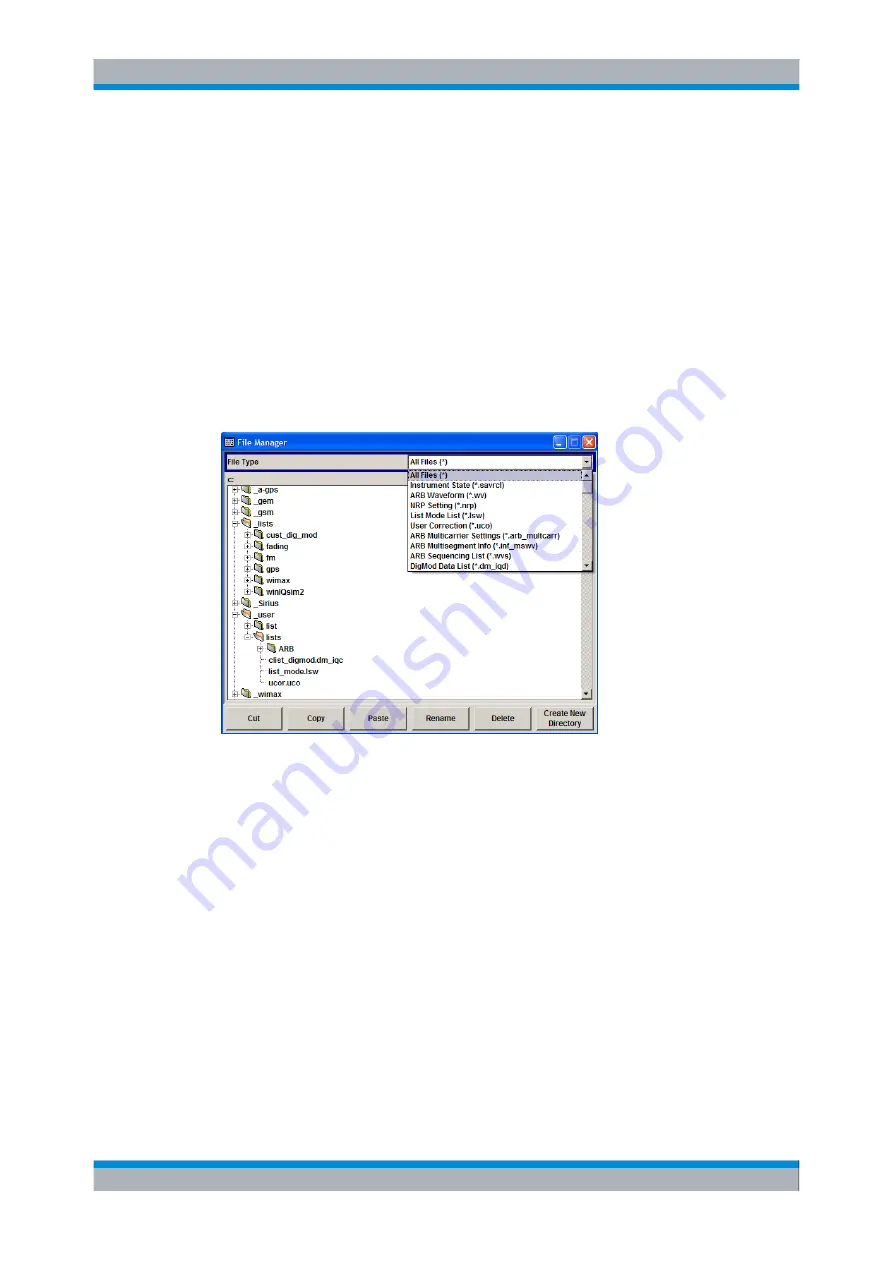
Manual Operation
R&S
®
SMU200A
111
Quick Start Guide 1007.9822.62 ─ 13
To create a new file, use the "Save Settings" functionality, i.e. specify file name and
directory and save the file.
The created file is empty; it must be filled with the necessary values in the individual
editor.
4.7.2 File Manager
The "File Manager" allows general file management such as copying, shifting, renaming
and deleting files as well as generating new directories.
Thus, also externally created files, for example waveforms created by using the
R&S
®
WinIQSIM2 program, can be saved to the R&S SMU by copying them from a mem-
ory stick or a network to the internal hard disk.
Use the "File Type" to select a file type form the list. This can be used to process either
all files (all files (
*
) selection) or a specific selection of files. See
, on page 112 for an overview of the supported file extensions. The
available drives and directories and the files of the selected directory are displayed. The
currently selected path is displayed above the windows. If the area is opened several
times, the path last selected is displayed. Unlike the "File Select" window, the "File Man-
ager" displays the full file names including extensions.
Working with the File Manager dialog
1. Accessing the "File Manager" dialog (see
2. Navigating in the "File Manager" dialog.
Operation is similar to the operation of menus with several areas.
3. Moving, duplicating, deleting or renaming files
To move a file, select the file and press the "Cut" button. Mark the directory to which
the file is to be moved and select the "Paste" button. If the target directory already
File Management
Summary of Contents for 1141.2005.02
Page 27: ......
Page 74: ...Preparing for Use R S SMU200A 57 Quick Start Guide 1007 9822 62 13 LXI Configuration ...
Page 75: ......
Page 95: ......
Page 135: ......
Page 141: ......
Page 144: ...Index R S SMU200A 127 Quick Start Guide 1007 9822 62 13 Winbar 89 Windows XP 33 access 34 ...