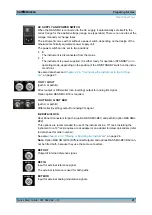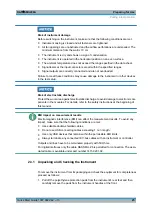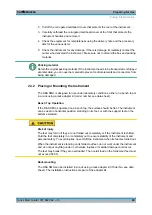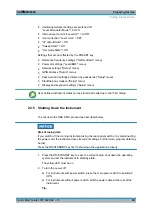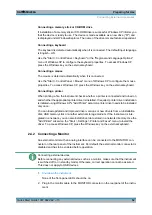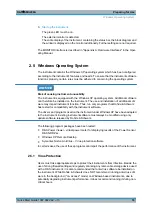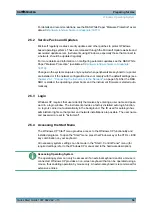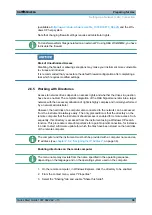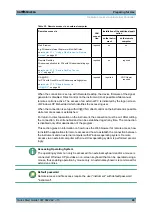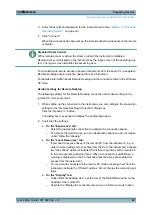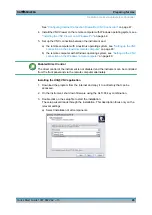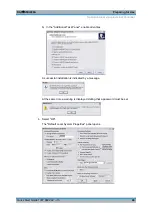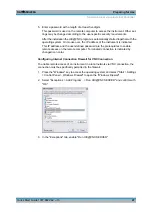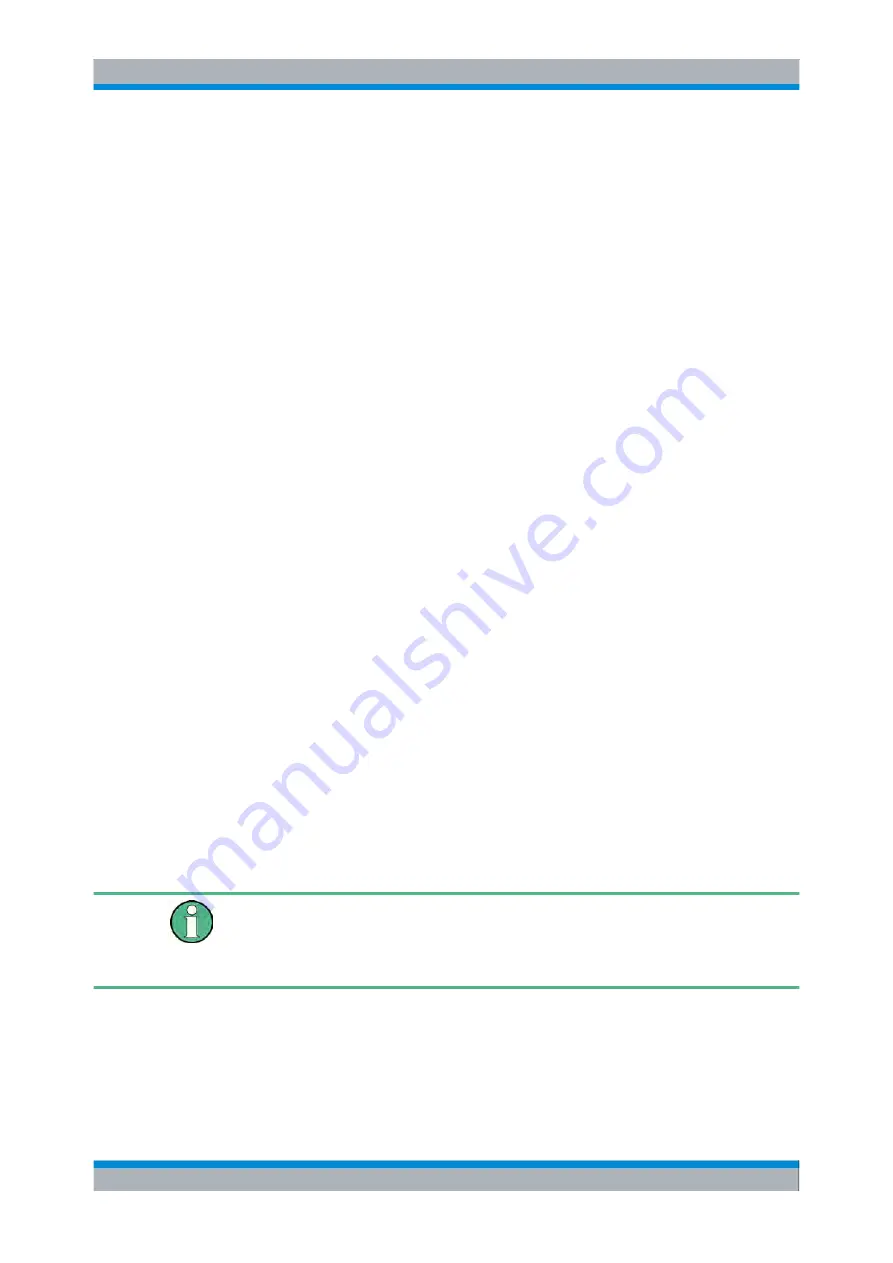
Preparing for Use
R&S
®
SMU200A
32
Quick Start Guide 1007.9822.62 ─ 13
Connecting a memory stick or CD-ROM drive
If installation of a memory stick or CD-ROM drive is successful, Windows XP informs you
that the device is ready to use. The device is made available as a new drive ("D:") and
is displayed under Windows Explorer. The name of the drive is manufacturer-dependent.
Connecting a keyboard
The keyboard is detected automatically when it is connected. The default input language
is English – US.
Use the "Start > Control Panel > Keyboard" or the "Regional and Language Options"
menu of Windows XP to configure the keyboard properties. To access Windows XP,
press the Windows key on the external keyboard.
Connecting a mouse
The mouse is detected automatically when it is connected.
Use the "Start > Control Panel > Mouse" menu of Windows XP to configure the mouse
properties. To access Windows XP, press the Windows key on the external keyboard.
Connecting a printer
When printing a file, the instrument checks whether a printer is connected and turned on
and whether the appropriate printer driver is installed. If required, printer driver installation
is initiated using Windows XP's "Add Printer" wizard. A printer driver needs to be installed
only once.
You can load updated and improved driver versions or new drivers from an installation
disk, USB memory stick or another external storage medium. If the instrument is inte-
grated in a network, you can also install driver data stored in a network directory. Use the
"Add Printer" wizard on the "Start > Settings > Printer and Faxes" menu to install the
driver. To access Windows XP, press the Windows key on the external keyboard.
2.4.2 Connecting a Monitor
An external monitor with an analog interface can be connected to the MONITOR con-
nector on the rear panel of the instrument. Per default, the external monitor connector is
disabled and has to be enabled before operation.
Connecting external devices
Before connecting any external device such as a monitor, make sure that the instrument
is switched off (or in standby mode). Otherwise, correct operation cannot be assured.
This does not apply to USB devices.
1.
None of the front-panel LEDs should be on.
2. Plug in the monitor cable to the MONITOR connector on the rear panel of the instru-
ment.
Connecting External Accessories
Summary of Contents for 1141.2005.02
Page 27: ......
Page 74: ...Preparing for Use R S SMU200A 57 Quick Start Guide 1007 9822 62 13 LXI Configuration ...
Page 75: ......
Page 95: ......
Page 135: ......
Page 141: ......
Page 144: ...Index R S SMU200A 127 Quick Start Guide 1007 9822 62 13 Winbar 89 Windows XP 33 access 34 ...