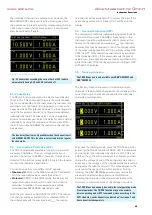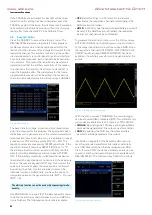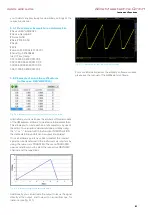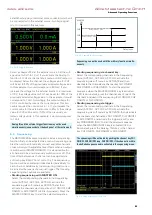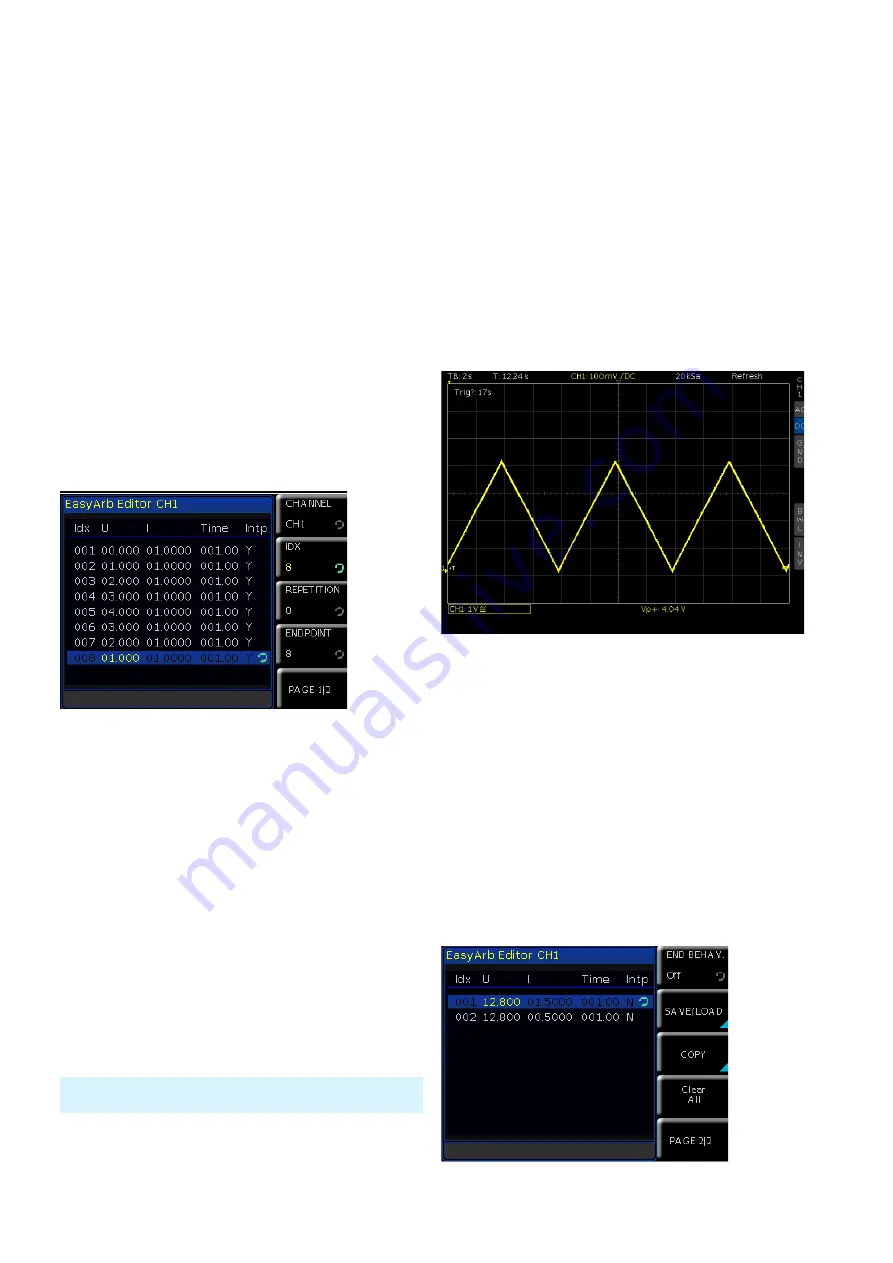
50
Instrument Functions
50
Instrument Functions
If the TRACK key is activated, the key LED will be illumi-
nated. Once the setting has been completed, press the
TRACK key again. Otherwise, the instrument will automati-
cally switch back after 20 seconds, without the changes
taking effect (see chapter 8.3.7 Key Fallback Time).
5.6 EasyArb Editor
Press the ARB KEY to access the arbitrary menu. The
R&S®HMC804x allows you to generate freely program-
mable waveforms which can be reproduced within the
limits set by the instrument for voltage and current for the
respective channel. The arbitrary function can be config-
ured and executed via control panel or external interface.
For all practical purposes, each channel has its own arbi-
trary memory. This means that an arbitrary waveform is
generated and that the arbitrary waveform of the respec-
tive channel is then started. Use the menu item EDIT to
open the EasyArb editor. The parameters for the freely
programmable waveform can be edited. The respective
channel will be selected via the soft menu key CHANNEL.
The base data for voltage, current and time (duration per
point) are required for this purpose. The appropriate base
data allow you to generate any of the common waveforms
(step function, saw tooth, sine, etc.). It is possible to repeat
a maximum of 512 arbitrary points (IDX of 0...512). The
repetition rate is at a maximum of 65535 repetitions. If the
repetition rate (soft menu key REPETITION) is set to “0”,
the arbitrary function will be repeated infinitely until the
waveform will be disabled via soft menu key ACTIVATE
OFF. If the arbitrary waveform is disabled, the respective
channel will be also disabled. You can select the values via
knob or the numeric keypad (SHIFT key). If you select the
values via numeric keypad, the values will be confirmed
by pushing the knob. Use the arrow key to select the
individual columns. Additionally, you have the option to
interpolate between the generated points (INTP = Y) or not
(INTP = N).
Use END BEHAV. on page 2|2 of the EasyArb editor menu
to define the arbitrary endpoint behavior, when ARB func-
tion is finished. The following menu items are available:
Fig. 5.6: EasyArb editor
The arbitrary function can not be used with sequencing simulta-
neously.
❙
OFF
(default setting): In OFF mode the instrument
deactivates the respective channel automatically, if the
ARB function is finished.
❙
HOLD
: In HOLD mode the last defined arbitrary point will
be held, if the ARB function is finished; the respective
instrument channel will be not disabled.
To generate the arbitrary function, use the soft menu key
ACTIVATE (ON/OFF) in the ARB menu or the short menu
of the respective channel via soft menu key E.ARB. Once
the respective channel (CH1 ON/OFF, CH2 ON/OFF, CH3
ON/OFF) and the output (MASTER ON/OFF) has been
activated, the arbitrary waveform will be generated at the
output.
With the soft menu key TRIGGERED the manual trigger
can be activated (ON) or disabled (OFF). Two different trig-
ger modes are available via soft menu key TRIG. MODE:
❙
SINGLE:
By pushing the TRIG key each single arbitrary
point will be generated at the output one after another.
❙
RUN:
By pushing the TRIG key the whole arbitrary
waveform will be generated at the output.
Use SAVE on page 2|2 of the EasyArb editor menu to
save the generated waveforms internally or externally
on a USB stick which can then be reloaded via LOAD.
Via soft menu COPY the defined arbitrary points can be
copied to another instrument channel (not available with
R&S®HMC8041). The soft menu key CLEAR ALL allows
Fig. 5.7: Arbitrary waveform example
Fig. 5.8: EasyArb Editor page 2|2
www.allice.de
Allice Messtechnik GmbH
Summary of Contents for 3593.1006.02
Page 2: ...www allice de Allice Messtechnik GmbH ...
Page 3: ...71 Appendix 71 Appendix www allice de Allice Messtechnik GmbH ...
Page 37: ...35 Anhang 35 Anhang www allice de Allice Messtechnik GmbH ...
Page 39: ...www allice de Allice Messtechnik GmbH ...
Page 40: ...71 Appendix 71 Appendix www allice de Allice Messtechnik GmbH ...
Page 73: ...68 Appendix 68 Appendix www allice de Allice Messtechnik GmbH ...
Page 74: ...69 Appendix 69 Appendix www allice de Allice Messtechnik GmbH ...
Page 75: ...70 Appendix 70 Appendix www allice de Allice Messtechnik GmbH ...