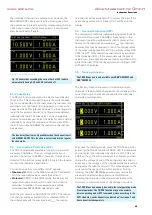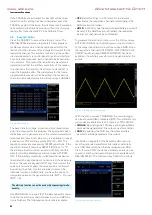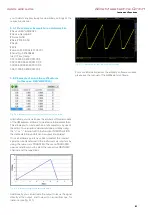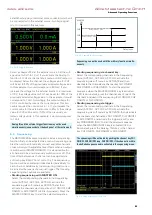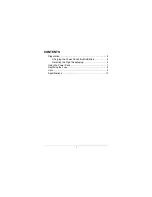57
Documentation,Storage and Recall
57
Documentation,Storage and Recall
8 Documentation,
Storage and
Recall
The power supply R&S®HMC804x enables users to store
all screenshots and user settings. Instrument settings
may be saved internally. This data can also be stored on a
connected USB stick. Screenshots may only be stored on
a USB stick. You can access the main menu to store and
load functions by pressing the SAVE/RECALL key.
8.1 Instrument Settings
Use the soft menu DEVICE SETTINGS to save current
instrument settings and to load previously saved settings.
Press the soft menu key SAVE to open the SAVE menu.
You can use the soft menu key STORAGE to select a possi-
ble location (Internal or Front) where you would like to save
the instrument settings. Selecting the respective storage
location and confirming the selection via soft menu key
ACCEPT opens the file system manager. The FILE NAME
can be changed or adjusted to the corres-ponding setting
(SET is the default label). You can use the soft menu key
COMMENT to enter a comment which will be displayed
in the file manager footer once a file has been selected.
Instrument settings are saved in the HDS format (binary).
The format may not be changed. The option SAVE allows
you to store the settings.
To reload stored preference files, press the respective soft
menu key to open the soft menu LOAD. This opens the
file manager where you can use the knob to select the
respective file. Once the storage location and the respec-
tive settings file has been selected, you can load the file
by pressing the soft menu key LOAD. To remove files that
are no longer required you can use the knob to select the
respective settings file and remove it by pressing the soft
menu key REMOVE FILE. If a USB stick is connected, you
can also change or delete directories.
The menu item DEFAULT SETTINGS also allows you to
load the factory default settings.
8.2 Screenshot
The most important format to store information for docu-
mentation purposes is the screenshot. A screenshot is an
image file which shows the current screen content at the
time that storage takes place. Screenshots may only be
stored to a USB stick. If a USB stick is connected, you can
also change, create or delete directories. Press ACCEPT
Instrument settings from a previous firmware version cannot be
loaded with a new firmware version.
to confirm the location of the target directory. The FILE
NAME can be changed or adjusted to the corresponding
setting (SCR is the default label).
The file format of a graphics file determines the color
depth and the type of compression. The quality of the vari-
ous formats is identical for the multimeter graphics.
You can choose from the following file formats in the soft
menu “Format”:
❙
BMP
= Windows Bitmap Format
❙
PNG
= Portable Network Graphic
Use the soft menu key COLOR MODE and the knob to
select between GRAYSCALE, COLOR and INVERTED. If
GRAYSCALE is selected, the colors are converted to gray
scales when the data is stored, if COLOR is selected, the
data is stored as it displays in the screen, and if INVERTED
is activated, data will be stored in color with a white back-
ground. If you press the SAVE key, the current screen will
be saved immediately to the selected storage location with
the selected name and format.
.
Pressing and holding the HELP key allows you to save a screen-
shot to a connected USB stick.
www.allice.de
Allice Messtechnik GmbH
Summary of Contents for 3593.1006.02
Page 2: ...www allice de Allice Messtechnik GmbH ...
Page 3: ...71 Appendix 71 Appendix www allice de Allice Messtechnik GmbH ...
Page 37: ...35 Anhang 35 Anhang www allice de Allice Messtechnik GmbH ...
Page 39: ...www allice de Allice Messtechnik GmbH ...
Page 40: ...71 Appendix 71 Appendix www allice de Allice Messtechnik GmbH ...
Page 73: ...68 Appendix 68 Appendix www allice de Allice Messtechnik GmbH ...
Page 74: ...69 Appendix 69 Appendix www allice de Allice Messtechnik GmbH ...
Page 75: ...70 Appendix 70 Appendix www allice de Allice Messtechnik GmbH ...