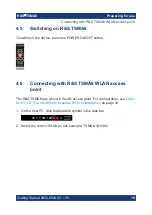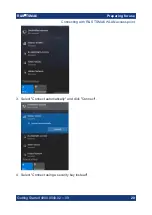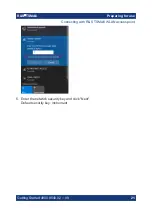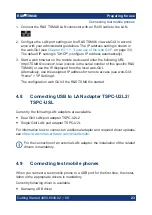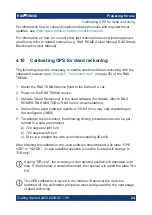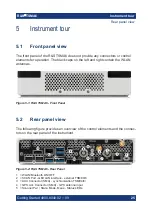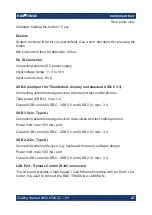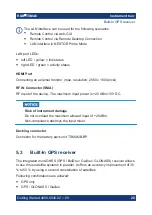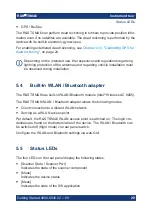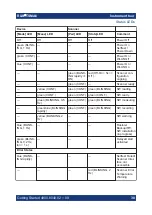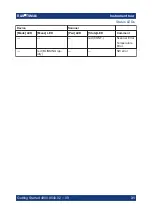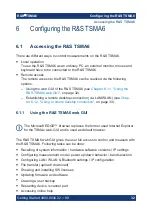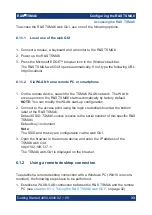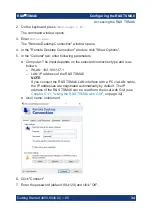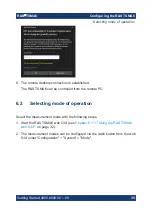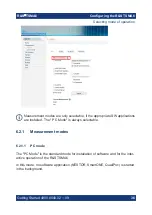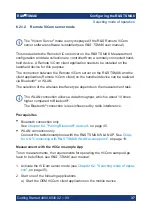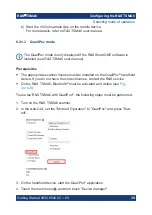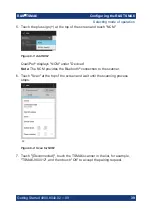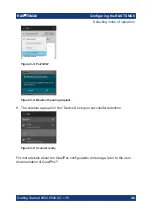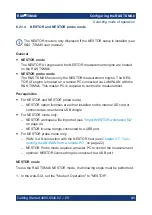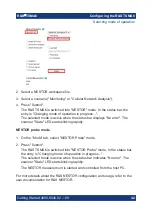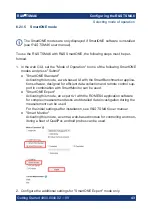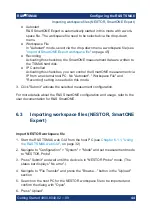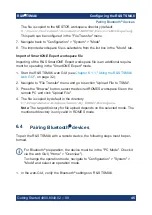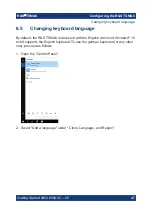Configuring the R&S TSMA6
R&S
®
TSMA6
32
Getting Started 4900.8040.02 ─ 09
6
Configuring the R&S TSMA6
6.1
Accessing the R&S TSMA6
There are different ways to control measurements on the R&S TSMA6.
●
Local operation
To use the R&S TSMA6 as an ordinary PC, an external monitor, mouse and
keyboard have to be connected to the R&S TSMA6.
●
Remote access
The remote access to the R&S TSMA6 can be realized via the following
options.
– Using the web GUI of the R&S TSMA6 (see
– Establishing a remote desktop connection (via LAN/WLAN) (see
ter 6.1.2, "Using a remote desktop connection"
6.1.1
Using the R&S TSMA6 web GUI
The Microsoft EDGE
™
browser replaces the former used Internet Explorer
for the TSMAx web-GUI and is used as default browser.
The R&S TSMA6 web GUI gives the user full access to control and measure with
the R&S TSMA6. Following tasks can be done:
●
Recalling of system information / hardware software versions / IP settings
●
Configuring measurement mode / power up/down behavior / band selection
●
Configuring LAN / WLAN & Bluetooth settings / IP configuration
●
File transfer (upload / download)
●
Showing and installing SW licenses
●
Updating firmware and software
●
Creating a user backup
●
Restarting device / scanner part
●
Accessing online help
Accessing the R&S TSMA6