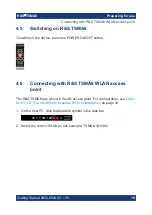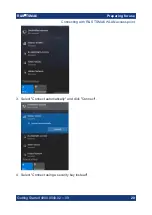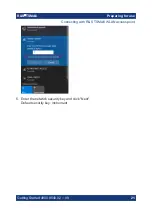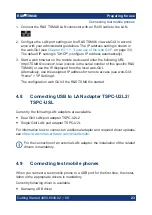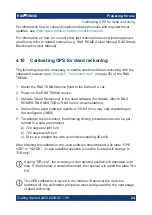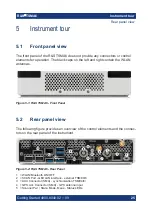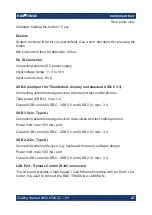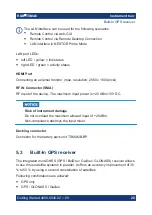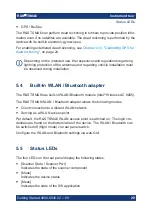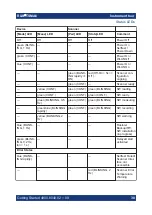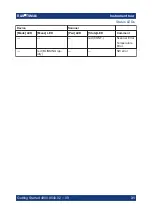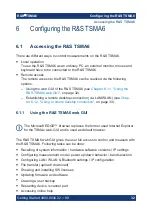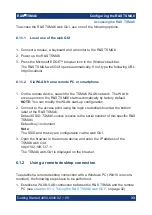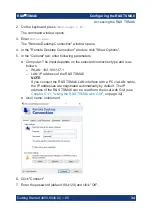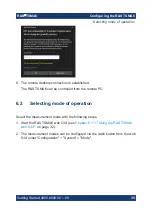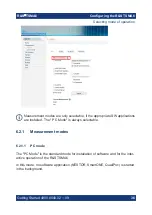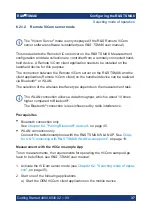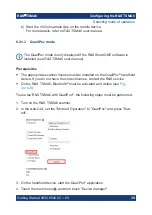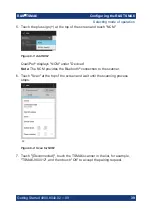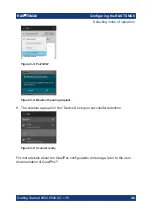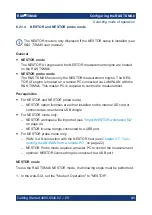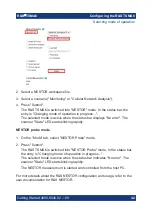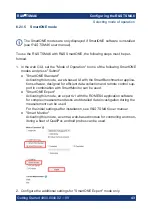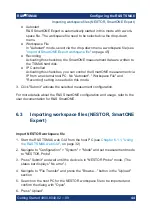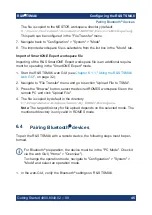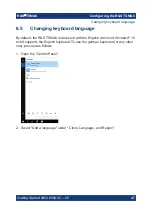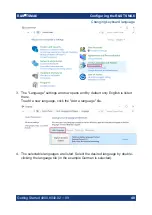Configuring the R&S TSMA6
R&S
®
TSMA6
33
Getting Started 4900.8040.02 ─ 09
To access the R&S TSMA6 web GUI, use one of the following options.
6.1.1.1
Local use of the web GUI
1. Connect a mouse, a keyboard and a monitor to the R&S TSMA6.
2. Power up the R&S TSMA6.
3. Press the Microsoft EDGE
™
browser icon in the Windows task bar.
The R&S TSMA6 web GUI opens automatically. If not, type the following URL:
http://localhost
6.1.1.2
Via WLAN from a remote PC or smartphone
1. On the remote device, search for the TSMA6 WLAN network. The WLAN
access point on the R&S TSMA6 starts automatically by factory default.
NOTE:
You can modify the WLAN start-up configuration.
2. Connect to the access point using the login credentials found at the bottom
label of the R&S TSMA6.
Default SSID:
TSMA6-xxxxxx
(xxxxxx is the serial number of this specific R&S
TSMA6)
Default key:
instrument
Note
:
The SSID and the key are configurable via the web GUI.
3. Open the browser in the remote device and enter the IP address of the
TSMA6 web GUI.
http://192.168.137.1/
The TSMA6 web-GUI is displayed on the browser.
6.1.2
Using a remote desktop connection
To establish a remote desktop connection with a Windows PC (Win10 is recom-
mended), the following steps have to be performed.
1. Establish a WLAN/LAN connection between the R&S TSMA6 and the remote
Chapter 6.1.1, "Using the R&S TSMA6 web GUI"
Accessing the R&S TSMA6