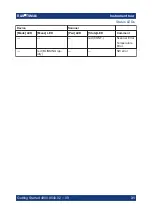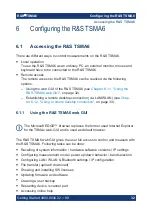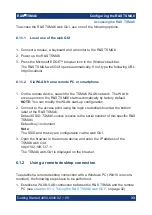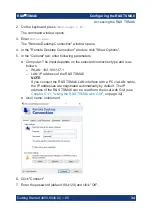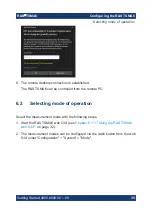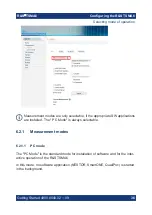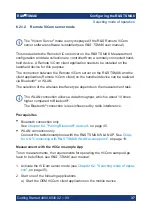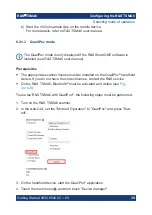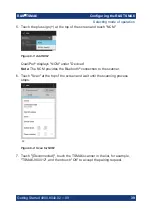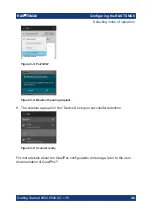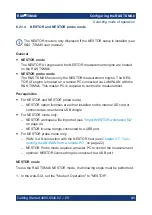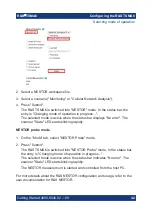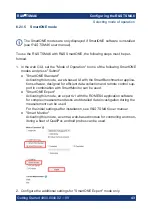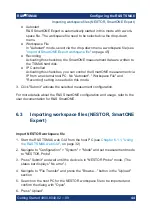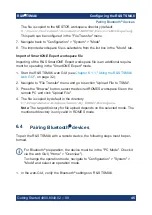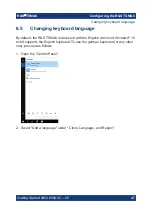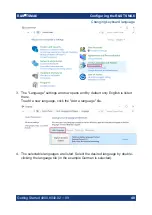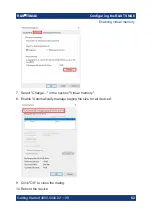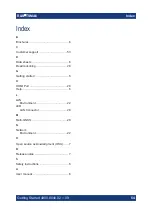Configuring the R&S TSMA6
R&S
®
TSMA6
45
Getting Started 4900.8040.02 ─ 09
The file is copied to the NESTOR workspace directory (default:
D:\Users\Instrument\Documents\NESTOR\FavoriteWorkspaces
).
This path can be configured in the "File Transfer" menu.
7. Navigate back to "Configuration" > "System" > "Mode".
8. The imported workspace file is selectable from the list box in the "Mode" tab.
Import of SmartONE Expert workspace file
Importing of the R&S SmartONE Expert workspace file is an additional require-
ment for operating in the "SmartONE Expert" mode.
1. Start the R&S TSMA6 web GUI (see
Chapter 6.1.1, "Using the R&S TSMA6
2. Navigate to "File Transfer" menu and go to section "Upload File to TSMA".
3. Press the "Browse" button, select the desired ROMES workspace file on the
remote PC and click "Upload File".
4. The file is copied by default in the directory
C:\ProgramData\Rohde&Schwarz\My ROMES\Workspace
.
Note:
The target directory for file upload depends on the selected mode. The
mentioned directory is only valid in ROMES mode.
6.4
Pairing Bluetooth
®
devices
To pair the R&S TSMA6 with a remote device, the following steps must be per-
formed.
For Bluetooth
®
preparation, the device must be in the "PC Mode". Check it
via the web GUI ("Home" > "Overview").
To change the operation mode, navigate to "Configuration" > "System" >
"Mode" and select an operation mode.
1. In the web-GUI, verify the Bluetooth
®
settings on R&S TSMA6.
Pairing Bluetooth
®
devices