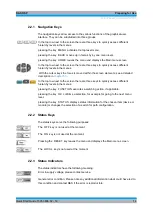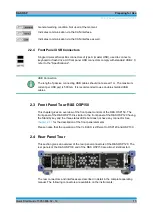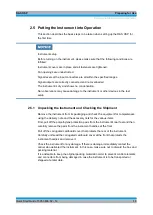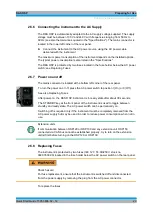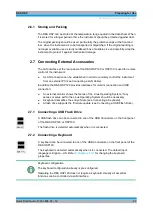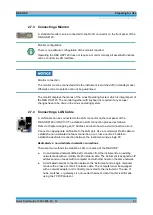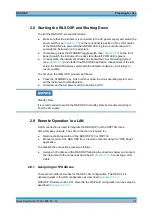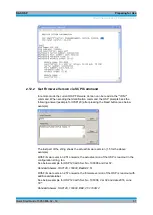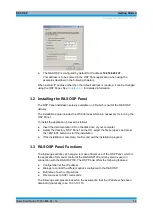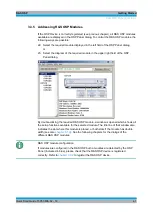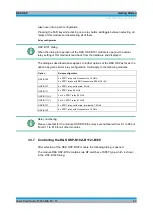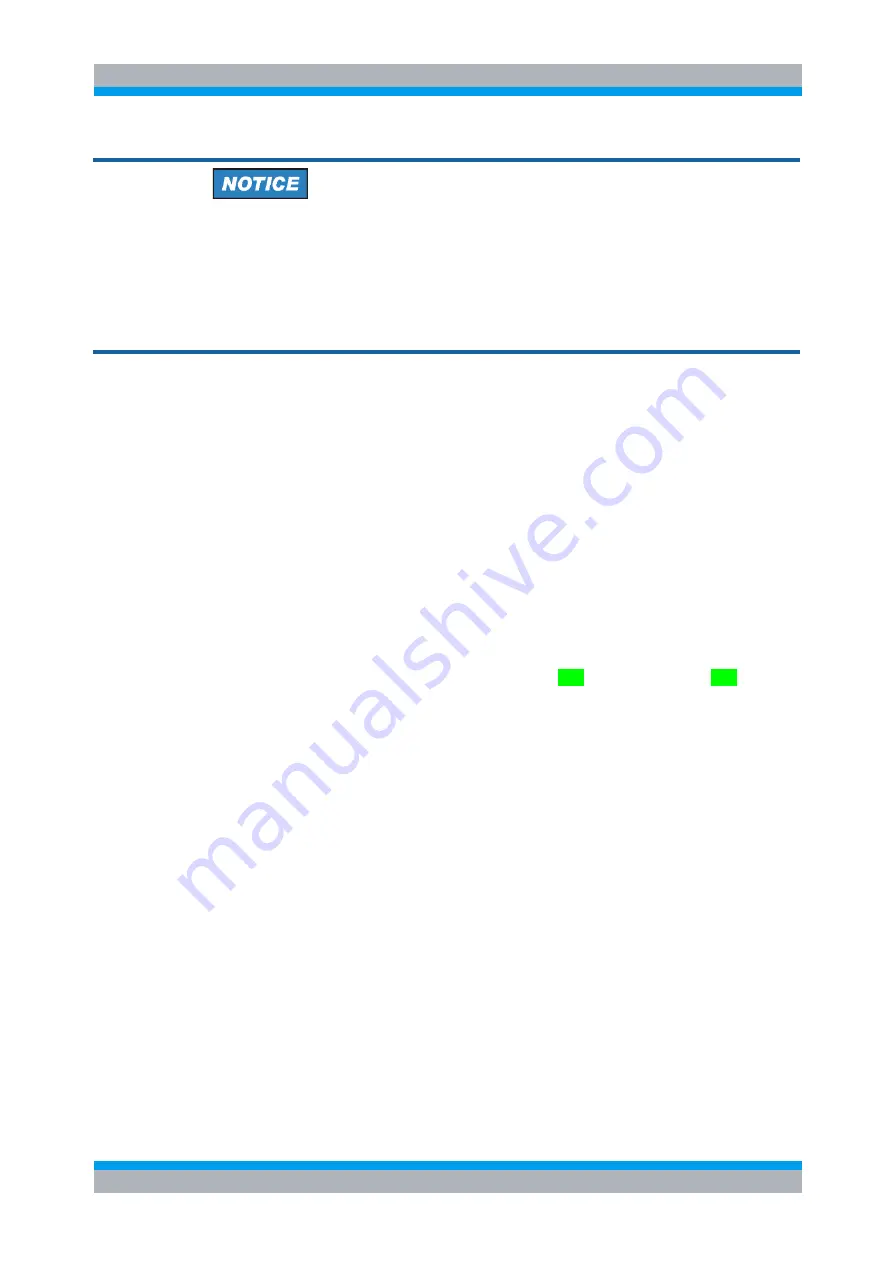
R&S OSP
Preparing for Use
Firmware Update
Quick Start Guide 1505.3896.62 - 14
28
Configuration of the operating system, updates
The operating system is adapted to the R&S OSP. To avoid impairment of instrument
functions, only change the settings described in this manual. Existing software must be
modified only with update software released by Rohde & Schwarz. Likewise, only
programs authorized by Rohde & Schwarz for use on the instrument must be
executed.
2.10.1 Keyboard Properties
The keyboard properties can be changed via the console of the Linux Operating
System. To customize the keyboard properties, perform the following steps:
7.
Switch off the R&S OSP.
8.
R&S OSP120: Connect the external monitor and keyboard to the R&S OSP120
and switch on the instrument. The messages of the Linux boot process are
displayed on the monitor. Wait until the boot process is finished (takes about 30
seconds) and press the <ENTER> key.
9.
R&S OSP130: Connect the external keyboard to the R&S OSP120 and switch on
the instrument. Wait until booting is complete. Change from regular display to
Linux system login by pressing the keys CTRL + ALT + F3.
10. When asked for the login, use the login name root and the password root.
To change the keyboard properties to German, type <de> and conform with the
<ENTER> key. The keyboard properties will be kept until the instrument is switched
off. After booting of the instrument, the default keyboard configuration (English US) is
set up again.
2.11 Firmware Update
This chapter contains information on firmware update and Linux operating system
update to the R&S OSP120 or OSP130.
Summary of Contents for OSP-B011
Page 132: ......