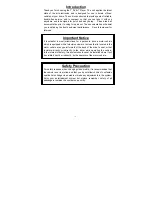Instrument Function
R&S
®
SMC100A
96
Operating Manual 1411.4060.32 ─ 04
To maintain security, password settings and all settings protected by these passwords
like disabled USB and LAN connections are not changed.
Not affected by the "Factory Preset" are also user data, lists or instrument settings files,
created for example by means of the Save/Recall function.
SCPI command:
5.2.3.16
Help
The "Help" dialog offers comprehensive online help for the R&S Signal Generator. A
desired topic can be selected via the table of contents (select "Manual") or the index
(select "Index").
For context-sensitive information about a marked parameter, press the HELP key. For a
description of the "Help" menu, refer to the section covering to the HELP key (see
ter 5.2.7, "Help System - Help Key"
5.2.4 Switching to Manual Control - Local Key
In remote control mode a status message appears in the display header. The rest of the
display remains unchanged and shows the current instrument status, i.e. the status which
exists under the remote control settings. The instrument can be operated (e.g. menus
can be opened). However, it is not possible to enter or change values.
The status message additionally indicates whether the LOCAL key is disabled or enabled.
If the "REMOTE" status message is shown, the LOCAL key switches the instrument from
remote control to manual control. The current command must be fully processed before
the mode is switched, otherwise the instrument switches immediately back to remote
control.
If the "REM-LLO" status message is displayed, the instrument can be switched from
remote control to manual control by means of remote control only (e.g. with the Visual
Basic command
CALL IBLOC (generator%)
); the LOCAL key is disabled. The key is
disabled by remote control with the command LLO.
When switching from remote to manual control, the display update suppression function,
if active ("SETUP > GUI Update" is Off), is automatically deactivated ("SETUP > GUI
Update" is On).
5.2.5 Generating a Hard Copy of the Display
The generation of a hardcopy of the display requires that an external keyboard is con-
nected to the instrument. The hardcopy dialog is called with the key combination CTRL
+Z or CTRL+Y depending on the used keyboard settings.
General Instrument Settings