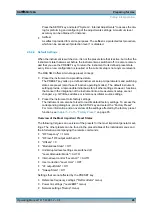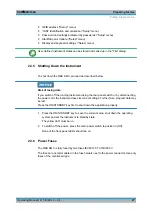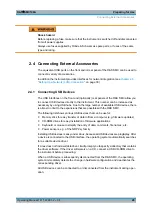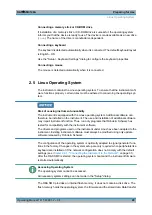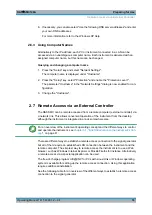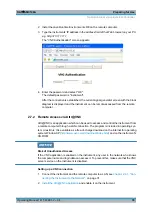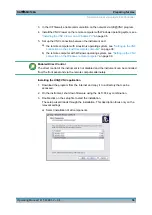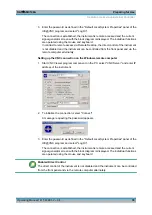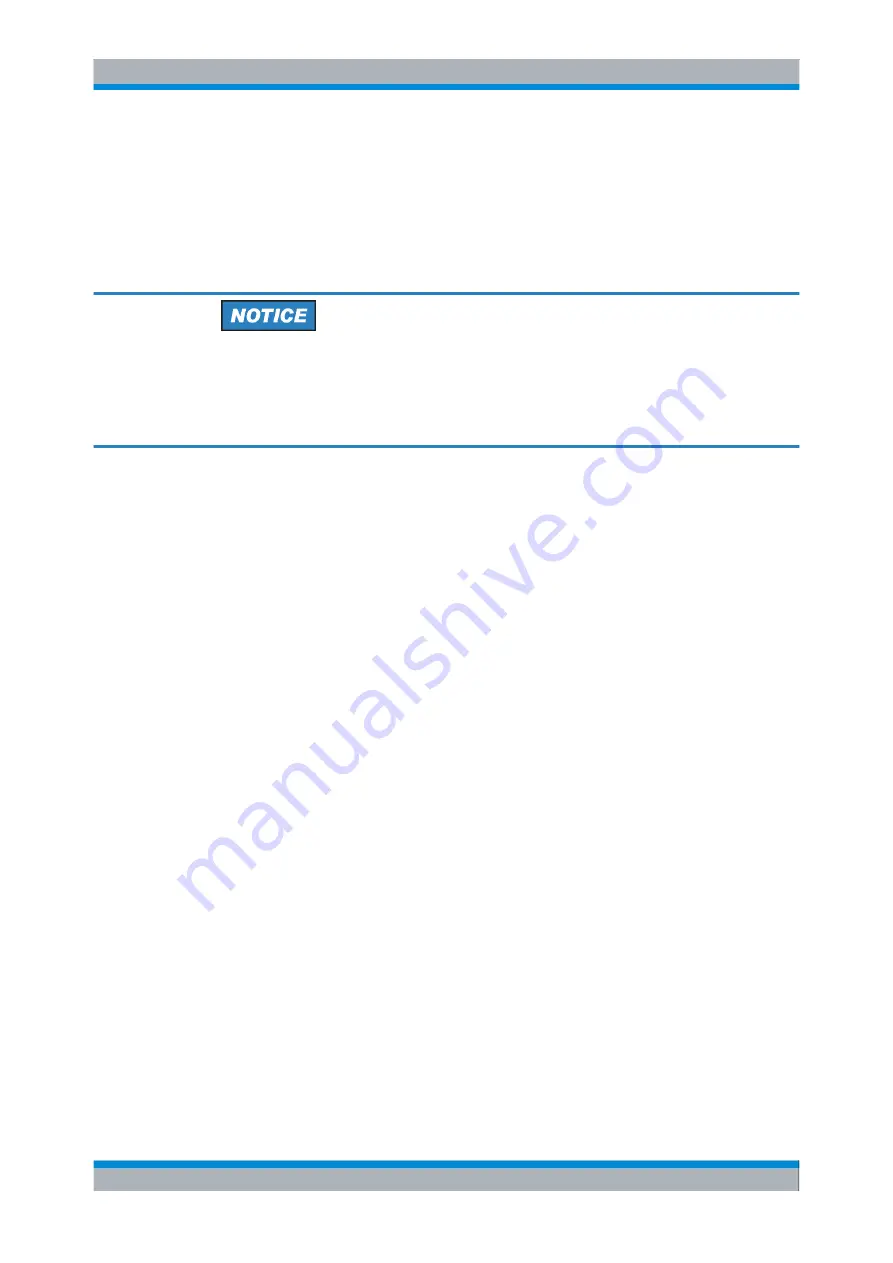
Preparing for Use
R&S
®
SMC100A
32
Operating Manual 1411.4060.32 ─ 04
●
If the network does not support DHCP, the instrument tries to obtain the IP address
via Zeroconf (APIA) protocol. If this attempt does not succeed or if the instrument is
set to use alternate TCP/IP configuration, the addresses must be set manually.
By default, the instrument is configured to use dynamic TCP/IP configuration and obtain
all address information automatically. This means that it is safe to establish a physical
connection to the LAN without any previous instrument configuration.
Risk of network errors
Connection errors can affect the entire network. If your network does not support DHCP,
or if you choose to disable dynamic TCP/IP configuration, you must assign valid address
information before connecting the instrument to the LAN. Contact your network admin-
istrator to obtain a valid IP address.
Assigning the IP address on the instrument
1. Press the SETUP key and select the "Network Settings" dialog.
2. Set the "Address Mode" to Static.
3. Select the "IP Address" and enter the IP address, for example
192.168.0.1.
. The IP
address consists of four number blocks separated by dots. Every block contains 3
numbers in maximum.
4. Select the "Subnet Mask" and enter the subnet mask, for example
255.255.255.0
.
The subnet mask consists of four number blocks separated by dots. Every block
contains 3 numbers in maximum.
Assigning the IP address manually on a PC
1. Obtain the IP address and subnet mask for the R&S SMC and the IP address for the
local default gateway from your network administrator. If necessary, also obtain the
name of your DNS domain and the IP addresses of the DNS and WINS servers on
your network. If you use more than one LAN connector, you need separate address
information for each connector.
2. Press the "Windows" key to access the operating system.
3. Open the "Control Panel" by selecting "Start > Settings > Control Panel".
4. Select "Network Connections".
5. Right-click "Local Area Connection" and select "Properties" from the context-sensi-
tive menu, or
click "Local Area Connection" and then "File > Properties".
6. On the "General" tab, click "Internet Protocol (TCP/IP)" and then select "Properties".
7. Select "Use the following IP address" and enter the address information as obtained
from the network administrator.
Setting Up a Network (LAN) Connection