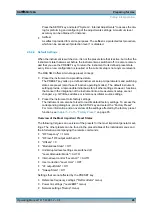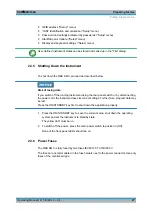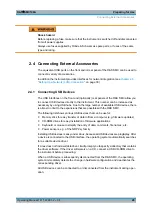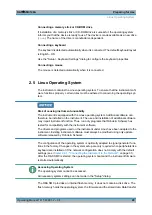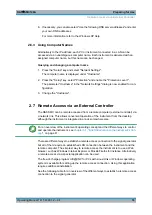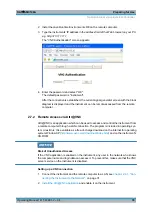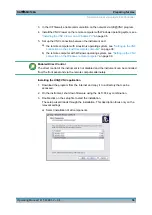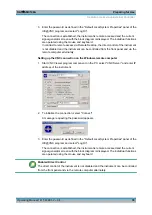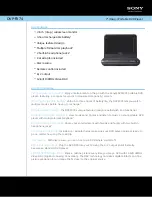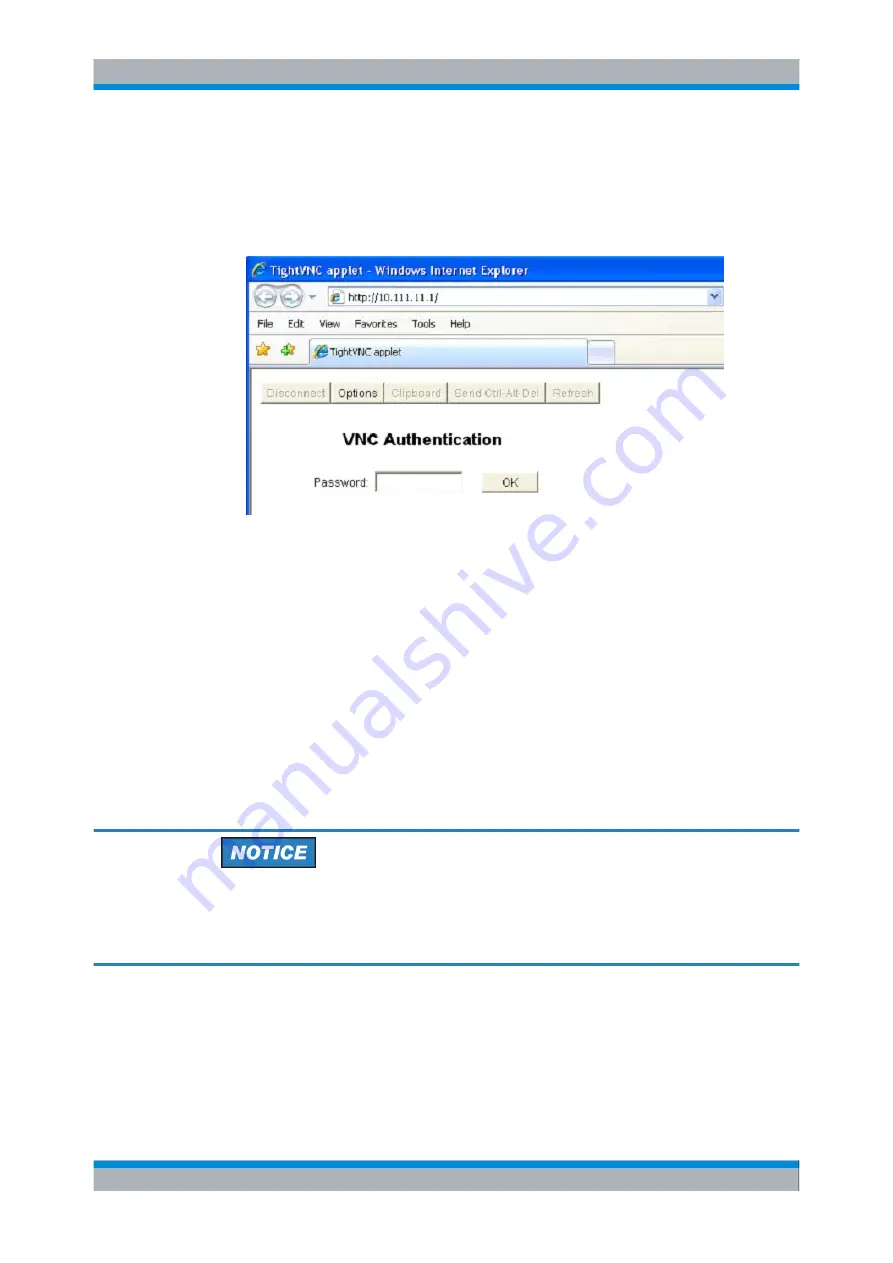
Preparing for Use
R&S
®
SMC100A
35
Operating Manual 1411.4060.32 ─ 04
2. Instal the Java Runtime Environment JRE on the remote computer.
3. Type the instruments' IP address in the address field of the Web browser on your PC,
e.g.
http://10.111.11.1
The "VNC Authentication" screen appears.
4. Enter the password and select "OK".
The default password is "instrument".
After the connection is established, the current signal generator screen with the block
diagram is displayed and the instrument can be remote-accessed from the remote
computer.
2.7.2 Remote Access via Ultr@VNC
Ultr@VNC is an application which can be used to access and control the instrument from
a remote computer through a LAN connection. The program is included in operating sys-
tem Linux/Unix. It is available as a free-of-charge download on the internet for operating
system Window XP (
http://www.uvnc.com/download/index.html
) and on the instrument's
CD-ROM.
Risk of Unauthorized Access
If the VNC application is enabled on the instrument, any user in the network who knows
the computer name and login data can access it. To prevent this, make sure that the VNC
server service on the instrument is disabled.
Setting up a VNC connection
1. Connect the instrument and the remote computer to a LAN, see
necting the Instrument to the Network"
2.
Install the Ultr@VNC application
and enable it on the instrument.
Remote Access via an External Controller