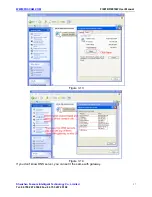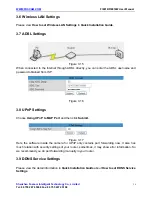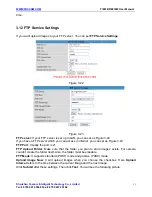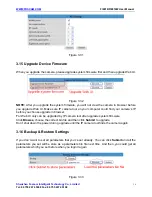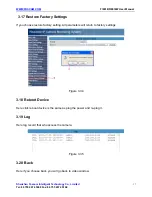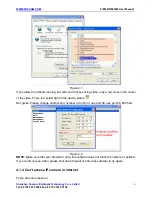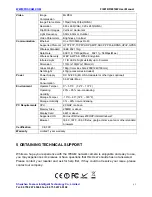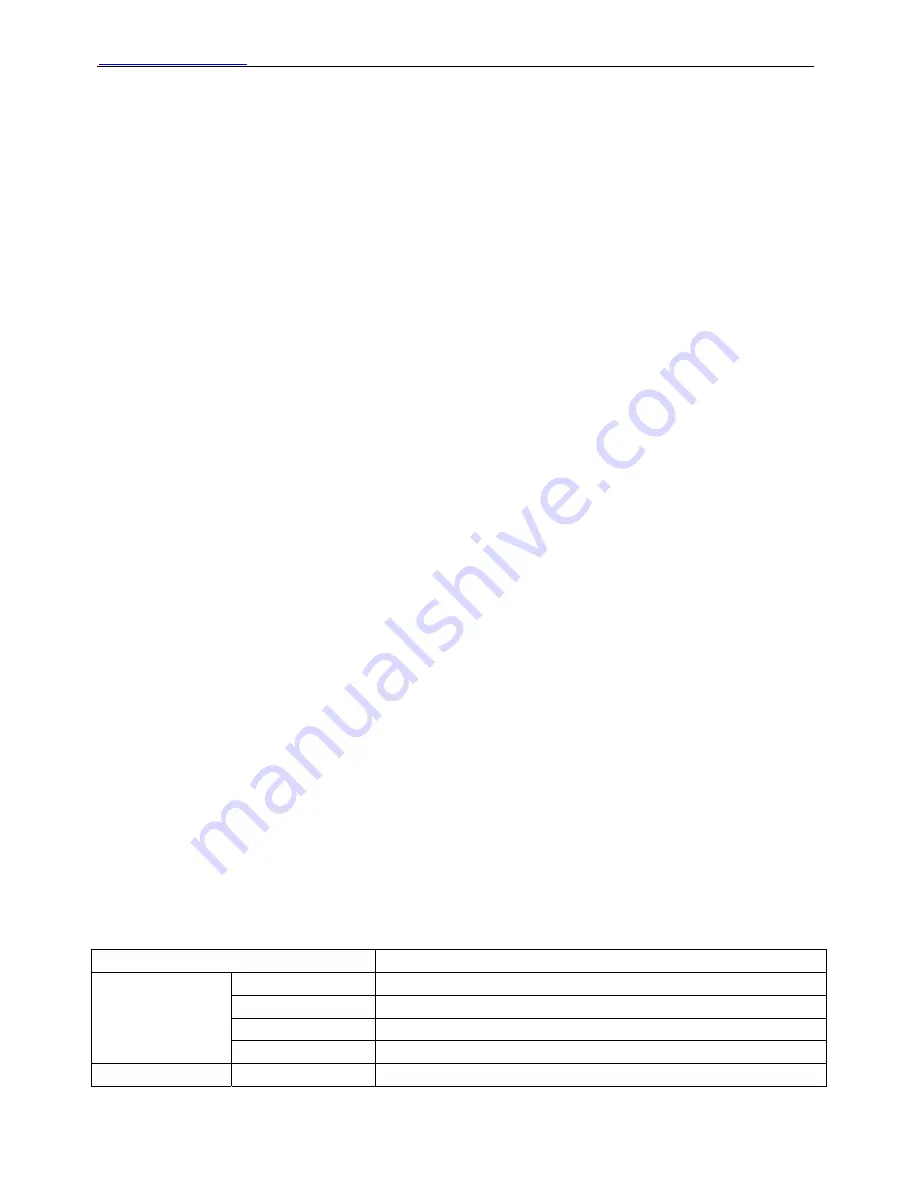
WWW.FOSCAM.COM
FI8918/FI8918W User Manual
Shenzhen Foscam Intelligent Technology Co., Limited
Tel: 86 755 2674 5668 Fax: 86 755 2674 5168
41
4.1.10 Camera can not connect wireless
If your camera could not connect wireless after you set wireless settings and plug out the cable.
Please check whether your settings are correct or not. (details:
Wireless LAN settings
in
Quick
Installation Guide
)
Normally, camera can’t connect wireless mainly because of wrong settings.
Make sure broadcast your SSID; use the same encryption for router and camera. Share key
should not contain special characters, only word and number will be better. Don’t enable MAC
address filter.
4.1.11 I can’t see other cameras which in multi-device when remote access
If you want to view all the cameras in WAN. Make sure that each camera you add in multi-device
settings can be logon use DDNS name and port number. Use DDNS domain name to fill in the
host checkbox, not camera’s LAN IP. (details: How to add cameras in WAN)
4.1.12 Only see black screen or unreasonable code when remote login
If you could access the login page in remote place, it indicates that your DDNS settings are
correct. You could not see living video but only some undefined characters, it may be the internet
speed problems, especially the camera work on Wi-Fi.
4.2 Default Parameters
Default network Parameters
IP address: dynamic obtain
Subnet mask: 255.255.255.0
Gateway: dynamic obtain
DHCP: Disabled
DDNS: Disabled
Username and password
Default administrator username:
admin
Default administrator password: No password
4.3 Specifications
ITEMS
FI8918/FI8918W
Image Sensor
High Definition Color CMOS Sensor
Display Resolution 640 x 480 Pixels(300k Pixels)
Lens f:
2.8mm
Image Sensor
Mini. Illumination
0.5Lux
Lens
Lens Type
Glass Lens