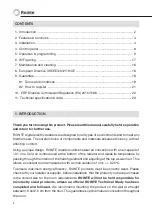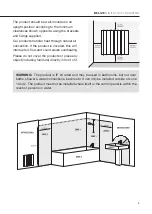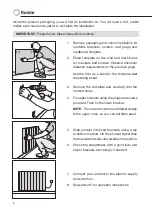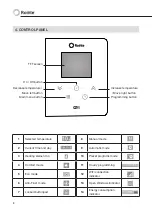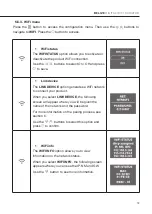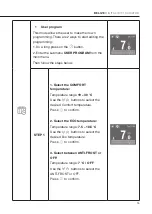Reviews:
No comments
Related manuals for Belize 1100RADC

500
Brand: A.O. Smith Pages: 24

DHH 12 Si control
Brand: STIEBEL ELTRON Pages: 168

Toyotomi Laser 30
Brand: Toyostove Pages: 31

Cylinder Passport
Brand: WarmFlow Pages: 16

OWH-150
Brand: Omni Pages: 21

Volt 6
Brand: L.B. White Pages: 16

RADIANT-1505
Brand: S&P Pages: 44

RP510
Brand: Entel Pages: 12

GBW 300
Brand: Spheros Pages: 55

AWHP Series
Brand: A.O. Smith Pages: 80

UHB-878
Brand: UNITED Pages: 9

DH1051
Brand: DuraHeat Pages: 20

RK1507N
Brand: EUROM Pages: 36

506A11
Brand: WaterFurnace Pages: 56

LS1000-2
Brand: lifeSMART Pages: 6

31-DVIE33C
Brand: Archgard Pages: 44

AC1209
Brand: Fantech Pages: 4

GTD Series
Brand: Detroit Radiant Products Pages: 40