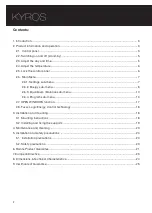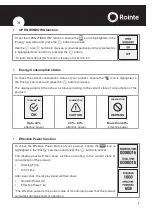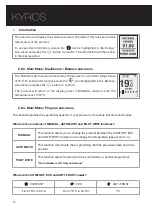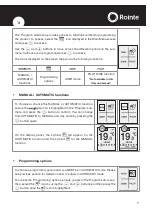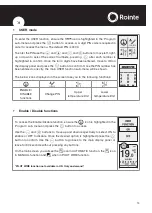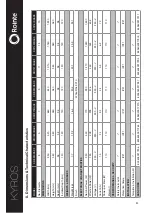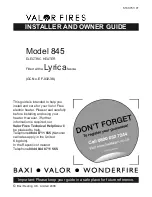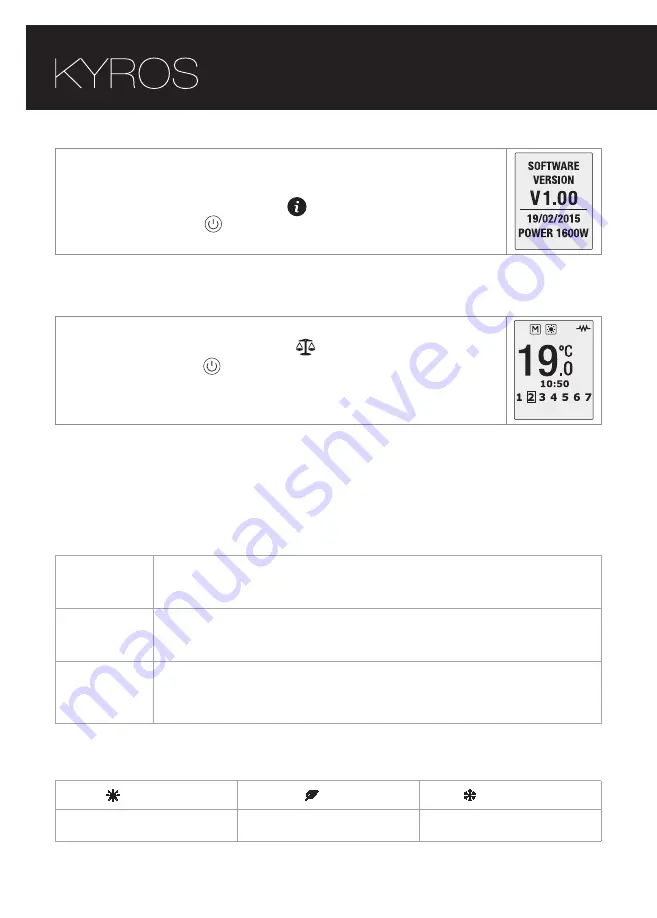
10
•
Information
This function will display the software version, the date of this release and the
rated power of the product.
To access this information, ensure the
icon is highlighted in the `Energy´
sub-menu and press the
button to confirm. The information will then show
in the display panel.
2.6.3. Main Menu: Equilibrium / Balance sub-menu
The `Balance´ sub-menu/function returns the product to a constant temperature
of 19°C. To activate this function ensure the
icon is highlighted in the `Balance´
sub-menu and press the
button to confirm.
The product will return to the display panel in MANUAL function, with the
temperature set to 19ºC.
2.6.4. Main Menu: Program sub-menu
This section explains the operational aspects of your product in its various functions and modes.
What are the functions of MANUAL, AUTOMATIC and PILOT WIRE functions?
MANUAL
This function allows you to change the product between the COMFORT, ECO
and ANTI-FROST modes and to change the temperature (see section 2.4.).
AUTOMATIC
This function will activate the programming that has previously been set in the
product.
PILOT WIRE
This function allows the product to be controlled by a central programmer.
* Not available in UK. Only on demand*
What are the COMFORT, ECO and ANTI-FROST modes?
COMFORT
ECO
ANTI-FROST
From 19ºC to 30ºC
From 7.5ºC to 18.5ºC
7ºC
Summary of Contents for KYROS KRI0330RAD3
Page 1: ...KYROS INSTRUCTION MANUAL DIGITAL ELECTRONIC RADIATOR Information operation installation ...
Page 26: ......
Page 27: ...27 NOTES ...
Page 28: ...28 NOTES ...
Page 29: ...29 NOTES ...
Page 30: ...30 NOTES ...