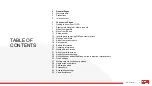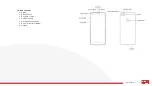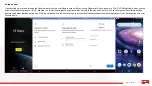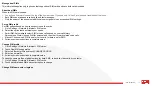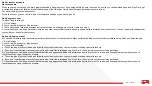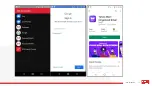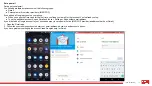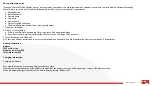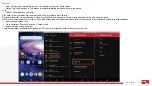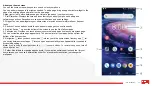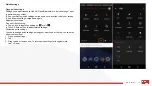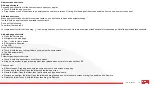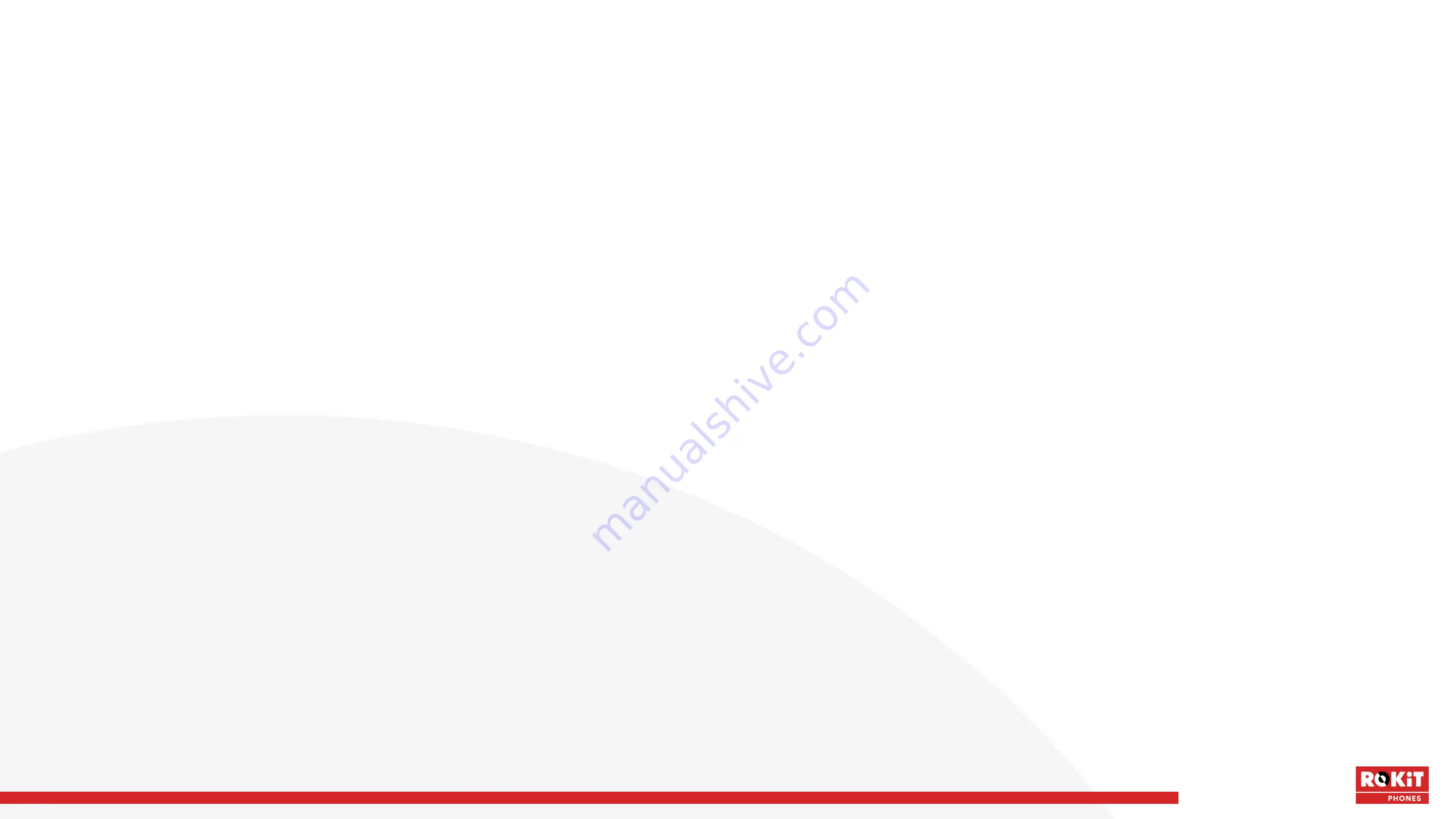
15
iO 3D User Manual
Add or remove accounts
About accounts
When you set up your phone, you were prompted to add a Google account. If you skipped this, be sure to set one up now so you can download apps from Play Store, get
a customized information feed, and take full advantage of the Calendar, Gmail, and other apps included with your account.
You can also add other email accounts.
For each account, you can control which of its features and apps sync with your phone.
Add Google account
To add a Google account:
1. Go to Settings.
2. Touch Users & accounts > Add account.
3. Touch Google and follow the onscreen instructions to add an existing account or to create a new one.
4. Once the account is added, Calendar, Contacts, and other account features and apps are updated with information from that account. You can review and change what
syncs with your phone for that account
Add non-Google account
You can add corporate email accounts, personal email accounts, or other accounts. Many social networking accounts are automatically set up when you install the app.
1. Go to Settings.
2. Touch Users & accounts > Add account.
3. Do one of the following:
● Touch the type of account to add and follow the onscreen instructions. Learn more about setting up email accounts.
● If you don't see the type of account you want to add, install the related app from Play Store, then sign into your account through the app.
4. Once the account is added, account-related features and apps are updated with information from that account. To review and change what syncs with your phone,
touch the account type, then account name.
● Touch the type of account to add and follow the onscreen instructions. Learn more about setting up email accounts.
● If you don't see the type of account you want to add, install the related app from Play Store, then sign into your account through the app.
5. Once the account is added, account-related features and apps are updated with information from that account. To review and change what syncs with your phone,
touch the account type, then account name.
Summary of Contents for IO 3D
Page 1: ...1 iO 3D User Manual ROKiT iO 3D USER MANUAL 2 21 2020...
Page 16: ...16 iO 3D User Manual...
Page 36: ...36 iO 3D User Manual...
Page 50: ...50 iO 3D User Manual...
Page 52: ...52 iO 3D User Manual...
Page 63: ...63 iO 3D User Manual...
Page 77: ...77 iO 3D User Manual...
Page 81: ...81 iO 3D User Manual...