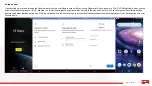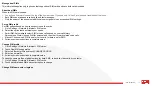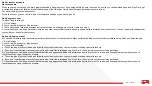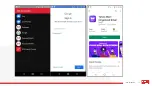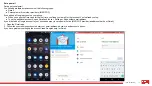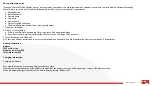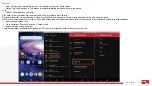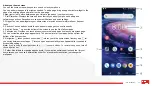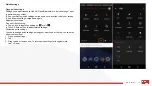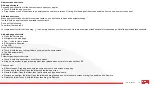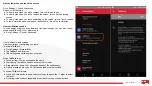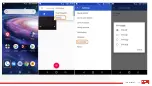25
iO 3D User Manual
Notification bar and notifications, swipe to dismiss, interactive etc
Find your notifications
Notifications alert you about things like new messages, calendar events, and alarms. You will see
notifications:
● On your lock screen
● When you swipe the status bar down on any screen
● When you touch & hold an app icon that shows a notification dot .
If you receive multiple notifications from an app, they're bundled together. Swipe down to view more
details.
Some important notifications pop up briefly over your current app so that you can take action. For
example, a notification for an incoming call might appear while you're watching a video, so that you can
answer or dismiss the call.
What you can do with notifications:
● Respond from a notification. Many notifications include actions at the bottom that let you complete
common tasks without opening the full app. If you have several notifications, these actions are hidden.
When you see , tap it to reveal actions.
● Open the app that sent the notification. Swipe down from the top of the screen and tap the notification
to open the app. From your lock screen, tap the notification twice and enter your PIN, pattern, or
password to unlock your screen and open the app.
● Snooze a notification. Swipe left or right slowly. Then tap and select a duration to snooze
notifications.
● Dismiss a notification. Swipe it sideways.
● Clear all notifications. Swipe to the end of your notifications and tap CLEAR ALL. Some notifications,
like voicemails, require an action and cannot be dismissed.
Summary of Contents for IO 3D
Page 1: ...1 iO 3D User Manual ROKiT iO 3D USER MANUAL 2 21 2020...
Page 16: ...16 iO 3D User Manual...
Page 36: ...36 iO 3D User Manual...
Page 50: ...50 iO 3D User Manual...
Page 52: ...52 iO 3D User Manual...
Page 63: ...63 iO 3D User Manual...
Page 77: ...77 iO 3D User Manual...
Page 81: ...81 iO 3D User Manual...