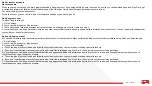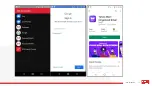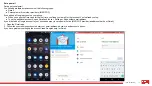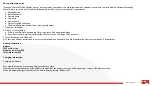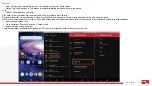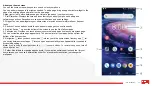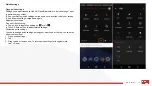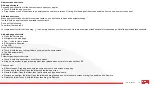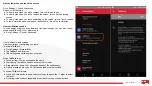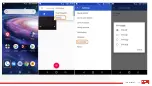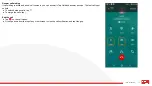28
iO 3D User Manual
Customize your Favorites tray
The Favorites tray at the bottom of the home screen gives you one-touch access to your most-used
applications. You can customize these app shortcuts.
To change the app shortcuts:
● Touch & hold one of the app shortcuts, then drag it up and drop it on Remove.
● Swipe up from the bottom of the home screen to open your app list.
● Touch & hold the app you want. When the new shortcut appears, drag it to the empty spot in your tray.
Add widgets
Widgets stream information, giving some of an app’s
functionality without opening the app. For example,
the Calendar widget shows your daily agenda and
gives you one-touch access to your full calendar.
To add a widget:
● Touch & hold the home screen.
● Tap Widgets.
Widgets are listed under their related apps.
● Touch & hold a widget to add it.
You can make some widgets larger to view more content:
● Touch & hold the widget until it's highlighted.
● Release it to see an outline.
● Drag a corner or side to resize.
Summary of Contents for IO 3D
Page 1: ...1 iO 3D User Manual ROKiT iO 3D USER MANUAL 2 21 2020...
Page 16: ...16 iO 3D User Manual...
Page 36: ...36 iO 3D User Manual...
Page 50: ...50 iO 3D User Manual...
Page 52: ...52 iO 3D User Manual...
Page 63: ...63 iO 3D User Manual...
Page 77: ...77 iO 3D User Manual...
Page 81: ...81 iO 3D User Manual...