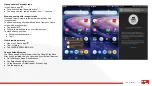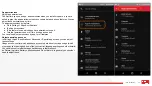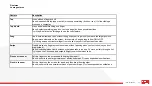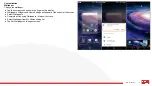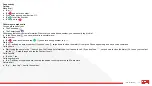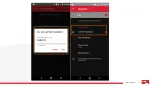66
iO 3D User Manual
Gesture
Description
Tap
Press with one finger and lift.
Result: open something (app or email) or choose something (tick box, icon). It's like clicking a
mouse on a computer.
Tap & hold
Press and wait before lifting one finger.
Result: select something (app icon, text on a page) and see possible actions.
Try it: tap & hold text on this page to see the copy feature.
Drag
Tap & hold an item and then, without lifting, slide your finger until you reach the target position.
Result: move elements on the screen; for example, change a toggle from ON to OFF.
Try it: drag an app shortcut or widget from one spot on your Home screen to another.
Swipe
Quickly move one finger across the screen, without pausing when you first touch (so you don't
drag instead).
Result: switch between Home screens or between tabs in an app. Or, move quickly through a list.
Try it: open the Phone app and swipe left/right to switch between tabs.
Pinch out to zoom
Put two fingers on the screen and then drag them apart.
Result: zoom in to see larger versions of photos and maps. Or, open expandable notifications.
Pinch in to zoom
Put two fingers on the screen, far apart, and then drag them together.
Result: zoom out to see smaller versions of photos or maps. Or, close expandable notifications.
Gestures
Learn gestures
Summary of Contents for IO 3D
Page 1: ...1 iO 3D User Manual ROKiT iO 3D USER MANUAL 2 21 2020...
Page 16: ...16 iO 3D User Manual...
Page 36: ...36 iO 3D User Manual...
Page 50: ...50 iO 3D User Manual...
Page 52: ...52 iO 3D User Manual...
Page 63: ...63 iO 3D User Manual...
Page 77: ...77 iO 3D User Manual...
Page 81: ...81 iO 3D User Manual...