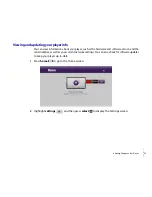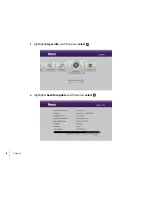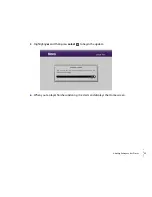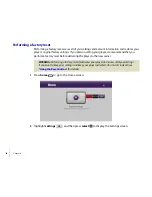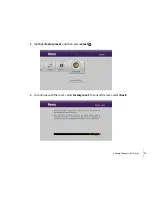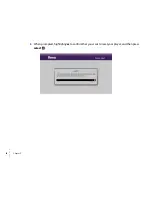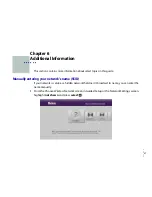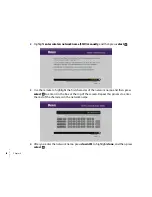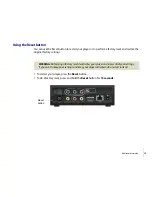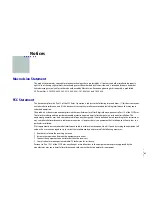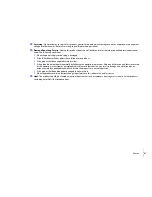Notices
45
•
•
•
•
•
•
Scope of and Limitation on Warranty
The warranty on the Roku Product is limited to the repair or replacement of defective units as described in Limited Warranty
above. This warranty does not cover customer training or education, installation, set up adjustments, or signal reception
problems. This warranty also does not cover any issue related to the service provided by your Service Provider, including but not
limited to service disruption, changes in service terms, changes in offerings, changes in format, or technical problems. This
warranty does not cover damage due to acts of God, accident, misuse, abuse, negligence, commercial use or modification of, or
to any part of, your Roku Product. This warranty does not cover damage due to improper operation or maintenance, connection
to improper voltage supply or attempted repair by anyone other than a facility authorized by Roku to service your Roku Product.
This warranty does not cover consumables (such as fuses and batteries). This warranty is valid only in the country of purchase
from Roku or an authorized Roku distributor or dealer.
Warranty Disclaimer
THE LIMITED WARRANTY AND REMEDIES STATED ABOVE ARE EXCLUSIVE AND IN LIEU OF ALL OTHERS, ORAL OR WRITTEN,
EXPRESS, IMPLIED OR STATUTORY. ANY AND ALL OTHER WARRANTIES, INCLUDING IMPLIED WARRANTIES OF MERCHANTABILITY,
FITNESS FOR A PARTICULAR PURPOSE, TITLE, NONINFRINGEMENT OF THIRD PARTY RIGHTS, QUIET ENJOYMENT AND ACCURACY
ARE EXPRESSLY EXCLUDED. ROKU’S WARRANTY DOES NOT APPLY TO ANY SEPARATELY LICENSED CODE. THESE WARRANTIES
ONLY APPLY TO ROKU PRODUCTS PURCHASED FROM ROKU OR AN AUTHORIZED ROKU DEALER. Some jurisdictions do not allow
limitations on how long an implied warranty lasts, so the limitations in the software and hardware warranties above may not
apply to you. These limited warranties give you specific legal rights, and you may also have other rights which vary from
jurisdiction to jurisdiction.
LIMITATION OF LIABILITY
IN NO EVENT WILL ROKU OR ITS SUPPLIERS BE LIABLE FOR ANY CONSEQUENTIAL, SPECIAL, EXEMPLARY, INCIDENTAL AND
INDIRECT DAMAGES, OR FOR LOSS OF REVENUE OR PROFITS OR DATA OR USE OR FOR THE COST OF SUBSTITUTE GOODS,
WHETHER IN CONTRACT OR TORT (INCLUDING NEGLIGENCE), ARISING OUT OF, OR IN CONNECTION WITH THE ROKU PRODUCT
OR YOUR USE THEREOF. IN NO EVENT WILL ROKU’S OR ITS SUPPLIERS’ TOTAL CUMULATIVE LIABILITY RELATING TO THE ROKU
PRODUCT EXCEED THE PURCHASE PRICE OF THE ROKU PRODUCT. Some jurisdictions do not allow the exclusion of implied
warranties or limitation of liability for certain incidental or consequential damages, so the exclusions set forth above may not
apply to you.
Miscellaneous
This Agreement is the final, complete and exclusive agreement between the parties relating to the Roku Product and supersedes
all prior or contemporaneous proposals, representations, understandings, or agreements relating thereto, whether oral or
written. No waiver or modification of the Agreement will be valid unless signed by each party. Your right to use the Software will
immediately terminate upon any breach of this Agreement. The waiver of a breach of any term hereof will in no way be construed
as a waiver of any other term or breach hereof. If any provision of this Agreement is held by a court of competent jurisdiction to
be unenforceable, the remaining provisions of this Agreement will remain in full force and effect. This Agreement shall be
governed by the laws of the State of California without giving effect to any conflict of laws or principles that may provide the
application of the law of another jurisdiction. Any action or proceeding arising from or relating to this Agreement may be brought
in a federal court in the Northern District of California or in state court in Santa Clara County, California, and each party irrevocably
submits to the jurisdiction and venue of any such court in any such action or proceeding. The United Nations Convention on
Summary of Contents for 2500R
Page 1: ...User Guide...
Page 7: ...Welcome 3 Remote control Home Up Right Down Forward scan Select Up Reverse scan Play Pause...
Page 22: ...18 Chapter 3...
Page 26: ...22 Chapter 4...