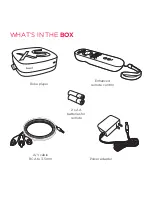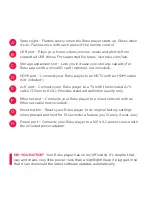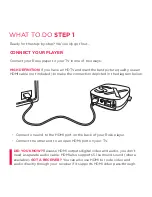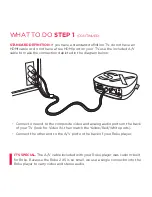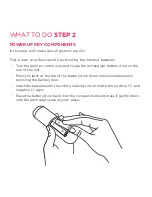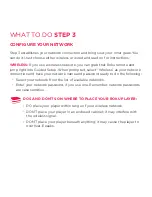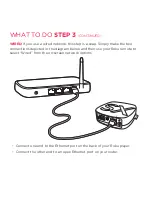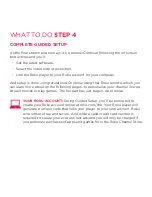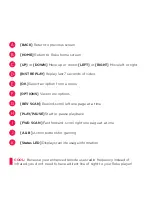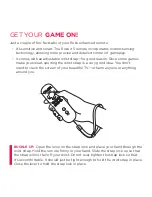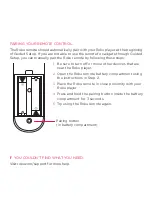WhAt tO DO
steP 1
Ready for the step-by-step? We’ve only got four…
connect your PLAyer
Connect your Roku player to your tV in one of two ways:
HiGH DeFinition:
If you have an hDtV and want the best picture quality, use an
hDMI cable (not included) to make the connection depicted in the diagram below:
DiD you Know?
Because hDMI outputs digital video and audio, you don’t
need a separate audio cable. hDMI also supports 5.1 surround sound (where
available).
Got A receiVer?
you can also use hDMI to route video and
audio directly through your receiver if it supports hDMI video pass-through.
•
Connect one end to the hDMI port on the back of your Roku player.
•
Connect the other end to an open hDMI port on your tV.