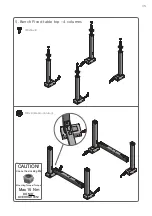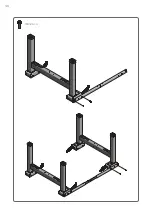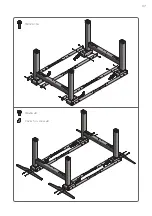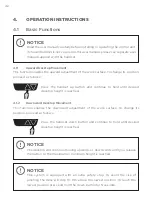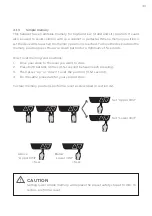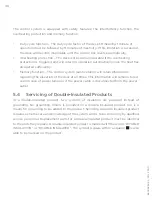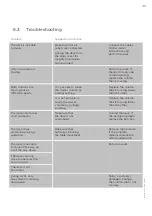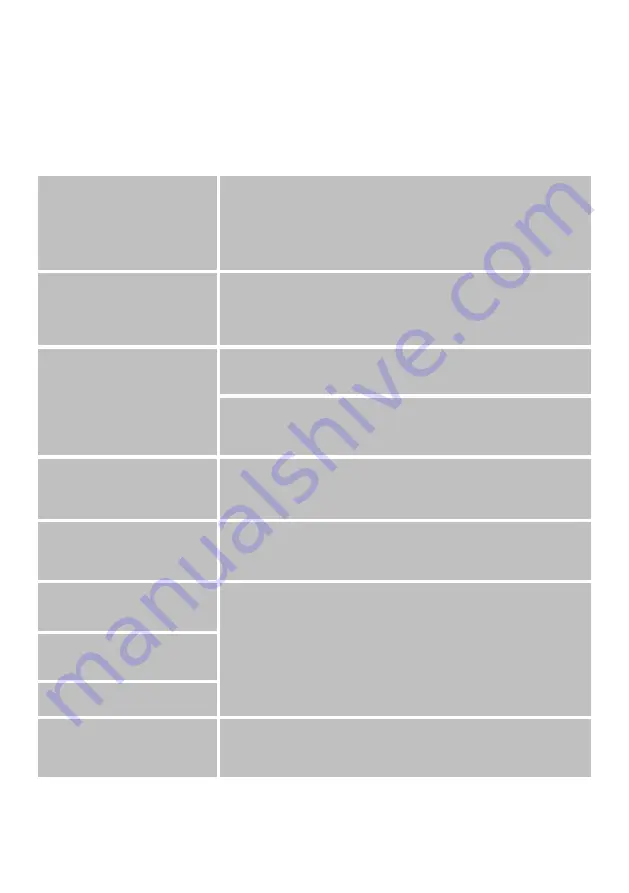
49
The desk stops
and reverse during
operation.
Make sure that
nothing is blocking
the table movement.
Remove the obstacle.
If the problem
remains replace the
whole underframe.
Problem
Suggested correction
Only one column is
moving.
Perform a reset. If
there’s still only one
column moving,
replace the column
that is moving.
The desk is not able
to move.
Unplug the desk from
the wall socket for
roughly one minute
and reconnect.
Make sure that all
cabels are connected.
Connect the cables.
Follow install
instructions and
perform a reset.
The desk only moves
short distances.
Make sure that
the desk is not
overloaded.
Unload the desk. If
the problem remains
replace the ECS box.
The desk is not able
to drive all the way up
or all the way down.
Peform a reset.
The desk can only
drive in one direction
(up or down).
The desk is not
horizontal.
680
1106
1-
A © ROL ERGO
Both columns are
moving but at
diff erent speeds.
It is possible to move
the slower column by
pulling/pushing.
It is not possible to
move the slower
column by pulling/
pushing.
Replace the column
that is moving faster
than the other.
Replace the column
that is moving slower
than the other.
During reset, only
one column is moving
downwards.
Motor or actuator
damaged. Change
the column that is not
moving.
6.3 Troubleshooting
Summary of Contents for ECS+ Series
Page 1: ...USER MANUAL Series EE ECS Work 1 Colab...
Page 2: ......
Page 4: ......
Page 6: ......
Page 8: ......
Page 12: ...12...
Page 22: ...22 2 Sliding table top 2 columns M8 25 8 Plastic plug 12 M8x16 x4 M8x16 x4 Cover for screw x4...
Page 36: ...36 M8 25 4...