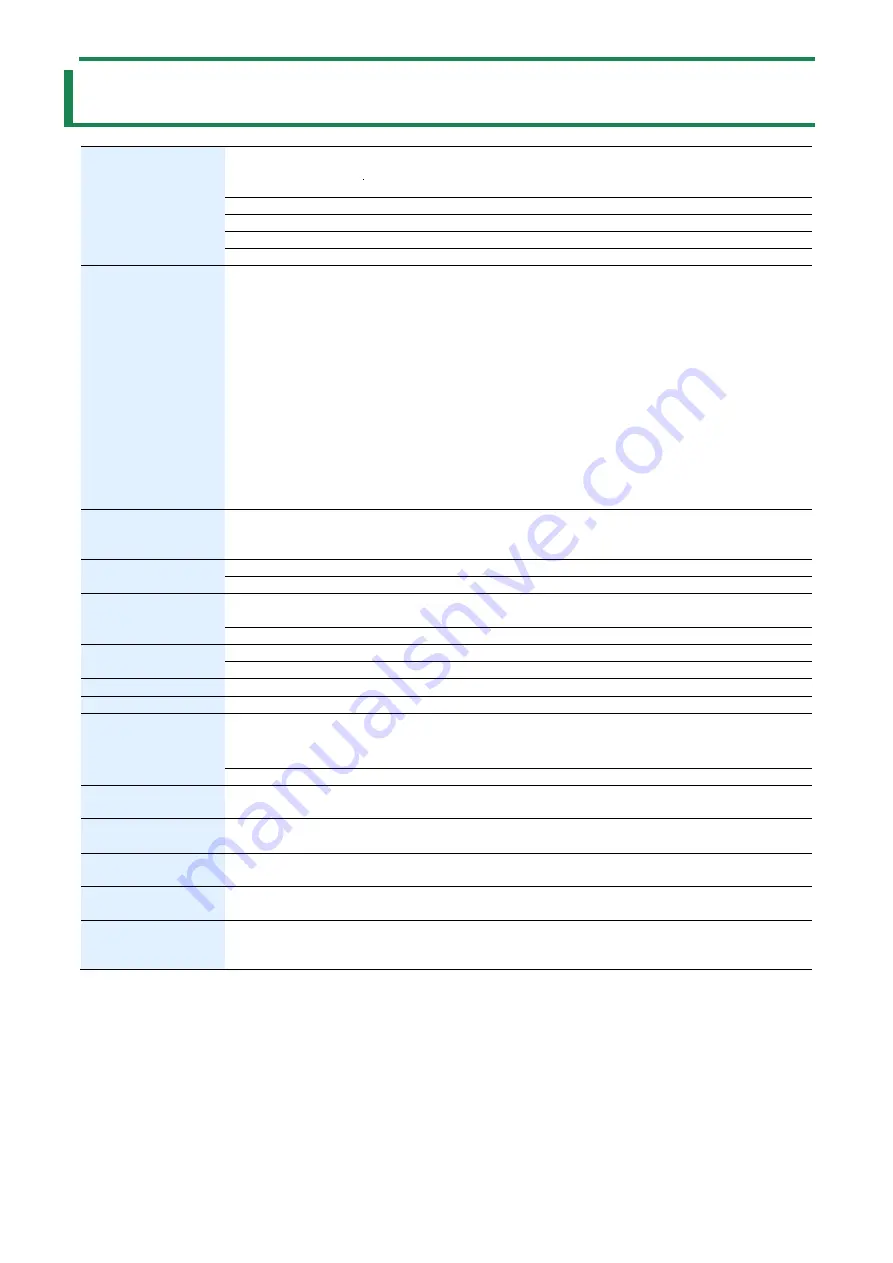
Main
Specificatio
ns
33
Main Specifications
Connectors
MIC 1, 2 jacks
Combo type (XLR, 1/4-inch TRS phone), balanced, phantom power (DC 48 V, 4
mA Max)
LINE IN jack
Stereo miniature type
MONITOR OUT jack
RCA phono type
PHONES/HEADSET jack Stereo miniature type (stereo, CTIA-type)
DC IN 5V port
USB Type-C
®
DEVICE port
USB Type-C
®
Controller
MIC 1 LEVEL fader
MIC 2 LEVEL fader
LINE IN LEVEL fader
MAIN LEVEL fader
MIC 1 COMP/LIMITER knob
MIC 2 COMP/LIMITER knob
MIC 1 GAIN knob
MIC 2 GAIN knob
LOOP BACK knob
HEADSET/ONBOARD MIC knob
REVERB knob
LIP SYNC DELAY knob
PHONES/HEADSET knob
MIC 1 +48V switch
MIC 2 +48V switch
Indicator
POWER
DEVICE
SIG/PEAK
Nominal Input Level
MIC 1, 2 jacks
-60 to +4 dBu (Maximum input level: +24 dBu)
LINE IN jacks
-10 dBu (Maximum input level: +10 dBu)
Input Impedance
MIC IN 1, 2 jacks
10 kΩ (ANALOG GAIN < 24 dBu)
5 kΩ (ANALOG GAIN
≧
24 dBu)
LINE IN jacks
15 kΩ
Nominal Output Level
MONITOR OUT jacks
-10 dBu (Maximum output level: +10 dBu)
PHONES/HEADSET jack 15 mW + 15 mW (32 Ω load)
Output Impedance
MONITOR OUT jacks
1 kΩ
Audio Effects
Delay, Reverb, HPF, Noise Gate, De-Esser, Compressor, Limiter
Power Supply
USB AC adaptor (commercially available)
*
Recommended to use an USB AC adaptor that can supply 5V, 1.0 A or more.
USB Bus power
Current Draw
700 mA (AC adaptor)
500 mA (USB bus power)
Operation
Temperature
+0 to +40 degrees Celsius
+32 to +104 degrees Fahrenheit
Dimensions
220 (W) x 166 (D) x 60 (H) mm
8-11/16 (W) x 6-9/16 (D) x 2-3/8 (H) inches
Weight
(without cables)
600 g
1 lb 6 oz
Accessories
Leaflet "Read Me First"
USB Type-C to Lightning cable
USB Type-C to USB Type-A cable
*
0 dBu = 0.775 Vrms


































