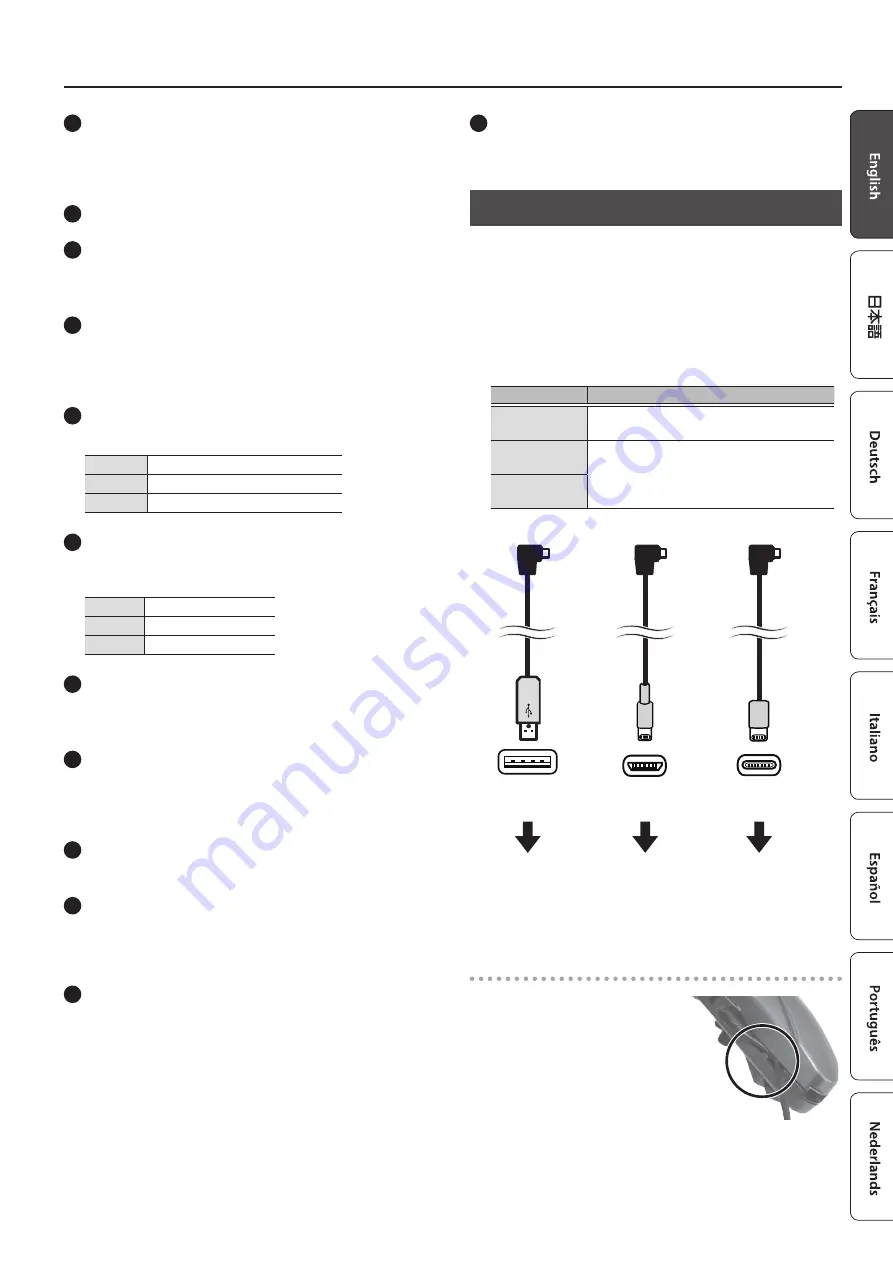
3
Panel Descriptions
11
Battery case
If you are using the Aerophone GO on batteries, insert four
rechargeable Ni-MH batteries (AA).
&
Refer to “Power Supply Settings” (p. 4).
12
Built-in speakers
13
Strap ring
Attach a neck strap here.
&
Refer to “Attaching the Neck Strap” (p. 4).
14
Bite Control Switch
Switches bite control on/off.
If this is on, the force with which you bite the mouthpiece controls
the pitch. If this is off, natural vibrato is applied automatically.
15
Bluetooth LED (blue)
The LED indicates the Bluetooth connection status.
Lit
Connected via Bluetooth
Blinking
Waiting to connect via Bluetooth
Unlit
Bluetooth off
16
Power LED (orange)
The LED indicates whether the power is on/off and the amount
remaining in the batteries.
Lit
Power on
Blinking
Batteries are low
Unlit
Power off
17
[
L
] switch
Turns the power on/off, and turns Bluetooth on.
&
Refer to “Turning the Aerophone GO on” (p. 4).
18
PHONES/OUTPUT jack
Connect this jack to your headphones or external speakers.
&
Refer to “Connecting Your Headphones or External
19
Water drain
Drops of water will exit here. Wipe them off with a soft cloth.
20
Power Select Switch
Selects whether the Aerophone GO will use batteries or will take
its power from a USB AC adaptor.
&
Refer to “Power Supply Settings” (p. 4).
21
USB Port
If you are powering the Aerophone GO from a USB AC adaptor,
connect the included USB cable (type A).
If you are using the dedicated app on an Android smartphone,
and feel that the sound is delayed, make connections using the
included USB cable (micro B or type C).
* Do not use any cable other than the included USB cables.
&
Refer to “Power Supply Settings” (p. 4).
&
Refer to “Using the Aerophone GO with the Smartphone”
22
Cord hook
When using a USB cable, use this cord hook to secure it.
&
Refer to “Secure to cord hook” (p. 3).
Connect the Included USB Cable
You can use one of these cables when supplying power to the
Aerophone GO from a USB AC adaptor, or when you want to
use a wired connection to connect the Aerophone Go with a
smartphone on which the dedicated app is installed.
* Handle USB cables with care. If saliva drips down the USB cable
and reaches the interior of the USB AC adaptor, malfunctions or
electrical shock might occur.
The types of included USB cable and the uses of each type are
shown below.
USB cable type
Purpose
Type A
Powers the Aerophone GO from a USB AC
adaptor connected to the USB port.
Micro B
If you are using the dedicated app on an
Android smartphone, and feel that the
sound is delayed, make connections using a
USB cable.
Type C
To Aerophone GO
USB AC adaptor
Smartphone
equipped with a
micro B port
or
Tablet
Smartphone
equipped with a
type C port
or
Tablet
Type A
Micro B
Type C
Secure to cord hook
If you use a USB cable, secure it
to the cord hook as shown in the
illustration.
This prevents the cable from being
inadvertently being unplugged if it is
pulled, and prevents the connector
from being stressed.
Summary of Contents for Aerophone Go
Page 12: ...12 ...


































