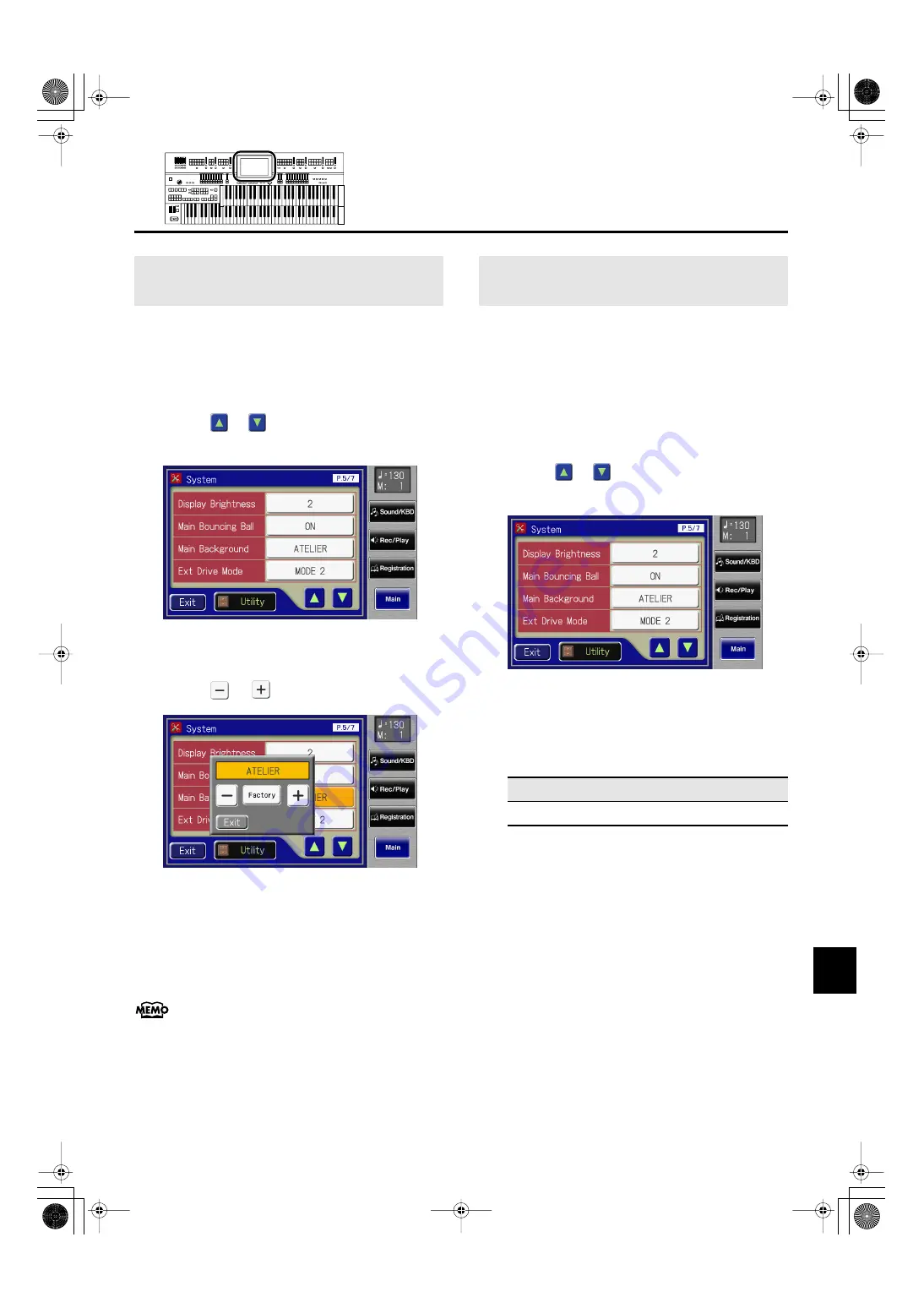
227
Various Other Settings
Various Other Settings
You can change the color and pattern for the main screen’s
background.
1.
Touch <System> on the Main screen.
The System screen appears.
2.
Touch <
> <
> to display the Main
Background.
fig.09-44.eps
3.
Touch the Main Background setting.
4.
Touch <
> <
> to change the setting.
fig.10-13.eps
5.
Touch <Exit>.
The System screen appears.
6.
Touch <Exit> on the System Screen.
The main screen appears with the selected background.
This setting remains stored in memory even while power is
turned off.
In some cases, when CD Drive is connected to the Ext Drive
connector, it may take longer for data to be loaded, or data
may fail to be loaded successfully. If this occurs, you may be
able to solve the problem by changing the Ext Drive connector
setting.
1.
Touch <System> on the Main screen.
The System screen appears.
2.
Touch <
> <
> to display the Ext Drive
Mode.
fig.09-44.eps
3.
Touch the Ext Drive Mode setting to switch
between “MODE 1” and “MODE 2.”
Each time you touch the Ext Drive Mode setting, it will
alternate between “MODE 1” and “MODE 2.”
4.
Touch <Exit>.
5.
Turn on the power once again.
Switching the Background of the Main
Screen
Changing the Ext Drive Connector
Setting
Setting
MODE 1, MODE 2
AT-800_e.book 227 ページ 2008年10月15日 水曜日 午前9時37分
















































