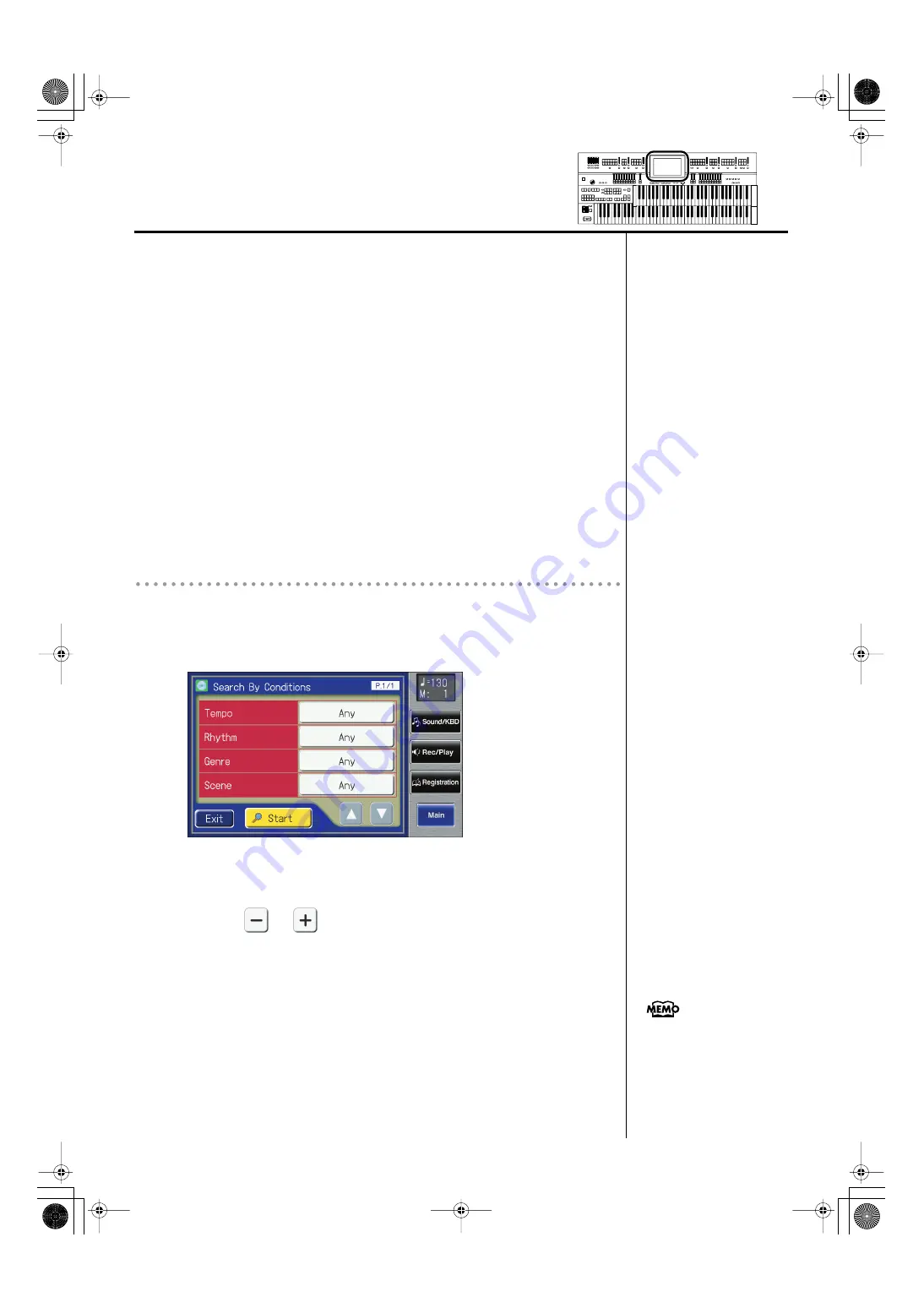
40
Convenient Functions
4.
Decide which character you will use for the search.
Enter the character you are searching for. For example, touching <ABC> in
succession cycles you through the available choices in that character group
(“A”
→
“B”
→
“C”...).
Touch <ABC/123> to toggle between alphabets and numerals.
The selected character appears in the middle of the screen.
5.
Touch <Start> (Start Search).
The results of the search appear in the display.
To cancel the search, touch <Exit> in the Search Results screen.
6.
Touch a Music Assistant name to select a Music Assistant.
Touch <Exit> to return to the Music Assistant screen.
Searching by Conditions
3.
Touch <By Conditions>.
You can use four different criteria in searches: “Tempo,” “Rhythm,” “Genre,”
and “Scene.”
fig.00-19-4.eps
4.
Touch the value for the search term.
5.
Touch <
> <
> to adjust the settings.
6.
Touch <Exit>.
7.
Touch <Start> (Start Search).
The results of the search appear in the display.
To cancel the search, touch <Exit> in the Search Results screen.
8.
Touch a Music Assistant name to select a Music Assistant.
Touch <Exit> to return to the Music Assistant screen.
If you don’t need to specify any
search conditions, choose
“Any.”
AT-800_e.book 40 ページ 2008年10月15日 水曜日 午前9時37分
















































