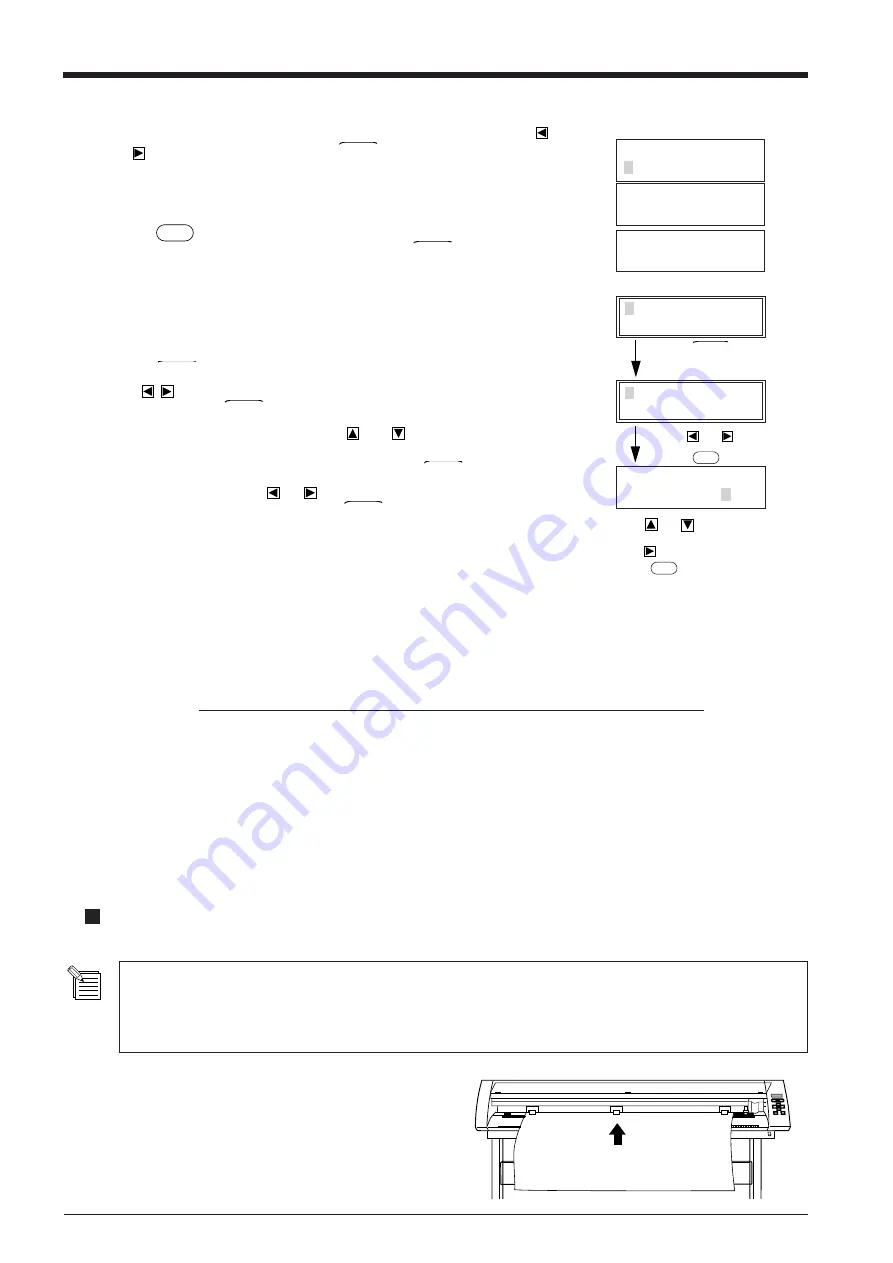
8
Pass the Material
Loading Flat Material (Standard-size Material, Cut Material, Etc.)
(1) Pass the material between the pinch rollers and the grit
rollers.
AREA LENGTH
MOVE < 5.0m>
Use
or
to change the
value.
Use
to select “MOVE.”
Press
ENTER
.
(7) Close the front cover, then follow the messages on the control panel to use the
and
keys to select "Roll" and press the
ENTER
key.
* If cutting is to be performed from the front edge of the material, select
"Edge."
(8) Press the
SETUP
key. The SETUP LED lights up, and the horizontal width of the
material is detected and shown on the display. Press the
MENU
key once to display
the top menu.
* If "Edge" has been selected for the material, then after the width of the
loaded material is detected, the front edge of the material is aligned with the
cutting-start area.
(9) Press the
MENU
key on the top menu once.
Press
and align the blinking cursor with the “AREA” display in the top left of
the screen, then press
ENTER
key. Move the blinking cursor to the numerals below
“LENGTH,” and change the value with the
and
cursor keys. Then set the
length of the material for cutting. (Ensure a small margin by setting a length that is
about 0.1 m (3-15/16") longer than the cutting data.) Press
ENTER
key to fix the
displayed values. Next press
or
to align the blinking cursor with the “MOVE”
display at the lower left of the screen. Press
ENTER
key to feed a material of the
length specified in “LENGTH”.
AREA AXIS
REPLOT SUBMENU
Use
or
to select.
Press
ENTER
.
Top menu
1 CUT 50cm/s
0.250mm 30gf
Press
MENU
once.
Close the front cover
SELECT SHEET
ROLL EDGE PIECE
PRESS SETUP KEY
WIDTH LENGTH
28920 ---
• If the material curls toward the material face (cut face), it will cause the material to slip when loaded onto the PNC-
1860/1410/1210, and may adversely affect cutting. In this case pre-bend the material downward so that the material
edge is not caught the front cover and guard bar during operation.
• If the material strikes the shaft that is installed on the stand, then remove the shaft.
Check alignment during the test to make sure it is free of offset and alignment problems, diagonal feed problems, and pinch roller
handling problems.
If there are any problems, the material was not loaded straight. Repeat the procedure over again, starting from step (3).
If you turn on “PREFEED” on the display menu, when cutting data is received from the computer (even without using “AREA” to
feed the material), cutting will be performed automatically after feeding 1 m (39-3/8") of material. To prevent material offset and
alignment problems, we recommend making it a habit to feed the material with the “AREA” function after loading.
For details on settings for “PREFEED”, refer to "8 Display Menu Lists."
Summary of Contents for Camm-1 Pro GX-640
Page 8: ...v MEMO...
Page 38: ...30 Automatic backspace 13 CHARACTER SET...
Page 41: ...R9 980506...
















































