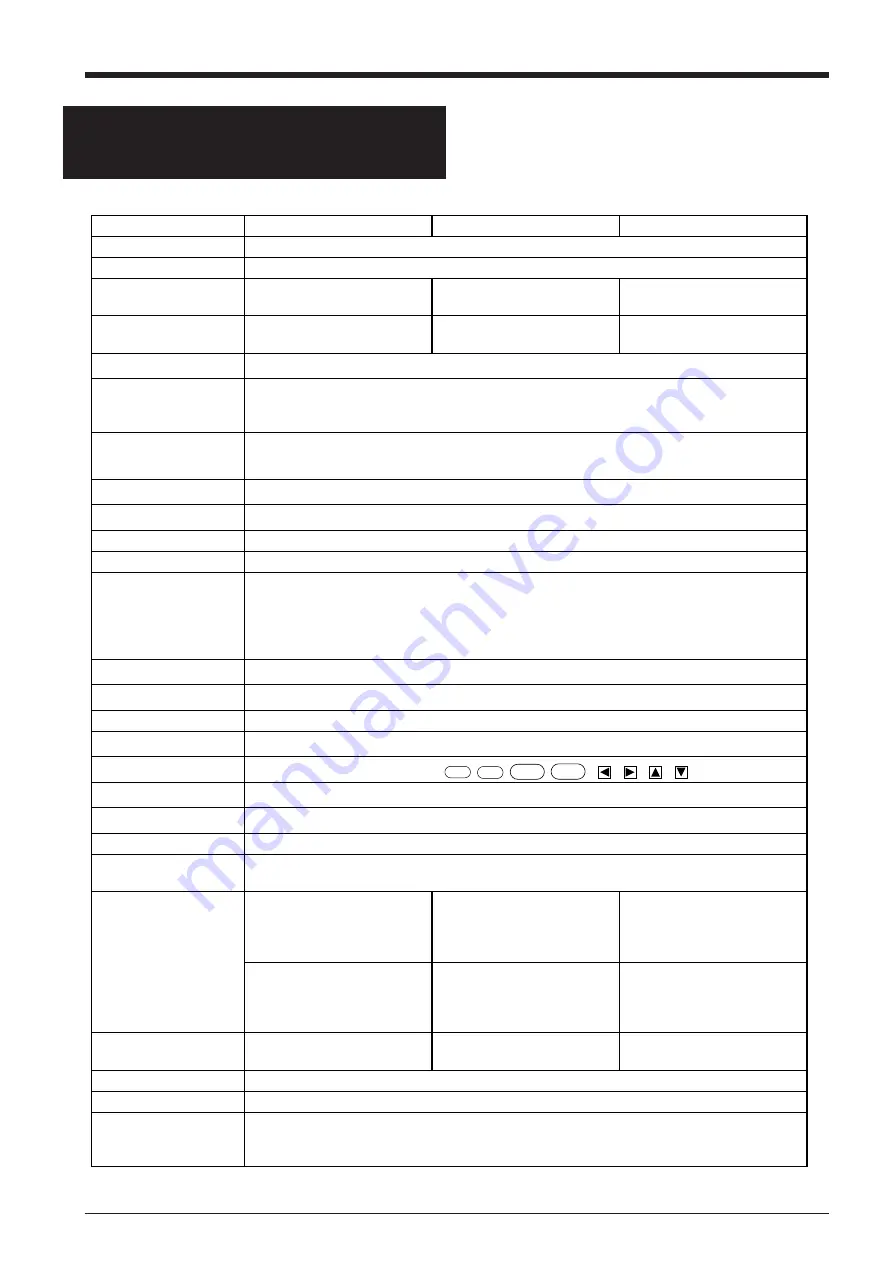
31
PNC-1860
PNC-1410
PNC-1210
Mechanism
Media-movement method
Driving method
Digital control servo motor
Maximum cutting area
1195 mm (W) x 24998 mm (L)
(47"x 984-1/2")
889 mm (W) x 24998 mm (L)
(35" x 984-1/2")
585 mm (W) x 24998 mm (L)
(23" x 984-1/8")
Acceptable sheet
(paper) widths
90 mm—1372 mm
(3-1/2"—54")
90 mm—1067 mm
(3-1/2"—42")
50 mm—762 mm
(1-15/16"—30")
Number of tools
1
Tools
Cutters: special cutter for CAMM-1 series
Pens: Water-based fiber-tipped pens, Thick water-based fiber-tipped pens (options) and
32 color plotter pens (options)
Max. cutting speed
During cutting: 850 mm/sec. (in all directions)
During tool-up: 1202 mm/sec. (in 45° direction)
Cutting speed
10 mm/sec.—850 mm/sec. (in increments of 10 mm/sec.)
Blade force
20 gf—350 gf (in increments of 10 gf)
Software resolution
0.025 mm/step
Distance accuracy
Error of less than +/- 0.2% of distance travelled, or 0.1mm, whichever is grater
Repetition accuracy
0.1 mm or less (excluding stretching/contraction of the sheet)
• Range for assured repetition accuracy (*)
For sheets with a width exceeding 610 mm (24"): Length 4,000 mm (157-7/16") (PNC-1860/
1410 only) For sheets with a width of 610 mm (24") or less : Length 8,000 mm (315-15/16")
Interface
Parallel (Centronics compatible), Serial (RS-232C)
Buffer size
1 Mbyte (Expandable up to 3 Mbyte)
Instruction system
CAMM-GL III (mode1 and mode2)
Switches
Power switch
Control switches
LED
POWER LED, SETUP LED
Display
Liquid crystal display unit; 16-character by 2 lines
Power consumption
1.0 A/117V, 0.5A/220-230V, 0.5A/230-240V
Acoustic noise level
Cutting mode: under 62dB (A) Standby mode: under 40dB (A)
(According to ISO 7779)
Dimensions
(with stand)
1575 mm (W) x 300 mm (D)
x286 mm (H)
(62-1/16" (W) x 11-13/16" (D)
x 11-5/16" (H))
1270 mm (W) x 300 mm (D)
x286 mm (H)
(50-1/16" (W) x 11-13/16" (D)
x 11-5/16" (H))
965 mm (W) x 300 mm (D)
x296 mm (H)
(38" (W) x 11-13/16" (D) x
11-11/16" (H))
1575 mm (W) x 732 mm (D)
x1145 mm (H)
(62-1/16" (W) x 28-7/8" (D) x
45-1/8" (H))
1270 mm (W) x 732 mm (D)
x1145 mm (H)
(50-1/16" (W) x 28-7/8" (D) x
45-1/8" (H))
965 mm (W) x732 mm (D)
x1145 mm (H)
(38" (W) x 28-7/8" (D) x
45-1/8" (H))
Weight
(with stand)
38 kg (83.8 lb.)
(66.5 kg (146.6 lb.)
28.5 kg (62.8 lb.)
(55 kg (121.2 lb.)
22.5 kg (49.6 lb.)
(42 kg (92.6 lb.)
Temperature
5—40°C (41—104°F)
Humidity
35%—80% (non-condensing)
Accessories
Power cord, Blade holder, Blade for sheet, Alignment tool, Test-use sheet, Test-use application
tape Separate cutter, Tweezers, Test-use water based fiber tipped pen, Test-use high-quality paper,
User's manual, CAMM-1 DRIVER for windows 3.1: 1, CAMM-1 DRIVER for windows: 95: 1,
SPECIFICATIONS
For items indicates by an asterisk "*", please see the following page.
ENTER
,
MENU
,
TEST
,
SETUP
,
,
,
,
SPECIFICATIONS
Summary of Contents for Camm-1 Pro GX-640
Page 8: ...v MEMO...
Page 38: ...30 Automatic backspace 13 CHARACTER SET...
Page 41: ...R9 980506...



































