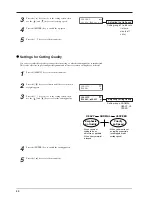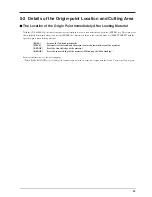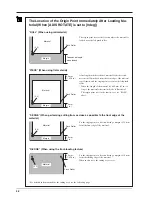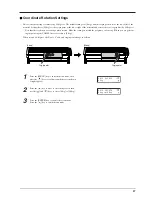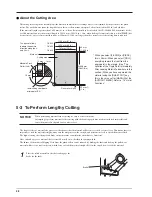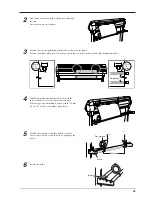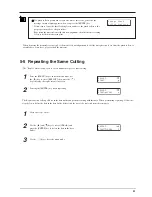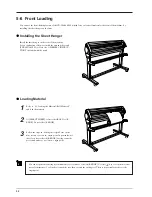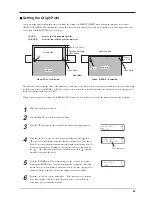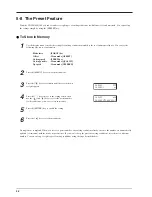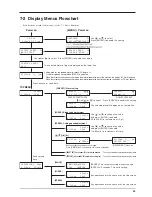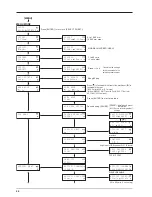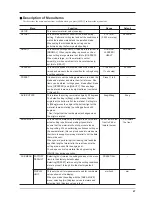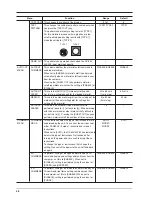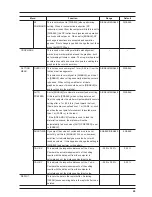38
CROPMARK
BASEPOINT
0mm 0mm
5-9 The Crop Mark Feature
Use this when you are creating stickers or the like with data created using a program in which printing data and cutting data are
interlocked, and are cutting around figures that are already printed on the material.
With the CX-500/400/300, a material is always loaded parallel to the unit. This means that unless the graphics to be cut have been
printed parallel to the material, the cutting lines become shifted from the graphics, and it becomes impossible to accurately cut
around the graphics (see Figure A below).
If the printed graphics have crop marks, the positions of the crop marks can be stored in memory and used as reference points by the
CX-500/400/300. By making this setting, it becomes possible to cut around graphics with accuracy even when the graphics have not
been printed parallel to the material (Figure B).
The methods for setting crop marks are described bellow. Please refer to the figures shown above while making this setting.
Material
Material
When the crop mark setting has not been made
Crop mark:
Cutting line:
B
When the crop mark settings has been made
A
Accurate cutting
around the graphic
becomes possible
Align point
Base point
Accurate cutting around the graphic
is not possible
Within 5 degrees
• The crop mark setting cannot be made if the angle of the base point and the align point is more than 5 degrees.
• Crop marks cannot be set when the [AXIS ROTATE] display menu is set to [90 deg].
Load the material (printed with a figure) and the included alignment tool (see “4-1 Loading the Material,” “4-2 Installing a Blade,”
and “5-4 Loading Flat Material (Standard-size Material, Piece Material, Etc.)”). The installation of the alignment tool is the same as
for the blade holder.
1
Press the [MENU] key to enter the menu mode.
2
Press the [
] key several times until the screen shown
at right appears.
3
Press the [
] key to move to the [BASEPOINT]
menu.
Summary of Contents for CX-300
Page 21: ...21 POWER ERROR LED goes out 4 Turn off the power ...
Page 63: ...63 MEMO ...
Page 64: ...R5 020403 ...