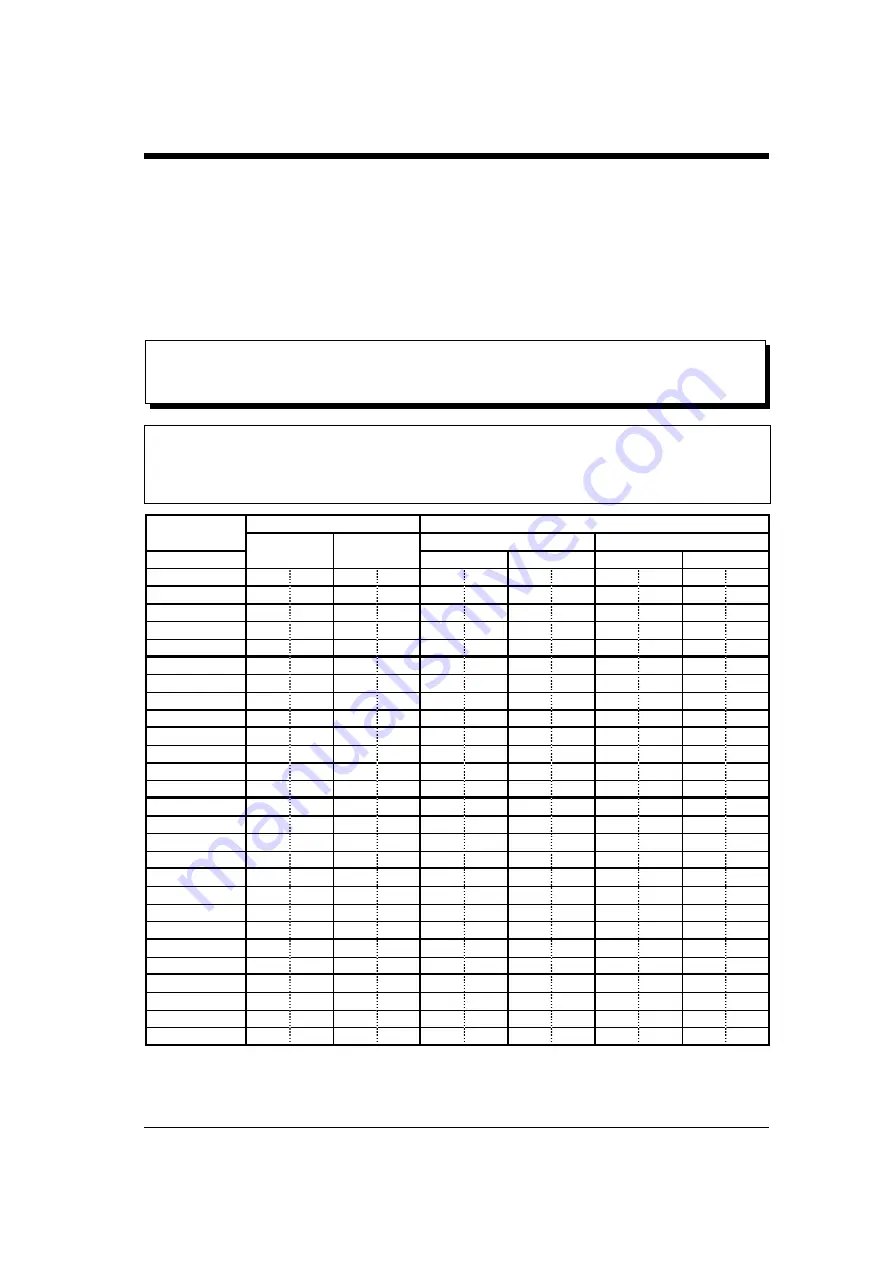
17
When using paper not supplied by Roland DG Corp., observe the follow-
ing points in making your selection:
• Does the ink work well with the paper? (Moisture absorption characteristics, coloration)
• Is the ink faint? (At the rated pen speed)
• Does the ink spread? (Line thickness should not change with time)
• Speed of drying (If one line crosses another, ink should not mix)
• Does pen clog?
• Other factors such as paper strength, etc.
12 Plotting Area
• The table below shows the values in effect when [Origin] in the display menu is set to [DPX] (default values).
• When [Guide] is selected using the [PaperSet] menu and the paper is loaded in the paper guide located in the
lower left of the drawing board, the plotting area is reduced by 7 mm (1/4") in each of the four directions
(top, bottom, left, and right).
*1 Supported on DPX-3700A only.
*2 Paper is normally loaded horizontally (i.e., landscape orientation). However, the sizes of paper indicated by “*2” must use
vertical (portrait) orientation.
Values in square brackets (“[ ]”) are the DIN size settings for this product. They do not represent DIN standards (plotting area).
Paper size
Plotting area
RD-GLII
RD-GLIII
Unit
mm
inch
mm
mm
mm
mm
P a p e r
X
Y
X
Y
LLx
LLy
URx
URy
LLx
LLy
URx
URy
ISO A1 *1
841
594
-432.50 -297.00 408.50 297.00
0
0 841.00 594.00
ISO A2
594
420
-309.00 -210.00 285.00 210.00
0
0 594.00 420.00
ISO A3
420
297
-222.00 -148.50 198.00 148.50
0
0 420.00 297.00
ISO A4 *2
297
210
-148.50 -117.00 148.50
93.00
0
0 297.00 210.00
ISO B2 *1
707
500
-365.50 -250.00 341.50 250.00
0
0 707.00 500.00
ISO B3
500
353
-262.00 -176.50 238.00 176.50
0
0 500.00 353.00
ISO B4
353
250
-188.50 -125.00 164.50 125.00
0
0 353.00 250.00
ISO B5 *2
250
176
-125.00 -100.00 125.00
76.00
0
0 250.00 176.00
JIS A1 *1
841
594
-432.50 -297.00 408.50 297.00
0
0 841.00 594.00
JIS A2
594
420
-309.00 -210.00 285.00 210.00
0
0 594.00 420.00
JIS A3
420
297
-222.00 -148.50 198.00 148.50
0
0 420.00 297.00
JIS A4 *2
297
210
-148.50 -117.00 148.50
93.00
0
0 297.00 210.00
JIS B2 *1
728
515
-376.00 -257.50 352.00 257.50
0
0 728.00 515.00
JIS B3
515
364
-269.50 -182.00 245.50 182.00
0
0 515.00 364.00
JIS B4
364
257
-194.00 -128.50 170.00 128.50
0
0 364.00 257.00
JIS B5 *2
257
182
-128.50 -103.00 128.50
79.00
0
0 257.00 182.00
ANSI D *1
863.6
558.8
34
22
-443.75 -279.50 419.75 279.50
0
0 863.50 559.00
ANSI C
558.8
431.8
22
17
-291.50 -216.00 267.50 216.00
0
0 559.00 432.00
ANSI B
431.8
279.4
17
11
-228.00 -139.75 204.00 139.75
0
0 432.00 279.50
ANSI A *2
279.4
215.9
11
8.5
-139.75 -120.00 139.75
96.00
0
0 279.50 216.00
ANSI Arch. D *1
914.4
609.6
36
24
-469.20 -304.80 445.20 304.80
0
0 914.40 609.60
ANSI Arch. C *1
609.6
457.2
24
18
-316.80 -228.60 292.80 228.60
0
0 609.60 457.20
DIN A1 *1
[915]
[655]
-432.50 -297.00 408.50 297.00
0
0 841.00 594.00
DIN A2
[625]
[450]
-309.00 -210.00 285.00 210.00
0
0 594.00 420.00
DIN A3
[450]
[330]
-222.00 -148.50 198.00 148.50
0
0 420.00 297.00
DIN A4 *2
[330]
[240]
-148.50 -117.00 148.50
93.00
0
0 297.00 210.00
Summary of Contents for DPX-2700A
Page 1: ...USER S MANUAL DRAFTINGPLOTTER DPX 3700A DPX 2700A ...
Page 10: ...viii MEMO ...
Page 59: ...R8 991012 ...































