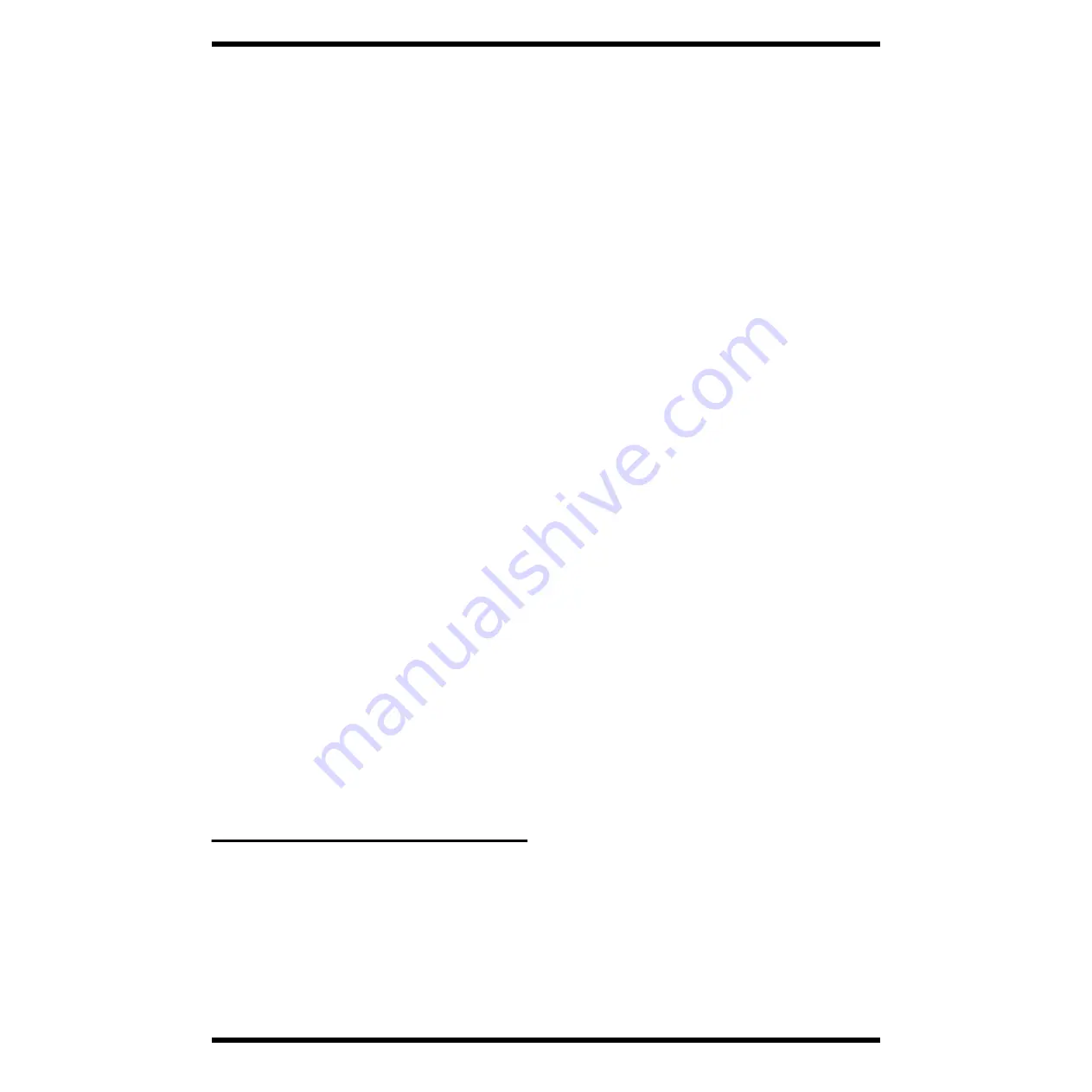
13
Mar.2001
SP-303
1.
Insert the SmartMedia that contains the sample data into the SP-303.
2.
Turn on the SP-303’s power while pressing the [CANCEL] button.
3 Confirm that the [PATTERN SELECT] button is turned off.
Press the [PATTERN SELECT] button and turn it off if it is lit.
*
When the [PATTERN SELECT] button is lit, pattern loading is selected, so be
careful.
3.
Press either the BANK [A] or [B] button while pressing the [CANCEL]
button.
The BANK [A] and [B] buttons light up and the pad corresponding to the
number of the area with data blinks.
*
If the saved sample does not exist on the memory card, “EMP” is displayed and
the following operation cannot be performed.
4.
Press the pad and specify the number of the area which you want to load.
The pressed pad lights up and the [REC] button blinks.
*
To cancel loading, press the [CANCEL] button.
5.
Press the [REC] button
The [REC] button lights up and the display dot blinks.
During loading, all the pads [1]-[8] light up once and go out sequentially from
pad [1] as loading progresses.
When the dot goes off, loading is completed.
*
Loading may take awhile to complete.
*
Do not turn off the power while the dot is blinking.
Otherwise, the memory card and memory data may be destroyed.
Load the pattern from the memory card (pattern loading)
Load pattern data.
1.
Insert the SmartMedia that contains the pattern data into the SP-303.
2.
Turn on the SP-303’s power while pressing the [CANCEL] button.
3.
Press the [PATTERN SELECT] button to light up the button.
There is no need to press it if it is already lit.
*
When the [PATTERN SELECT] button goes off, sample loading is selected, so
be careful.
4.
Press either the BANK [A] or [B] button while pressing the [CANCEL]
button.
The BANK [A] or [B] buttons light up and the pad corresponding to the
number of the area with data blinks.
*
If the saved pattern does not exist on the memory card, “EMP” is displayed and
the following operation cannot be performed.
5.
Press the pad and specify the number of the area which you want to load.
The pressed pad lights up and the [REC] button blinks.
*
To cancel loading, press the [CANCEL] button.
6.
Press the [REC] button
The [REC] button lights up and loading is executed.
While executing loading, the display dot blinks.
When the dot goes off, loading is completed.
*
Do not turn off the power while the dot is blinking.
Otherwise, the memory card and memory data may be destroyed.
HOW TO UPDATE SYSTEM
SOFTWARE
The SP-303 can be updated in two ways, [Updating by SmartMedia] and
[Updating by SMF].
However, when updating the SP-303, the sampling tone and pattern data are
all initialized.
When updating, save user area data on the SmartMedia by using [SAVING
USER DATA] in this service note.
Notes
Do not turn off the SP-303 while updating.
The contents of the flash ROM may be damaged and the SP-303 will stop
functioning.
In this case, update again using the following [HOW TO UPDATE SYSTEM
SOFTWARE] procedure below.
1. Updating by SmartMedia
What is needed
SmartMedia for updating (P/No. 17041008)
Perform the following procedure when updating with SmartMedia.
1.
Insert the delivered SmartMedia (P/No. 17041008) for updating into the
SP-303.
2.
Turn on the power while pressing the [DRIVE], [PITCH] and
[DELAY] buttons.
3.
The following indications will each appear consecutively for about a
second.
“VEr” -> “version number (1.**) presently in use” “Crd” -> “VEr” -> “system
version number (1.**) included in the SmartMedia”
After “system version number included in the SmartMedia” is displayed,
“REC” appears and the [REC] button LED blinks.
Press the [REC] button when updating.
4.
While updating, after displaying the Checksums corresponding to each
NUMBER SW[1]-[8], the LEDs of number switches [1]-[8] will light up
consecutively and dots will light up for the Checksum value accordingly
to the each lit LED.
5.
When updating is completed, “End” and Checksum number are
displayed alternately.
After checking the Checksum number, turn off the power and remove the
SmartMedia from the SP-303.
*
After all procedures are completed, load user sample and pattern data by using
[Reloading saved data].
2. Updating by SMF
The SP-303 system is supplied in standard MIDI file (SMF, P/No.17041007)
format.
What is needed
Floppy disk for updating (P/No. 17041007)
MIDI cable
MIDI sequencer
(For MIDI sequencer, use SMF data playbackables such as the MC-80.)
The following SMF data are saved on the disk.
SP-303 SYSTEM VER 1.**
_00001.MID
_00002.MID
_00003.MID
_00004.MID
_00005.MID
_00006.MID
_00007.MID
_00008.MID
Perform the following procedure when updating with MIDI.
1.
Connect MIDI OUT if the MIDI sequencer can playback SMF data and
SP-303 MIDI IN by MIDI cable.
2.
Turn on the power while pressing the [MFX], [VINYL SIM] and
[ISOLATOR] buttons.
3.
The following indications will each appear consecutively for about a
second.
“VEr” -> “version-> (1.**) of machine presently in use” ->
”SMF”
After “SMF” is displayed, it enters the data receiving waiting condition.
4.
Insert the delivered 3.5 inch disk (P/No. 17041007) for updating into the
MIDI sequencer.
5.
Playback “_00001.MID” from the MIDI sequencer.
While writing, the display changes from “100” to “1FF” as receiving is
completed, and after the Checksum is displayed, the dot and the NUMBER
SW[1] light up.
Following the same procedure, send _00001.MID to _00008.MID sequentially
from the MIDI sequencer to the SP-303.
Summary of Contents for Dr. Sample SP-303
Page 3: ...3 Mar 2001 SP 303 ...
Page 4: ...4 Mar 2001 SP 303 LOCATION OF CONTROLS fig panel 6 2 1 7 8 11 13 12 11 10 9 15 5 3 4 14 ...
Page 7: ...7 Mar 2001 SP 303 fig_exploded eps 10 b 6 b 5 5 5 5 12 11 9 5 13 14 15 16 7 8 c 8 ...
Page 22: ...22 Mar 2001 SP 303 CIRCUIT BOARD fig_compornent eps ...
Page 23: ...23 Mar 2001 SP 303 fig_compornent eps View from compornent side ...
Page 24: ...24 Mar 2001 SP 303 CIRCUIT BOARD fig_foil eps ...
Page 25: ...25 Mar 2001 SP 303 fig_foil eps View from foil side ...
Page 35: ...35 Mar 2001 SP 303 ...
Page 36: ...36 Mar 2001 SP 303 ...














































