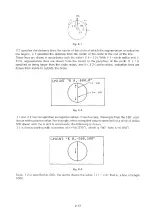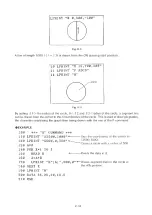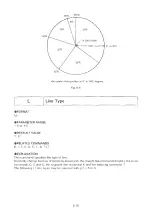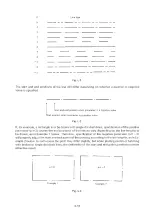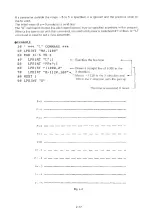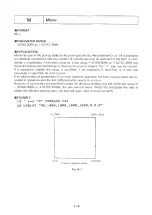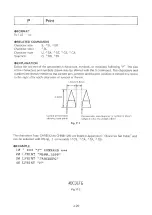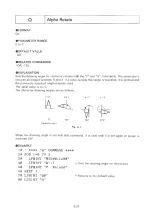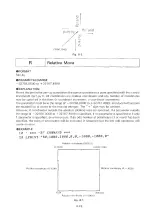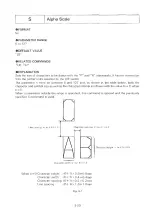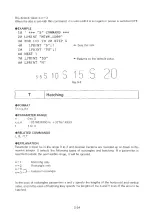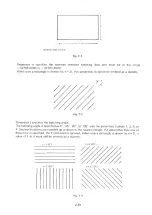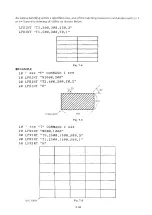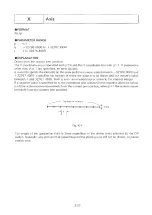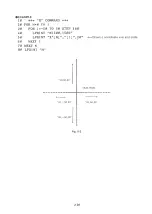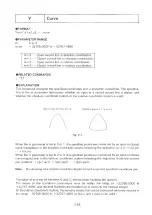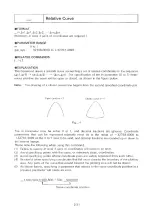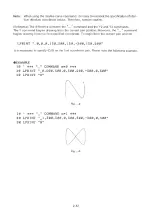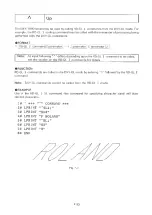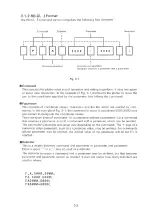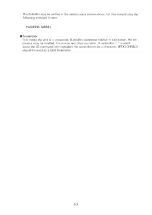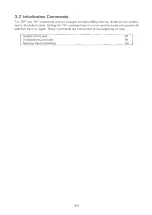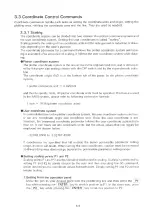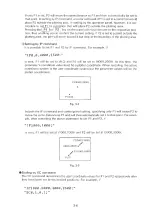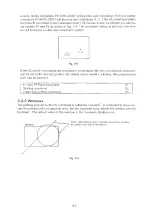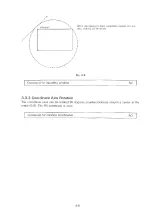X
A x is
FORMAT
Xp,q,r
PARAMETER RANGE
p : 0,1
q :
-3 2 7 6 8 .0 0 0 0 to + 3276 7.4 99 9
r
:
1 to 32676.4999
EXPLANATION
Draws from the current pen position.
The Y coordinate axis is specified with p = 0 and the X coordinate axis with p = 1. If parameters
other than 0 or 1 are specified, an error occurs.
q is used to specify the intervals on the scale and is a numeric value between — 32768.0000 and
+ 32767.4999. r specifies the number of times the scale is to be drawn and is a numeric value
between 1 and 32767.4999. Both q and r are rounded up or down to the nearest integer.
If a negative value is specified for q, the coordinate axis is drawn in the negative direction (when
p = 0 the scale is drawn downwards from the current pen position, when p — 1 the scale is drawn
leftwards from the current pen position).
Number of repeats r
2mm
Fig. X-1
The length of the graduation ticks is 2mm regardless of the plotter units selected by the DIP
switch. Naturally, any portions that extend beyond the plotting area will not be drawn, so please
exerise care.
2-27
Summary of Contents for DXY-1100
Page 1: ...X Y PLOTTER DXY 1300 1200 1100 Roland DIGITAL GROUP ...
Page 2: ......
Page 3: ...X Y PLOTTER DXY 1300 1200 1100 COMMAND REFERENCE MANUAL c ...
Page 4: ......
Page 44: ......
Page 140: ......
Page 142: ......
Page 144: ......
Page 148: ......
Page 154: ......
Page 155: ......
Page 156: ...Roland DIGITAL GROUP ...