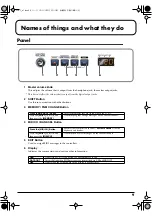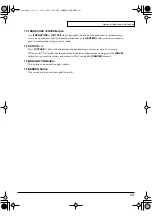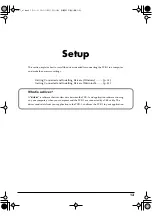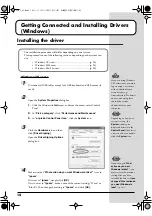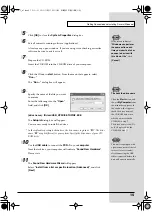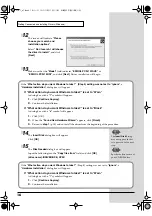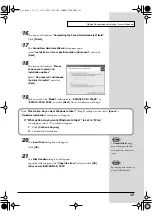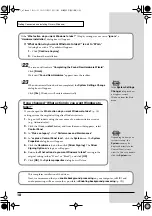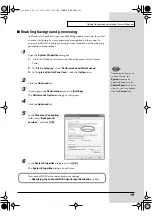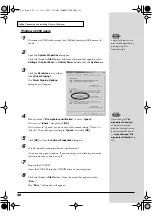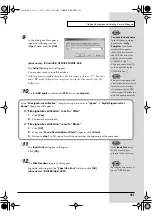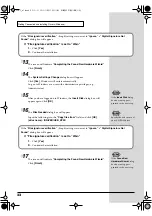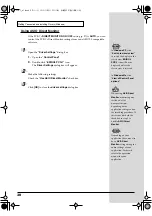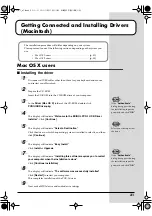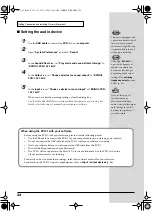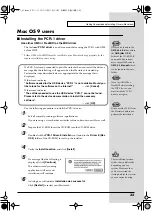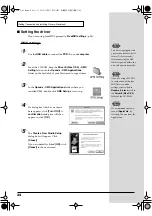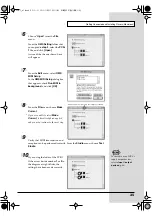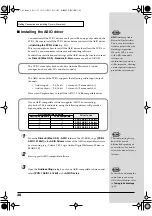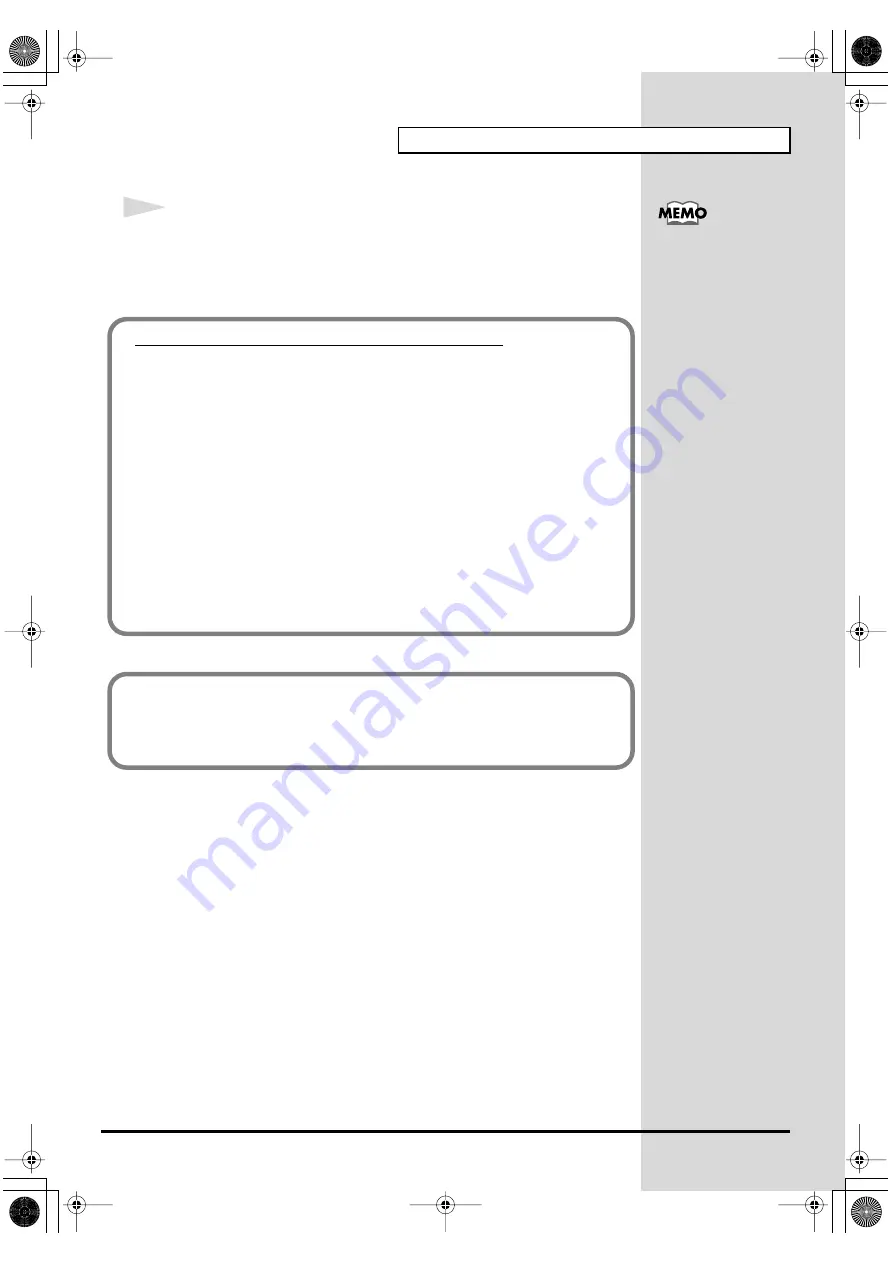
23
Getting Connected and Installing Drivers (Windows)
18
The
System Settings Change
dialog box may appear.
Click
[Yes]
. Windows will restart automatically.
If the
System Settings Change
dialog box does not appear, restart
Windows from the Start menu.
If the
System Settings
Change
dialog box does
not appear, restart
Windows from the Start
menu.
If you changed “File signature verification”
If you changed the
“File signature verification”
the original setting after Windows restarts.
1.
After Windows restarts, log in to Windows as a user with
administrative privileges
, (such as
Administrator
).
2.
In the Windows desktop, right-click the
My Computer
icon, and
from the menu that appears, select
Properties
. The
System
Properties
dialog box will appear.
3.
Click the
Hardware
tab, and then click
[Driver Signing]
. The
Driver
Signing Options
dialog box will appear.
4.
Return the
“File signature verification”
setting to the original
setting (either “Warn” or “Block”), and click
[OK]
.
5.
Click
[OK]
. The
System Properties
dialog box will close.
This completes installation of the driver.
Next, we recommend that you enable background processing on your
computer, so MIDI and audio processing will be as smooth as possible.
(
➔
Enabling background processing
PCR-1_e1.book 23 ページ 2003年11月20日 木曜日 午後3時22分
Summary of Contents for Edirol PCR-1
Page 98: ...98 MEMO PCR 1_e1 book 98...