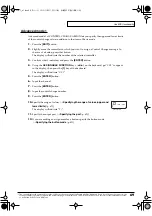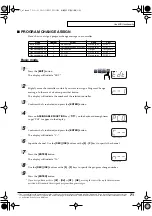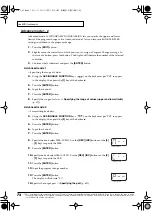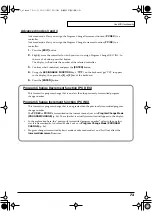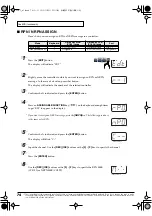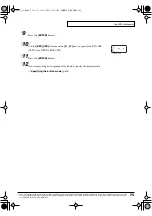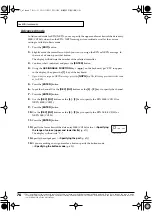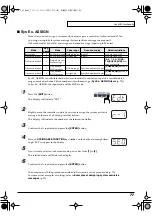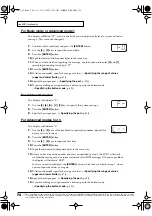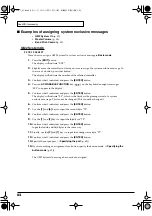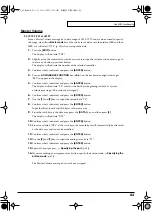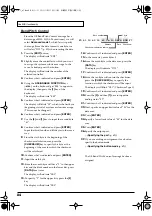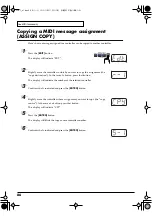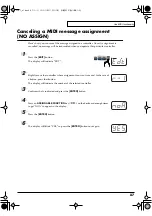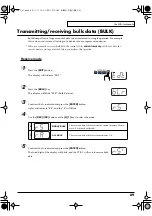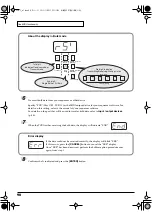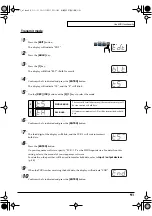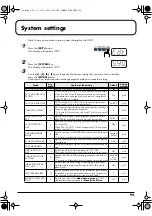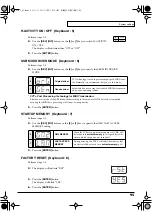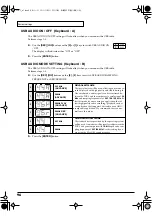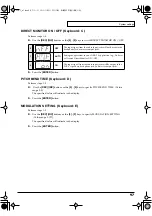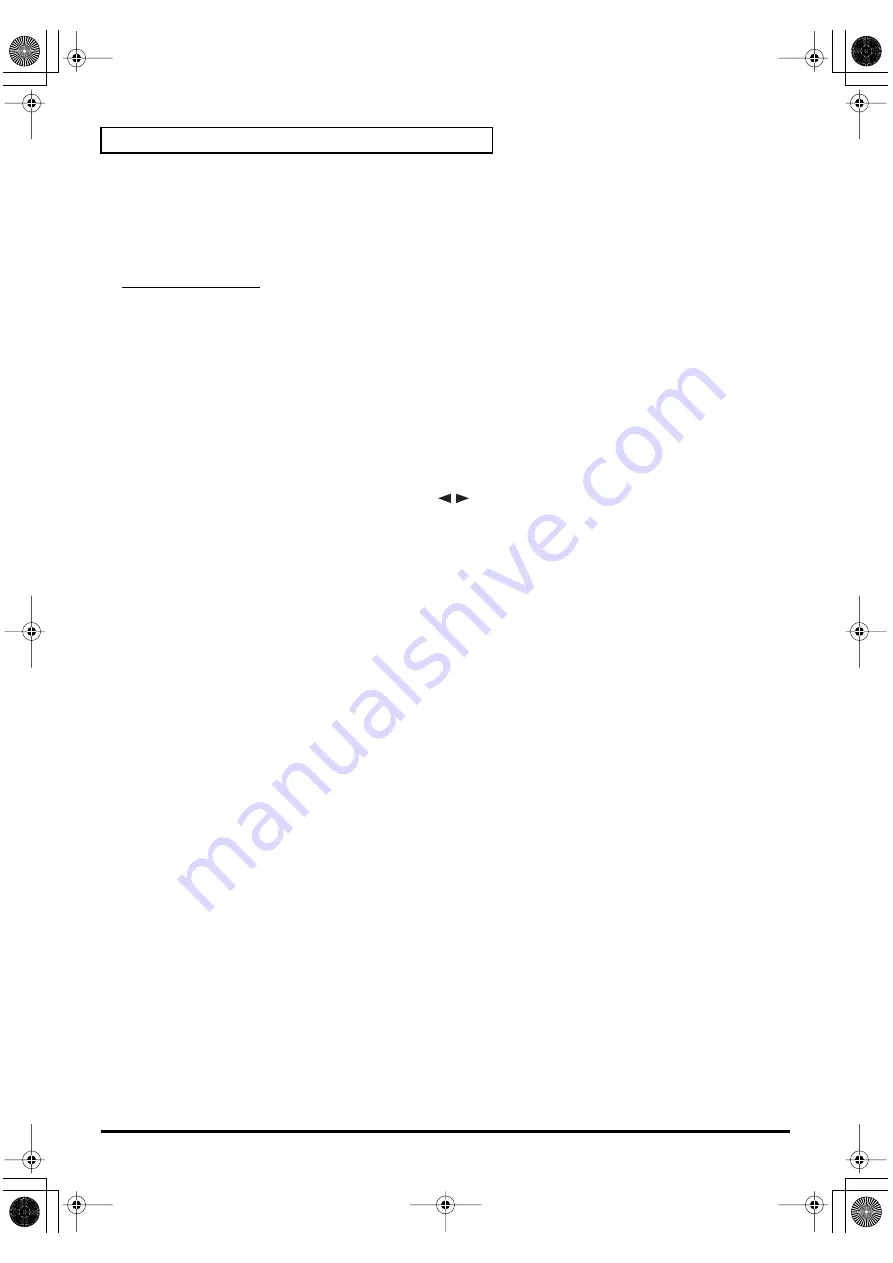
82
Use MIDI functionality
■
Examples of assigning system exclusive messages
•
•
•
GM2 System On
F0 7E 7F 09 03 F7
Here’s how to assign a GM2 System On system exclusive message in
Basic mode
.
1.
Press the
[EDIT]
button.
The display will indicate “EDT”.
2.
Slightly move the controller to which you want to assign the system exclusive message. In
the case of a button, press that button.
The display will indicate the number of the selected controller.
3.
Confirm what’s indicated, and press the
[ENTER]
button.
4.
Press an
ASSIGNABLE FUNCTION
key (
) on the keyboard enough times to get
"SE0" to appear in the display.
5.
Confirm what’s indicated, and press the
[ENTER]
button.
The display will indicate “F0”, which is the first byte (beginning status) of a system
exclusive message. This cannot be changed. (This cannot be changed.)
6.
Confirm what’s indicated, and press the
[ENTER]
button.
7.
Use the
[7]
and
[E]
keys to input the second byte “7E”.
8.
Confirm what’s indicated, and press the
[ENTER]
button.
9.
Use the
[7]
and
[F]
keys to input the third byte “7F”.
10.
Confirm what’s indicated, and press the
[ENTER]
button.
Input the fourth and fifth bytes in the same way.
11.
Finally, use the
[F]
and
[7]
keys to input the ending status byte “F7”.
12.
Confirm what’s indicated, and press the
[ENTER]
button.
13.
Specify the output port. (
➝
14.
If you are making an assignment for a button, specify the button mode. (
➝
The GM2 System On message has now been assigned.
PCR-1_e1.book 82 ページ 2003年11月20日 木曜日 午後3時22分
Summary of Contents for Edirol PCR-1
Page 98: ...98 MEMO PCR 1_e1 book 98...