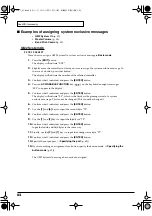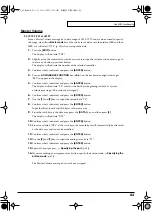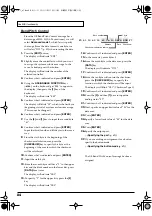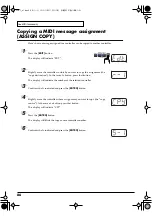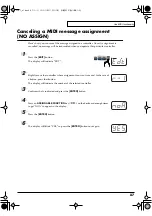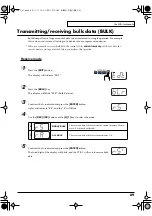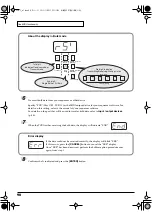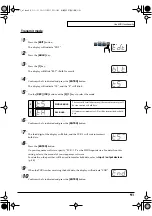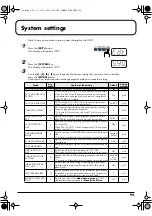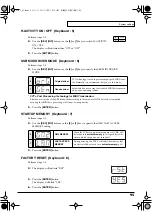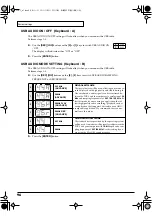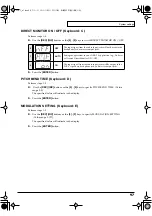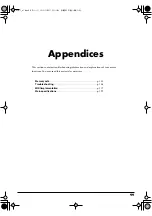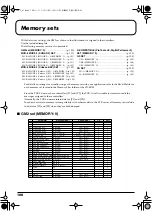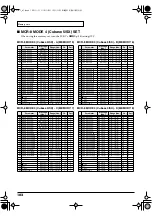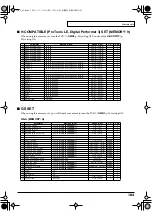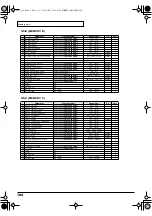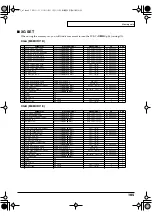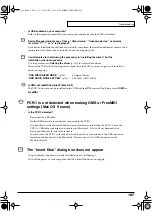94
System settings
F8 CLOCK ON / OFF (Keyboard : 0)
Perform steps 1-3.
fig.hyo
4.
Use the
[DEC] [INC]
buttons or the
[0]
or
[1]
keys to switch F8 CLOCK ON
/ OFF.
The display will indicate either “ON” or “OFF”.
5.
Press the
[ENTER]
button.
F8 CLOCK DEFAULT TEMPO (Keyboard : 1)
Perform steps 1-3.
4.
Use the
[DEC] [INC]
buttons or the
[0]
-
[F]
keys to specify F8 CLOCK DEFAULT
TEMPO. (Value range 20-250)
The specified value will indicate in the display.
5.
Press the
[ENTER]
button.
F8 CLOCK PORT SET (Keyboard : 2)
Perform steps 1-3.
4.
Use the
[DEC] [INC]
buttons or the
[1]
-
[3]
keys to specify F8 CLOCK PORT SET .
(
The specified port will indicate in the display.
5.
Press the
[ENTER]
button.
VELOCITY OFFSET (Keyboard : 3)
Perform steps 1-3.
4.
Use the
[DEC] [INC]
buttons or the
[0]
-
[F]
keys to specify VELOCITY OFFSET.
(Value range 0-127)
The specified value will indicate in the display.
5.
Press the
[ENTER]
button.
KEYBOARD PORT SET (Keyboard : 4)
Perform steps 1-3.
4.
Use the
[DEC] [INC]
buttons or the
[1]
-
[3]
keys to specify KEYBOARD PORT SET.
(
The specified port will indicate in the display.
5.
Press the
[ENTER]
button.
0
OFF
1
ON
PCR-1_e1.book 94 ページ 2003年11月20日 木曜日 午後3時22分
Summary of Contents for Edirol PCR-1
Page 98: ...98 MEMO PCR 1_e1 book 98...