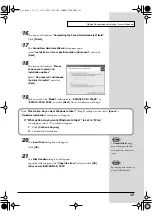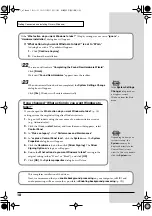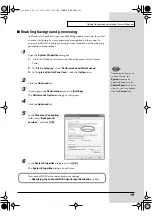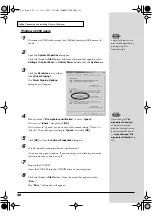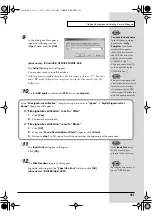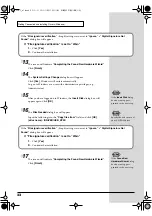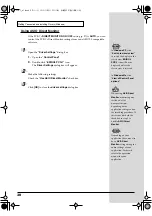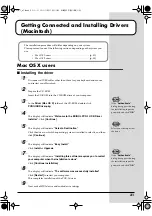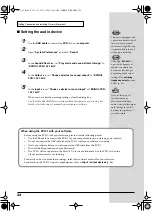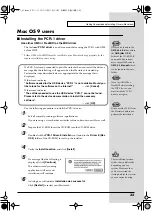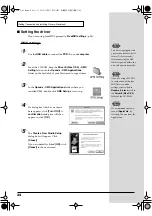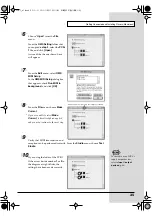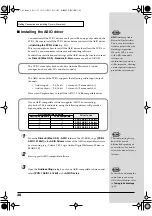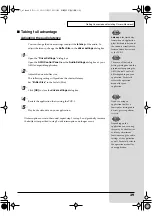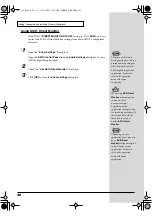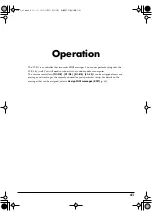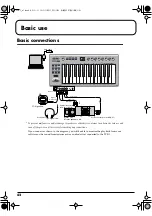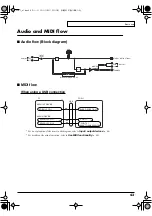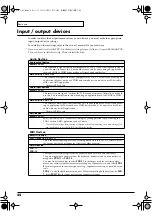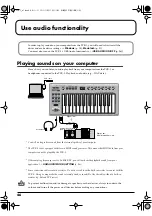31
Getting Connected and Installing Drivers
(Macintosh)
Mac OS X users
■
Installing the driver
1
Disconnect all USB cables other than those for your keyboard and mouse,
and restart your Macintosh.
2
Prepare the CD-ROM.
Insert the CD-ROM into the CD-ROM drive of your computer.
3
In the
Driver (Mac OS X)
folder of the CD-ROM, double-click
PCR1USBDriver.pkg.
4
The display will indicate
“Welcome to the EDIROL PCR-1 USB Driver
Installer”
. Click
[Continue]
.
5
The display will indicate
“Select a Destination”
.
Click the drive in which the operating system is installed to select it, and then
click
[Continue]
.
6
The display will indicate
“Easy Install”
.
Click
Install
or
Upgrade
.
7
The display will indicate
“Installing this software requires you to restart
your computer when the installation is done”
.
Click
[Continue Installation]
.
8
The display will indicate
“The software was successfully installed”
.
Click
[Restart]
to restart your computer.
This completes installation of the PCR-1 driver.
9
Next, make MIDI device and audio device settings.
The installation procedure will differ depending on your system.
Please proceed to one of the following sections, depending on the system you
use.
• Mac OS X users ................................................................. (p. 31)
• Mac OS 9 users .................................................................. (p. 33)
If the
“Authenticate”
dialog box appears during
the installation, input the
password and click
“OK.”
Select your startup disk as
the drive.
If the
“Authenticate”
dialog box appears during
the installation, input the
password and click
“OK.”
PCR-1_e1.book 31 ページ 2003年11月20日 木曜日 午後3時22分
Summary of Contents for Edirol PCR-1
Page 98: ...98 MEMO PCR 1_e1 book 98...