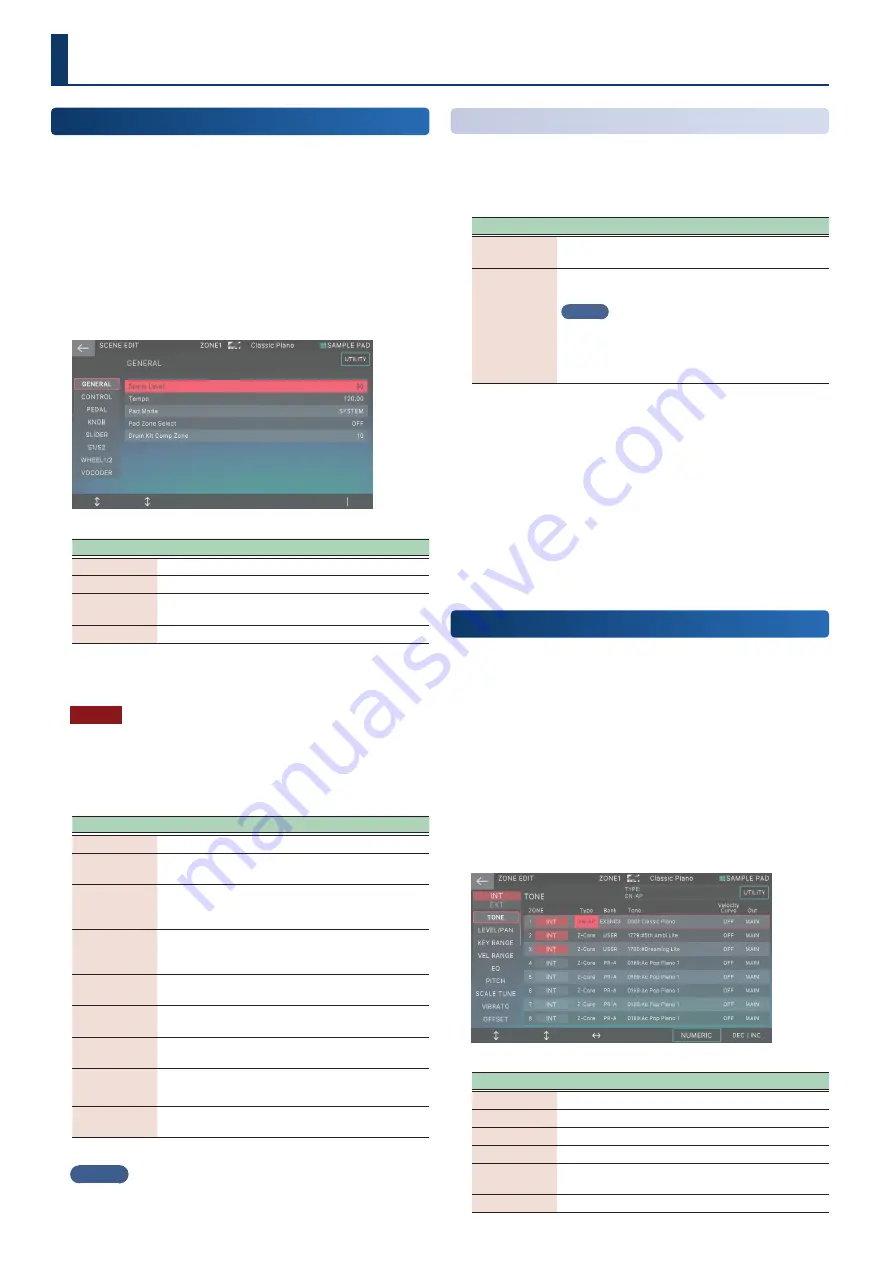
54
54
Editing a Scene
(Zone)
Editing the Overall Scene
Scene parameters are common to all zones, and apply to the entire
scene.
1 .
Select a scene.
2 .
Press the [MENU] button.
The MENU screen appears.
3 .
Touch <SCENE EDIT>.
The SCENE EDIT screen appears.
Menu
Explanation
[E1]
Scrolls up or down through the tabs.
[E2]
Scrolls the cursor up or down.
[E6]
Edits the value of the parameter selected by the
cursor.
<UTILITY>
Accesses the UTILITY window.
4 .
Select the desired parameter and edit its value.
NOTE
The edited scene is temporary. It is lost when you turn off the
power or select another scene. If you want to keep the settings,
save the scene (p. 56).
Scene Parameter
Tab
Explanation
GENERAL
Specifies the scene volume and tempo.
CONTROL
Specifies the MIDI messages that control
parameters when using Tone Control 1–4.
PEDAL
Specifies the MIDI messages that control
parameters when using pedals connected to the
PEDAL jacks.
KNOB
Specifies the MIDI messages that control
parameters when using the control knobs with
ASSIGN 1.
SLIDER
Specifies the MIDI messages that control
parameters when using the sliders with ASSIGN 1.
S1/S2
Specifies the MIDI messages that control
parameters when using the [S1]/[S2] buttons.
WHEEL1/2
Specifies the MIDI messages that control
parameters when using WHEEL 1 and 2.
VOCODER
Configures the vocoder parameters.
* AUDIO IN must be turned on to use this.
SONG
Sets whether to use the sequencer or the SMF
player.
MEMO
For details on the parameters, refer to “Parameter Guide” (PDF).
Initializing a Scene
(UTILITY)
1 .
On the SCENE EDIT screen, touch <UTILITY>.
The UTILITY window appears.
Menu
Explanation
SCENE
INITIALIZE
Initializes all settings of the current scene.
SOUND
CONTROL
INITIALIZE
Initializes only the current scene’s parameters that
are related to sound control.
MEMO
The parameters in question (CUTOFF, RESONANCE,
ATTACK, DECAY, RELEASE, VIB RATE, VIB DEPTH, VIB
DELAY) are in the OFFSET and VIBRATO tabs on the
ZONE EDIT screen.
2 .
Select the function that you want to execute, and
then select [E6] SELECT.
Alternatively, you can directly touch a menu item.
A confirmation message appears.
3 .
Select [E5] OK.
Initialization is executed, and you return to the SCENE EDIT
screen.
If you decide to cancel, choose [E6] CANCEL.
Editing a Zone
Zone parameters are the parameters related to the zones, and are
set individually for each zone. There are 16 zones, and each zone
has its own settings for volume (Level), equalizer (EQ), and Key
Range (KBD) etc.
1 .
Select a scene.
2 .
Press the [MENU] button.
The MENU screen appears.
3 .
Touch <ZONE EDIT>.
The ZONE EDIT screen appears.
Menu
Explanation
[E1]
Scrolls up or down through the tabs.
[E2]
Scrolls the cursor up or down.
[E3]
Scrolls left or right through the parameters.
[E5] NUMERIC
Accesses the NUMERIC window.
[E6]
Edits the value of the parameter selected by the
cursor.
<UTILITY>
Accesses the UTILITY window.
Summary of Contents for FANTOM-06
Page 6: ...6 6 Memo Memo ...
Page 52: ...52 52 Memo Memo ...
Page 78: ...78 78 Memo Memo ...
Page 108: ...108 108 Memo Memo ...
Page 174: ...174 174 Memo Memo ...
Page 190: ......
















































