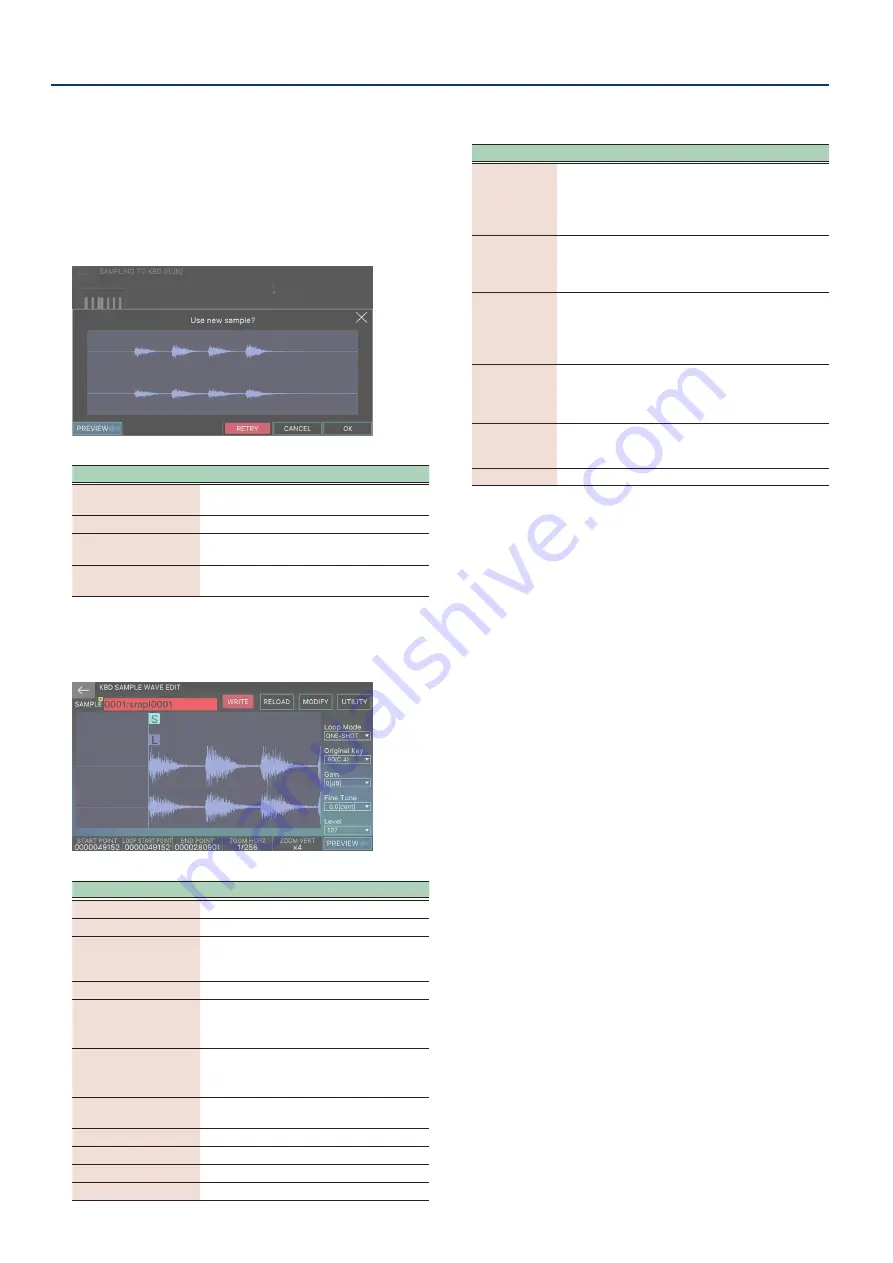
About the SAMPLING MENU
82
82
7 .
Play the device that you’ve connected to this
unit, and touch <START> when you want to begin
sampling.
“NOW SAMPLING” displays while you are sampling, and the time
counter advances.
8 .
Touch <STOP> when you want to stop sampling.
Sampling stops, and a dialog box appears.
Menu
Explanation
[E1] PREVIEW
Lets you listen to the wave you sampled to
make sure it sounds the way you want.
[E4] RETRY
This is used to redo the sampling.
[E5] CANCEL
Interrupts the sampling and returns to the
previous screen.
[E6] OK
Confirms the sampling and goes to the
next screen.
9 .
Select [E6] OK.
The KBD SAMPLE WAVE EDIT screen appears.
Menu
Explanation
SAMPLE
Selects another sample.
[E1] START POINT
Changes the start point.
[E2] LOOP START
POINT
Changes the loop start point.
[E3] END POINT
Changes the end point.
[E4] ZOOM HORZ
Changes the zoom factor of the horizontal
axis (waveform time).
(1/65536-1/1)
[E5] ZOOM VERT
Changes the zoom factor of the vertical
axis (waveform amplitude).
(x1–x128)
[E6] PREVIEW
You can preview the sample while pressing
this knob.
<WRITE>
Saves the sample parameters.
<RELOAD>
Reloads the sample parameters.
<MODIFY>
Adds various effects to the sample.
<UTILITY>
Displays the “Kbd Sample Utility” (p. 89).
10 .
Edit the desired parameters.
Parameter
Value
Explanation
START POINT
000000000–
This is the playback start
position. Use this setting to
skip unnecessary parts at the
beginning of the waveform when
it plays back.
LOOP START
POINT
000000000–
This is the position where the
sample starts again during
repeating playback.
END POINT
000000010–
This is the playback end
position. Use this setting to skip
unnecessary parts of the at the
end of the waveform when it plays
back.
Gain
0, +6, +12 [dB]
Adjusts the sample gain. Use this
to raise the volume if the level of
the recorded sample seems too
low.
Fine Tune
-50.0–+50.0
[cent]
Sets the pitch of the sampled
sound in one-cent steps (±50
cents).
Level
0–127
Adjusts the sample volume.
11 .
When you have finished making settings, select
the [EXIT] button.
A user tone is created using the sound you sampled, and the
ZONE VIEW1 screen is shown with the current zone selected.
12 .
Play the keyboard.
You can play the sampled sound in the current zone, with
the pitches matching the notes you play.
Summary of Contents for FANTOM-06
Page 6: ...6 6 Memo Memo ...
Page 52: ...52 52 Memo Memo ...
Page 78: ...78 78 Memo Memo ...
Page 108: ...108 108 Memo Memo ...
Page 174: ...174 174 Memo Memo ...
Page 190: ......
















































