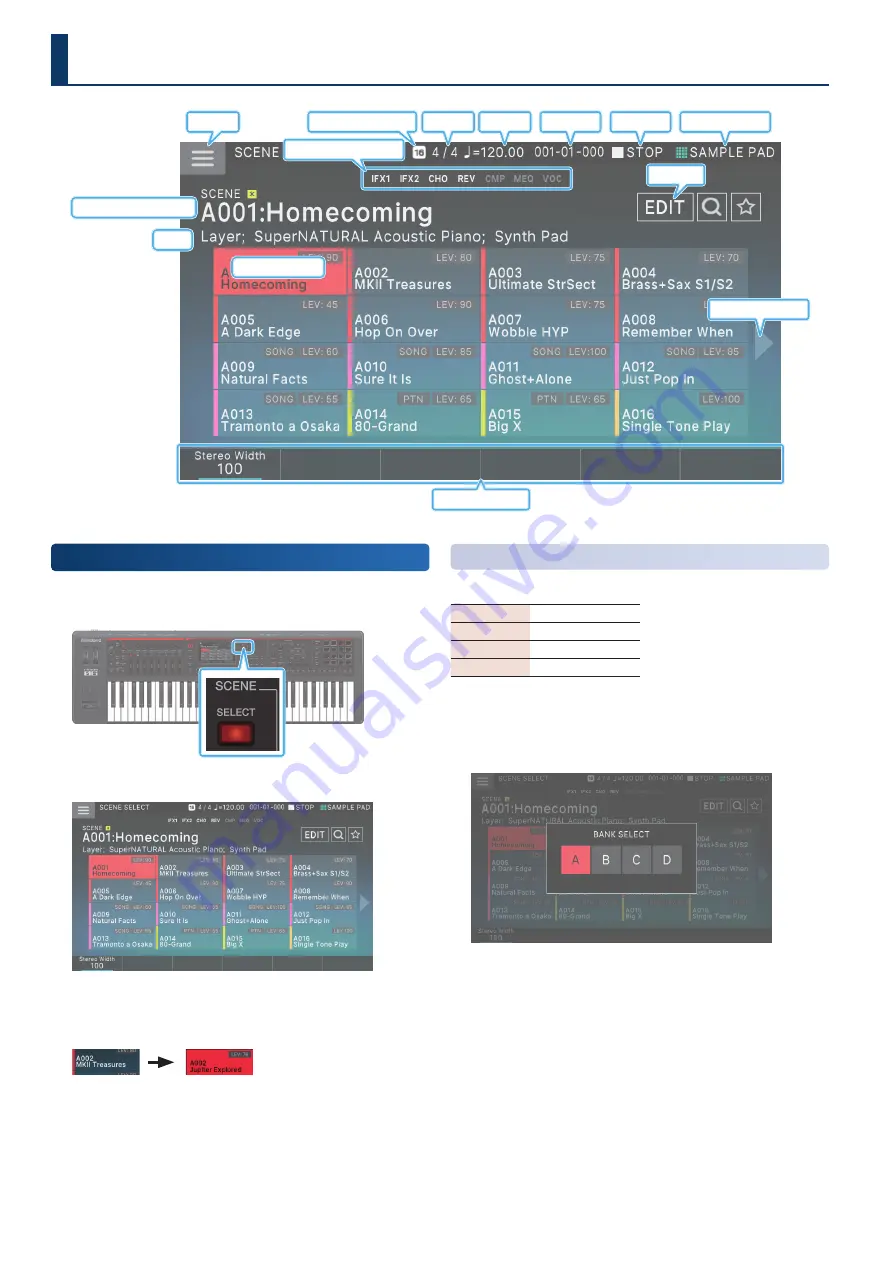
28
28
Menu
Edit
Beat
Status of scene remain
Tempo
Locator
Play/Stop
Current pad mode
Scene Number: Scene Name
Show next 16 scenes
Status of each effect
Memo
Quick Edit
Selected scene
Selecting a Scene
1 .
Press the [SCENE SELECT] button.
The SCENE SELECT screen appears.
2 .
Touch a scene icon in the screen to select the
desired scene.
The icon of the selected scene
is colored.
Sixteen scene icons are arranged in the screen as a 4 x 4 grid,
and you can select one of these scenes. By touching the
ã
(
â
)
icon located at the left or right edge of the screen, you can
choose from the previous (or next) 16 scenes.
Selecting a Bank
Scenes are organized in “banks” of 128 scenes.
BANK A
A001–A128
BANK B
B001–B128
BANK C
C001–C128
BANK D
D001–D128
Here’s how to switch banks.
1 .
Press the [ENTER] button.
The BANK SELECT screen appears.
2 .
Select the desired bank.
Selecting a Sound
(SCENE/TONE)
Summary of Contents for FANTOM-06
Page 6: ...6 6 Memo Memo ...
Page 52: ...52 52 Memo Memo ...
Page 78: ...78 78 Memo Memo ...
Page 108: ...108 108 Memo Memo ...
Page 174: ...174 174 Memo Memo ...
Page 190: ......
















































