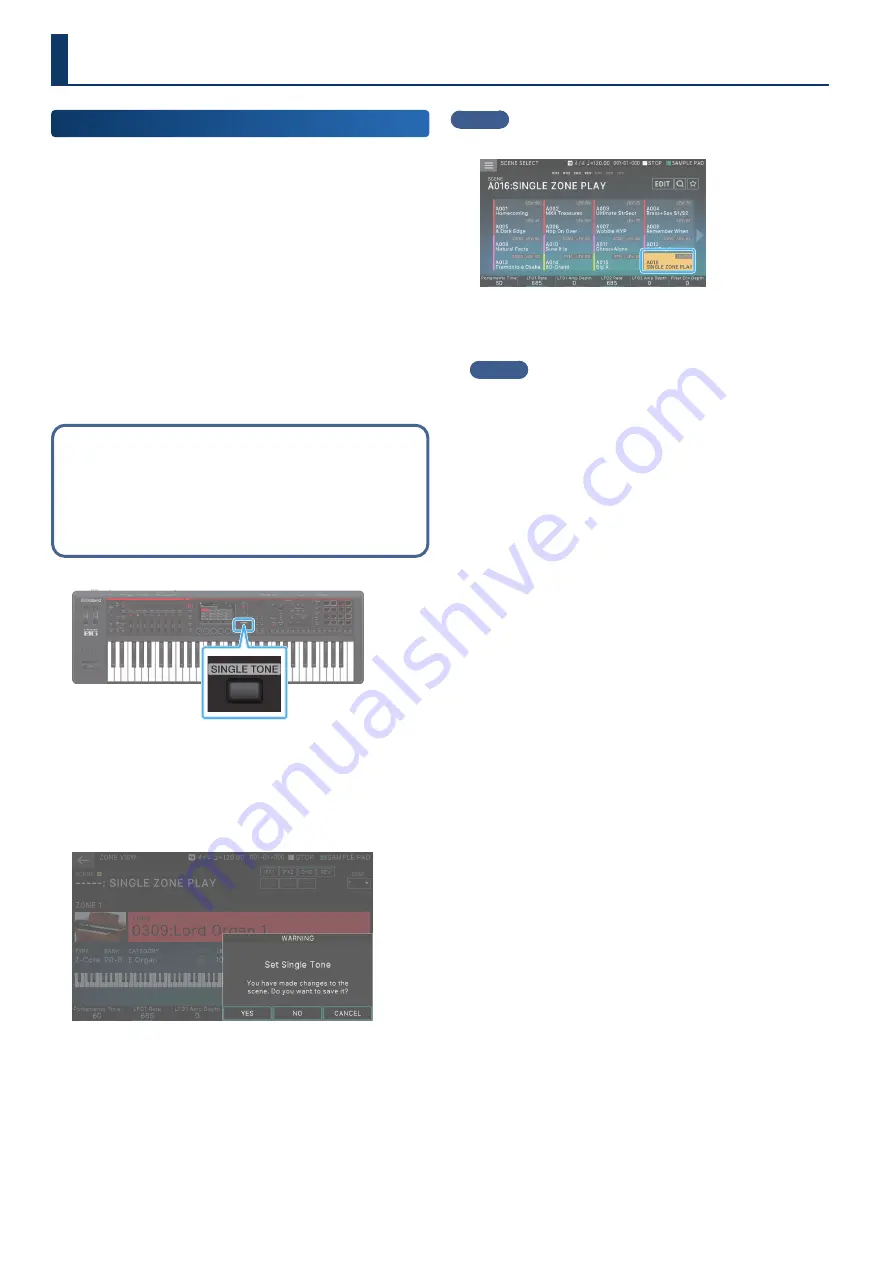
34
34
Performing
Playing One Tone in One Zone
(Single)
Most of the scenes provided by the factory settings produce sound
using a combination of multiple zones. These are created so that
playing a key might sound multiple tones, or that different tones
might sound in different areas of the keyboard.
If you want to focus on a single tone and just use a single zone to
play that one tone, it is convenient to use the “Single Tone” function.
1 .
Press the [SCENE SELECT] button.
The SCENE SELECT screen appears.
2 .
Select the scene whose settings you want to
change.
3 .
Press the [SINGLE TONE] button.
Now you can use the single tone play function.
In single play
¹
Only the sound of ZONE 1 is heard when you play the
keyboard.
¹
An acoustic piano tone is selected.
¹
The ZONE VIEW screen (1 ZONE VIEW) appears.
4 .
Select a tone and play it.
5 .
If you want to save the modified settings as a
scene, press the [SINGLE TONE] button once again.
The CONFIRM screen appears.
6 .
Select [E4] YES.
The SCENE WRITE screen appears.
If you decide to cancel, choose [E6] CANCEL.
MEMO
If you select [E5] NO, you return to the state of step 3.
7 .
Save the scene as described in “Saving a Scene”
MEMO
As an alternative to this procedure, you can select the A:016 “Single
Tone Play” scene and use single tone play.
Summary of Contents for FANTOM-06
Page 6: ...6 6 Memo Memo ...
Page 52: ...52 52 Memo Memo ...
Page 78: ...78 78 Memo Memo ...
Page 108: ...108 108 Memo Memo ...
Page 174: ...174 174 Memo Memo ...
Page 190: ......
















































